First, you need to download the CocoPPa app.
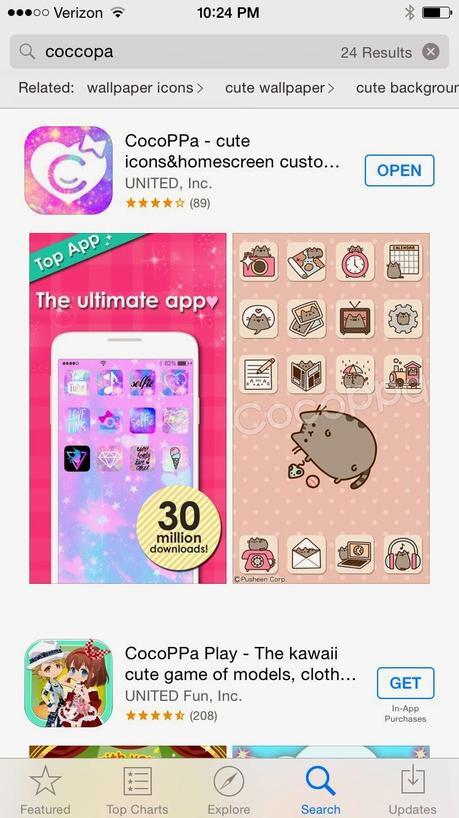
Once you’ve downloaded the app, open it and click on the search icon.
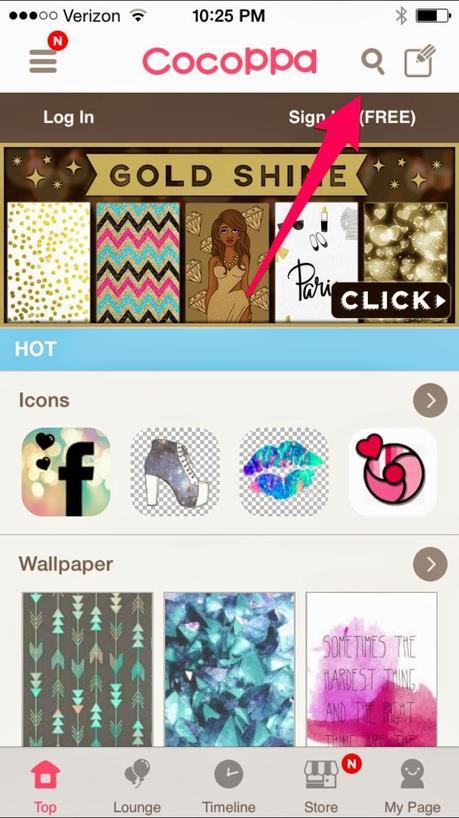
This screen will come up. Type in the app you want to create a button for. For this tutorial, I’m going to search for YouTube.
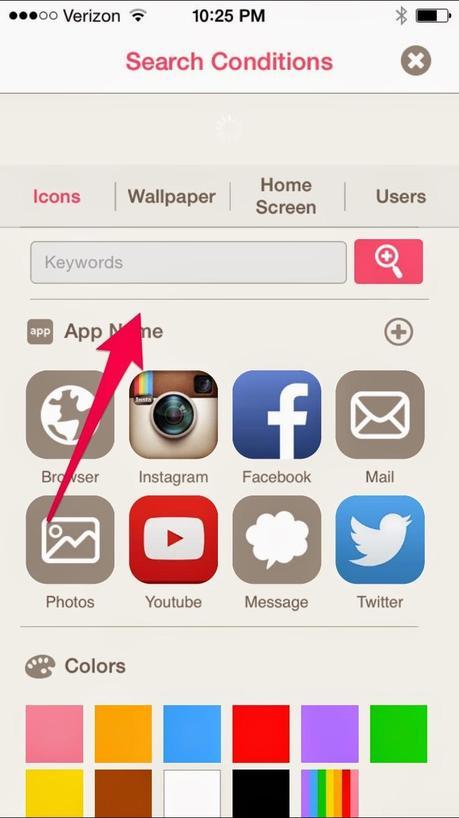
Buttons will show up in your search results. Some apps will have a lot more buttons than others. Choose which one you’d like to use and click on it.

Then you’ll want to click on download.
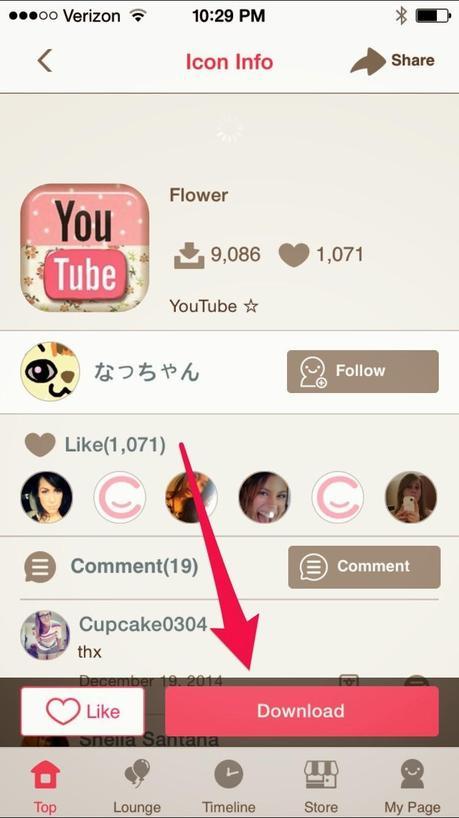
Next you’ll choose the app you want to create the button for. In this case, YouTube was at the top of the list but sometimes you’ll have to search for the app.
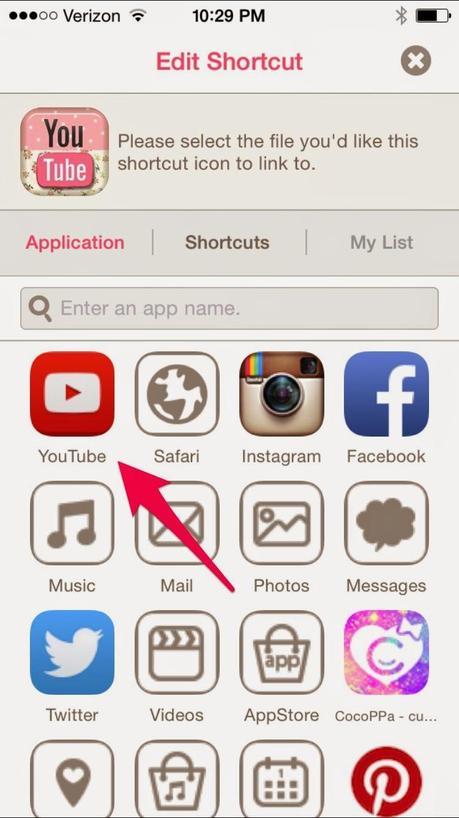
Then you’ll confirm the shortcut. Click ok.
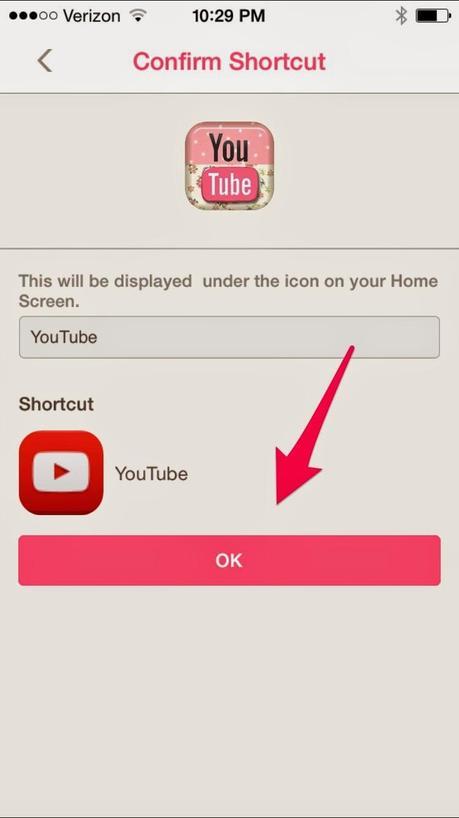
Your Safari will open after you click ok. Click on the middle icon at the bottom of the screen.
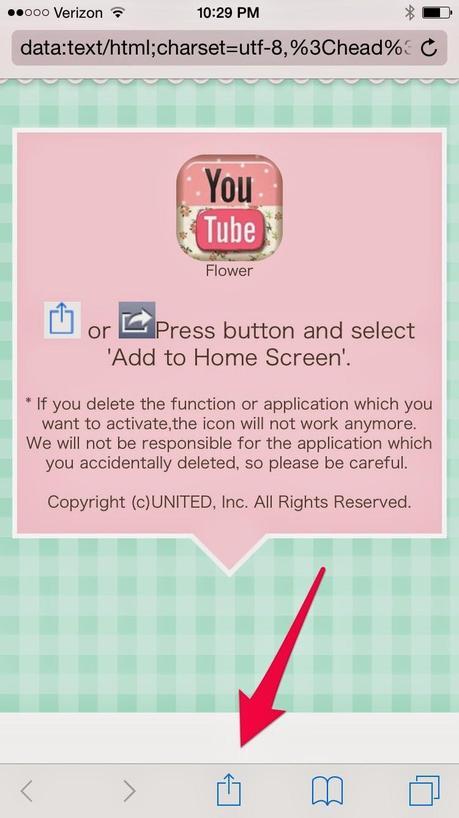
Click add to home screen.
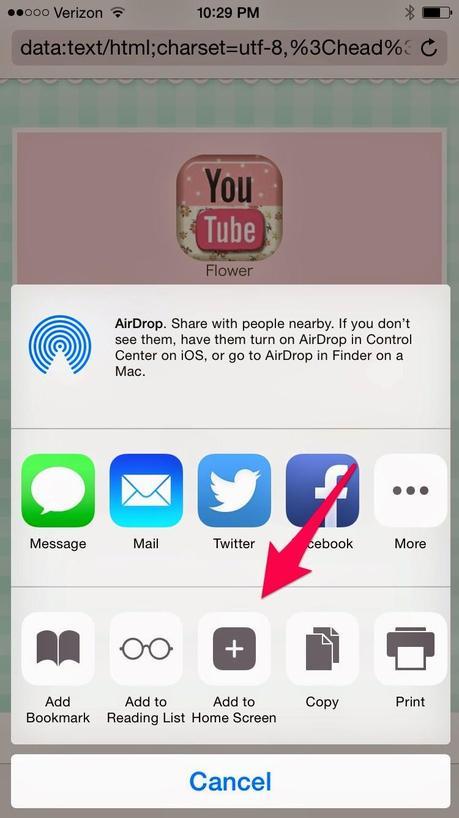
You can change the title that will show up on your home screen here. (This comes in handy more when you’re adding shortcuts for websites and contacts.)
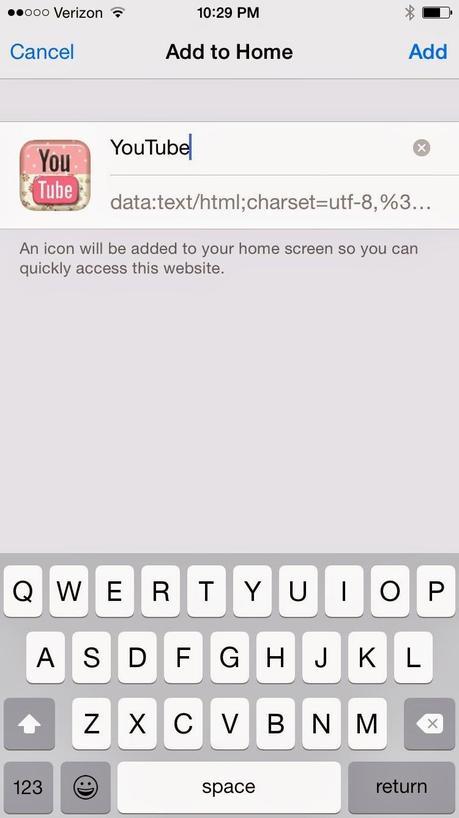
The shortcut will now show up on the last page on your phone. Feel free to move it wherever you’d like.
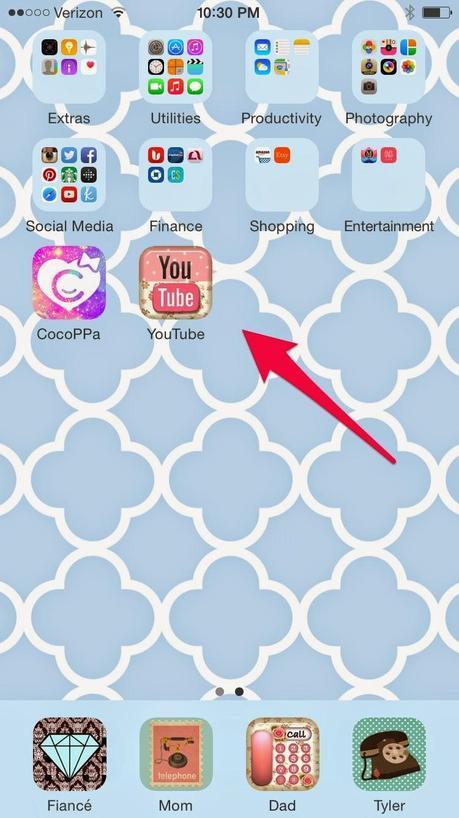
This is where mine ended up.
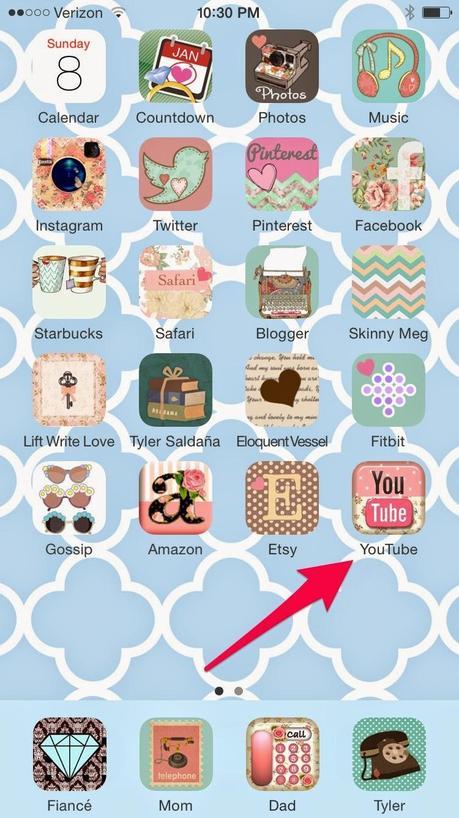
By the way, do not delete the original app. You’ll need to keep it hidden somewhere.
Feel free to ask if you have any questions. And if you’d like me to do a tutorial for shortcuts to websites and contacts let me know.
I will return tomorrow with some fitness talk.




