Like we always say, if you own an iPad, then you know that it can be used for a great number of things, such as reading books, watching movies, surfing the web, navigation etc. However, did you know that you can use it as a scanner, too?
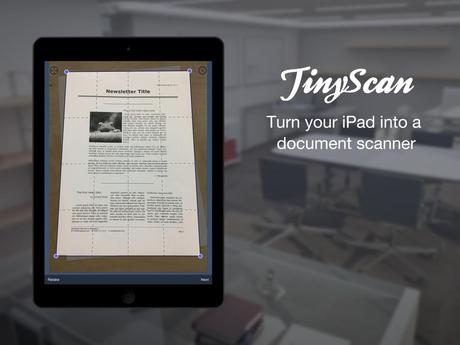
Scan your photos and documents with ease.
Thanks to the TinyScan app, you can produce high-quality scans of photos, receipts and other documents that you can then store and email as PDF files. The app is completely free and really easy to use, and today we’ll show you how to set it up.

1. Download and install TinyScan.
2. Launch the app and then follow the on-screen instructions.
3. Tap the camera button at the bottom of the screen to enter the capture mode.
4. Focus your iPad’s rear camera on the first page of the document you want to scan.
5. Tap the camera button to your right to capture the image.
6. A blue frame will appear around your document. Move the four circles at each corner of the frame to adjust it, then hit Next.
7. You’ll be offered different color modes at the bottom of the screen – on your left will be a circle for color images, on your right for greyscale.
8. Finally, tap Save if you’re satisfied. If not, go back and tap the Retake button to try scanning your document again.
9. Tap Home to access your document library. Once there, rename your document by tapping X and typing in its new name.
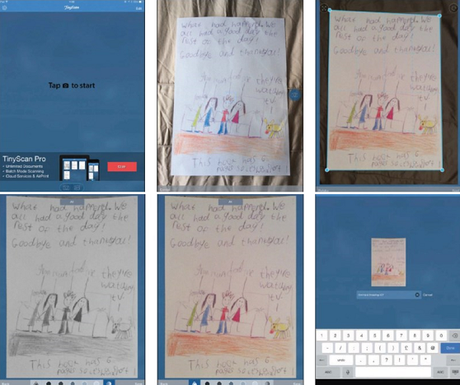
Choose your preferred scanning options and then save your document as a PDF.
Tapping on the familiar Share button will allow you to email your document, open it in another app, send it via AirDrop or just save it to your Camera Roll. Like we said, the basic version of TinyApp is free, but you can get the Pro version for £2.99, which brings a bunch of other scanning and export options.

