You’ve just bought a new Android smartphone and you really want to listen to your favorite songs on it, but you’re not sure whether music from your iTunes library can be moved to your phone. You’re in luck – it can! There are two ways to do this: via a third-party app or you can transfer them manually.
Manual Transfer
1. Connect your smartphone to your PC using a USB cable. You may need to set your phone to MTP mode (Media Transfer Protocol) in order to transfer files.
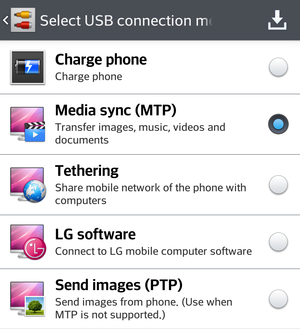
Most Android phones (and tablets) now use MTP or PTP modes for transferring files.
2. Open a File Explorer window and find your device’s music folder. For example, Your Computer>Name of Your Folder (C or I or something else)>Internal Storage>Music. It will differ slightly for every computer.
3. Inside the folder(s) you will find AAC files, which your Android should be able to play normally as long as the files don’t have Apple’s old DRM (Digital Rights Management) attached to them.
4. Open another File Explorer window (right click on Your Computer and choose the open in a new window option).
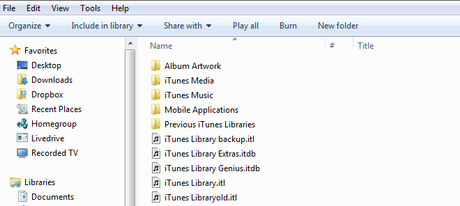
Simply drag and drop the tracks that you want.
5. Find the iTunes library. It should be in Your Computer>My Music>iTunes>iTunes Media>Music (again, names and location of folders might be different for every computer).
6. Put the two windows next to each other and just drag and drop the songs that you want on your Android smartphone. You can select more songs at once or whole folders if you have enough space on your phone.
Using doubleTwist
1. Download the doubleTwist app from Google Play for desktop and install it on your computer.
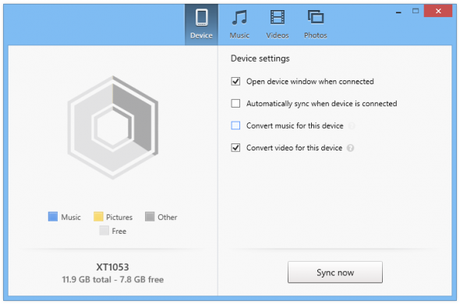
The doubleTwist app is free, but you have to pay for the AirPlay option.
2. The program will then check your computer for your iTunes library and show all the songs available for sync (only tracks without DRM will work on an Android smartphone).
3. Plug your phone into your computer via a USB cable.
4. doubleTwist should recognize your phone after a few moments.
5. Use the Music tab to select your songs and then choose Sync Now.
6. If you like, you can purchase an update for doubleTwist that enables AirSync. This option allows you to sync your songs using Wi-Fi.
You should now be able to enjoy your music on your Android smartphone.


