Not only can your iPhone take great photos, but you can also edit them in Camera Roll, if you’re not satisfied with the final product. It’s not exactly Photoshop, but it can come quite in handy and you can use it wherever you are and whenever you want.
Press the Camera button and then from there, swipe left or press the icon at the bottom of the screen to open up iPhone’s Camera Roll. You can also just open the Photos app. In Camera Roll, you can view all photos, videos and screenshots you’ve taken. If you want to browse through them or show them to friends or family, tap the Slideshow button. If you want to view single images, tap on the one you want, to open it in full screen.
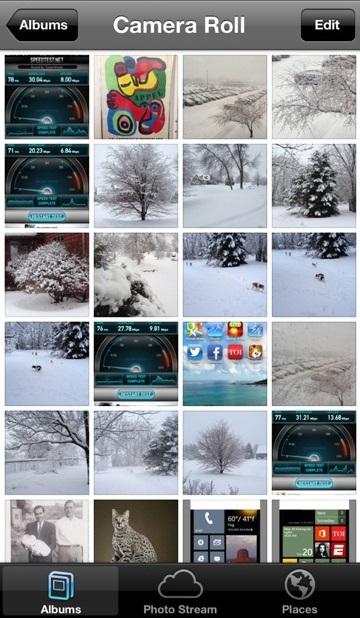
View, edit and share photos on your iPhone.
To edit a photo, press the Edit button in the top right corner of the screen. A couple of options will appear that allow you to pretty up and change your photos. The small, rounded arrow on the left lets you rotate your photos and the magic want icon next to it enhances your photos immediately by boosting their colours. In case you want to remove people’s red eyes in your images, press the crossed-out red circle and select the red eyes that you want gone. Use the Crop tool to make your image smaller or to crop out unwanted people/objects in your photo. Simply drag the corners of the picture or use the Constrain option to see preset sizes.

Resize, rotate and enhance your photos!
Once you have finished editing your photo, you can share it by tapping the Share button, or you can put is as your wallpaper and even print it out!

