Anyone who uses the web and social networks is almost definitely familiar with the term GIF (pronounced /ˈdʒɪf/, though, let’s be honest, a lot of us still pronounce it /ˈɡɪf/). GIF (Graphics Interchange Format) is an image format that supports up to 8 bits per pixel and 256 colours, and mostly serves to make us laugh. 
A lot of people who use e.g. Photoshop on their computers or any other GIF-making programs can make parts of their favorite TV shows, cartoons and movies into GIFs and then share them with other users online, or they can use them to display their emotions and reactions.
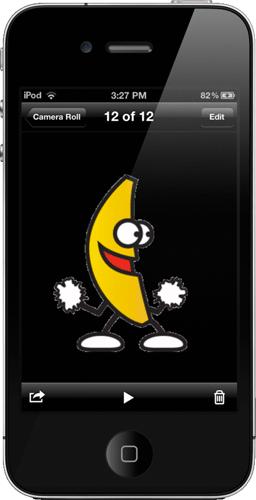
Save a GIF on your iPhone or iPad!
You can save a GIF onto your iPhone or iPad, as well, and then send it to your family and friends, and today we’ll show you how.

1. Find the GIF that you want to save, and then tap on it.
2. Click on the share box (the square with an arrow pointing out of it) – it should appear in the right corner of your screen.
3. You’ll get several options – one of them will be to save the GIF as an image in your Camera Roll (note: you have to choose this option on your own).
4. Go to your Photos app and click on the + in the left corner. This way, you’ll add a folder where you can save your GIFs in the future.
5. Back in your Photos, tap on the GIF (just enough to select it, but not open it) and then albums – you will be asked if you want to save the image in the new folder.
6. Once you have saved the GIF, you can send it via the iMessage app.

