Your smartphone can vibrate whenever someone’s calling or texting you, or if your alarm is ringing. You can also set your phone to vibrate when you get a new notification. With iOS 7 came the ability to create custom vibration alerts – for example, your iPhone will vibrate longer if someone’s calling you, and shorter if someone’s sent you a message. You can assign a custom vibration to a particular contact, so that you always know exactly who’s trying to contact you.
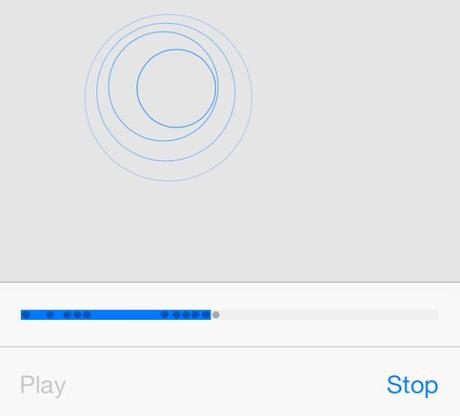
Create a custom vibration alert on your iPhone or iPad
Creating a custom vibration alert is a fast, easy and fun process, and today we’ll show you how to do this.
1. Go to Contacts and select a contact.
2. Tap the Edit button and then the Vibration button.
3. Scroll down until you get to the Custom title.
4. Next, tap on Create New Vibration. A large gray box will appear on your screen.
5. In order to create a custom vibration, tap anywhere on the inside of the gray box.
6. Tap a rhythm that you want to create. You only have to this once, because your device will automatically loop the vibration.
7. Once you’re pleased with the result, tap the Stop button.
8. To see what you’ve created, tap the Play button and if you’re happy with your custom vibration, select Save in the top right corner of the screen.
9. You’ll be prompted to give your vibration a name.
10. After that, it’ll be assigned to the contact you’ve chosen at the beginning.
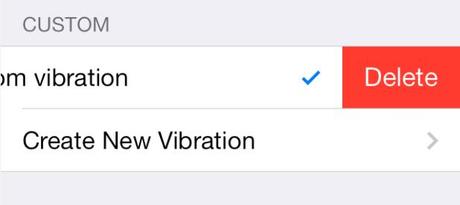
If you don’t like the vibration you’ve created, you can easily erase it.
In case you don’t want to use that custom vibration anymore, you can easily delete it. Swipe from the right to the left across the vibration and then select the red Delete button.

