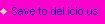- You can use your laptop with removing battery from it too. Yes! your laptop can work directly from AC supply. When you are going to use your laptop for a long time at home try this method. This will helps a lot to save your battery life as removing battery from laptop won’t heat your battery anymore. But be careful if you have regular power cuts in your area.
- Avoid using the DVD drive when you are in travel and if you want to use your laptop for maximum time.
- Reduce the number of start-up programs. When you are about to travel with your laptop check your laptop’s start-up applications once and remove unnecessary programs which run in background and eats your battery life.
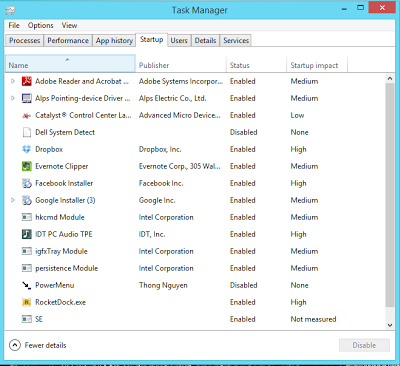
Remove unnecessary start up programs to save your laptop battery
- If you don’t need wireless connections like Wi-Fi and Bluetooth immediately turn off them. Most of the laptops have a common switch for both Wi-Fi and Bluetooth. Although we use Wi-Fi regularly there is no use of Bluetooth. So check whether Bluetooth is turned on or not.
- Using Headphones instead of laptop’s speakers will give long battery life.
- Some web applications like Skype, DropBox(or any other sync tool), GTalk etc. will run in background always. Quit them or change their settings accordingly.
- Don’t plugin and leave your adapter turned on. This will increase the time to charge your laptop battery to 100%. I made this mistake and damaged my adapter. Now I bought a new adapter for my laptop and the time required to charge my battery to 100% has reduced significantly. So never plug-in and leave your adapter.
- Web browsers consume most of the power after screen. So avoid using so many browsers at a time and close the tabs which you don’t want to use.
- If you are on Windows 7 then avoid using desktop gadgets. They will drain your battery life. Also if you are using any desktop customization softwares disable them
- If you are a Windows user then check which power plan you are running on from the below list.
- Balanced: Offers full performance when you need it and saves power during periods of inactivity. This is the best power plan for most people.
- Power saver: Saves power by reducing system performance and screen brightness. This plan can help laptop users get the most from a single battery charge.
- High performance: Maximizes screen brightness and might increase the computer’s performance in some circumstances. This plan uses a lot more energy and will reduce the amount of time that a laptop battery lasts between charges.
Never use High performance option when you are outdoor. Try to keep your laptop in power saver mode.
You can even create your own power plan also. I recommend you to create your own power plan with as shown in the following screenshot.
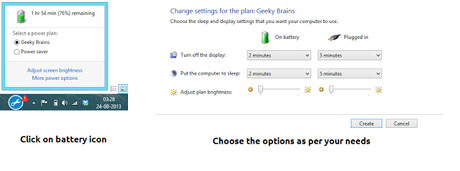
Create-power-plan-in-windows-8
I hope you like these tips for saving laptop battery. If you have some tips please share them here.