If you are here then you might have already established your Facebook store. After setting your Facebook store up, it's time to manage it so you can be sure your products are set up the right way. Here, in this article, we have provided you some tips for managing a Facebook store. Read along and make the most of it!
 See Also: 15+1 Latest Facebook Tips & Tricks
See Also: 15+1 Latest Facebook Tips & Tricks
As the first rule of thumb, think about the items you want to sell first and consider the amount of inventory you will need in anticipation of consumer demand. If you feel that your products are going to sell fast, stock up with enough inventory so you can fulfill all the orders you receive. To set up a Facebook store, if you haven't already, visit this page.
Tips For Managing A Facebook Store
Let us begin with the tips to be followed to manage a Facebook store.
Adding Products to Shop
All Facebook Shop pages need a product catalog or product listing to display the products you want to sell. To manage this, Facebook has an easy-to-use tool called Catalog Manager that allows business owners to have complete control of their active inventory. When you open a new shop tab on your page, you will need to set up Facebook's Commerce Manager. You can select an existing catalog during the setup process or create a new one for your inventory. You can then add and manage your products in the Catalog Manager.
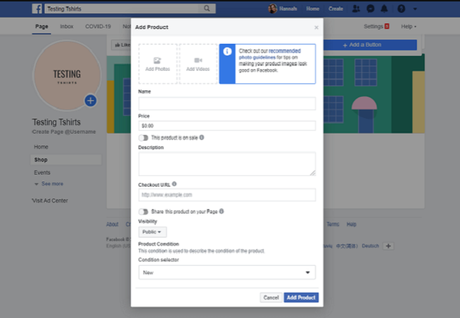
What's great about adding your products to your Facebook online store is having as many catalogs as you want. But it's essential to keep in mind that you can connect only one catalog to your shop at a time. After your online shop has some products, you will be prompted with a "manage your catalog" button at the top right of your page. One mistake many new online businesses make is mismanaging their inventory. That is why it's essential to keep your inventory count for each product updated in your catalog. For example, if a product's inventory is zero, it will appear as "out of stock" in your Page shop even if its availability is set to "in stock."
Using the Commerce Manager
One of the tips for managing a Facebook store is knowing how to use the Commerce Manager, which gives entrepreneurs and small businesses complete control of their catalogs and sales.
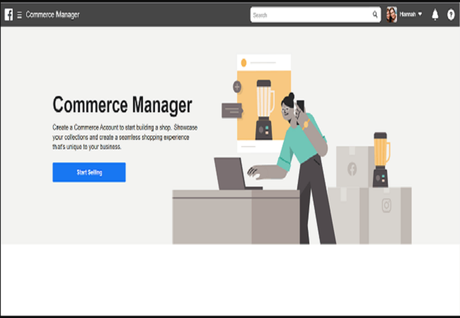
This tool allows you to manage and customize your shop, product listings, in addition to getting insights about customers and popular items. You can also use Commerce Manager to upload inventory, track orders and receive payouts for each product sold.
Order Fulfillment
Another one of the tips for managing a Facebook store is to make sure your orders are fulfilled. You can use Facebook's Commerce Manager to fulfill incoming orders once your customers place their orders on your store's checkout page. However, there are many items to keep in mind before you begin your order fulfillments, such as being familiar with seller performance and accountability policies.
Whether you ship your orders in one or multiple shipments, it is highly recommended to ship orders within three business days or within the specified handling time. Afterward, you can go ahead and mark the orders with a "shipped" status to let your buyers know that their product is on the way. Don't forget to provide tracking information for each purchase to initiate your payout, as tracking information gives the buyer peace of mind.
Conclusion
These were the basic tips for managing a Facebook store. Give all of them a try so that you can efficiently manage your Facebook store. However, if you are a beginner, it would take a bit longer to ace the art of selling products at the Facebook store. Let us know if you use any of our tips and how they worked for you!
See Also: [How To] Change/Refresh Facebook Homepage Login Screen