Are you someone who suffers from acute password amnesia? Or rather some mild bouts of a panic attack when you forget your passwords. Whatever it is, forgetting your password can shoot your pulse up for the wrong reason, especially when you don't deserve it to happen (Let it never happened in the first place). Forgetting the passwords of our You don't have to give a damn about your lost Outlook passwords like before, thanks to the
Outlook account can prove to be equally frustrating. Not just passwords, even when you have your essential documents stashed in a safe with its keys lost. It makes you feel uneasy, right?
Recovery Toolbox for Outlook Password.
What is Recovery Toolbox for Outlook Password?
Recovery Toolbox for Outlook Password is a capable software that will help you recover the lost passwords of your Outlook account. Though there are more than a handful of other tools online, this tool happens to be one of the easiest to work with; you don't need any expertise to use it. This software helps in recovering Outlook passwords without having to reinstall the Outlook, which can cause loss of data.
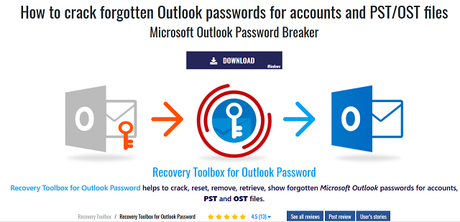
There are two versions of this software, A demo version, and a paid version. However, the demo version of Recovery Toolbox for Outlook Password reveals only the first three characters of the password which you want to recover. The paid version of the program can fully restore the password without any hindrance.
Let us have a look at some of the features it has to offer.
Features Of Recovery Toolbox for Outlook Password
This software Retrieves passwords from Microsoft Outlook email accounts, recovers and shows passwords from .pst files, crack passwords from .ost files, resets passwords from .pst files, removes passwords from .ost files, backup Outlook account settings, display settings of all Microsoft Outlook accounts, shows the settings of all Windows Mail profiles. You can also restore forgotten multi-language passwords in Latin, European, Cyrillic or hieroglyphs, to name a few. Support for breaking password over a LAN, from You don't have to bother about the version of windows your PC is running, be it the archaic version like
Related: Best Alternatives to Archive Office 365 Mailbox
CD and DVDs, USB drives, and other removable drives and media.
Windows 97 or the latest version of Windows 10, this tool is compatible with all versions of windows like 10/8.1/8/7/Vista/XP/2000. It also supports various versions of the Outlook software like 97/98/2000/XP/2003/2007/2010/2013/2016/ 2019.
In Recovery Toolbox for Outlook Password, you get to see your passwords as soon as you are done running the software.
How does it work?
The utility of this software reads the PC and works as a viewer for lost passwords. This software can also be used as a password remover for .PST files.
Recovery Toolbox for Outlook Password is capable of averting errors like the following:
- The password you typed is incorrect. Retype the password.
- Your password is incorrect. Please be sure Caps Lock is off. Passwords are case-sensitive.
How To Install Microsoft Outlook Password Breaker ?
Step 1: First download the Recovery Toolbox for Outlook Password software (either the free version or the paid version).
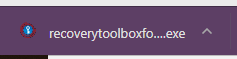
Step 2: Install the software.
Step 3: Confirm the warning message displayed by your system
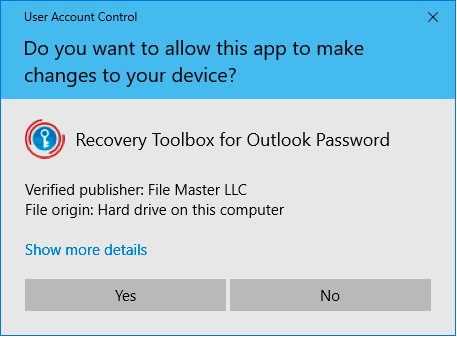
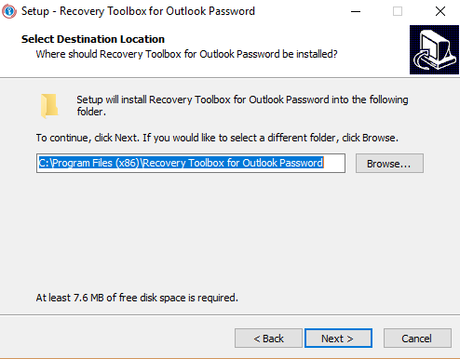
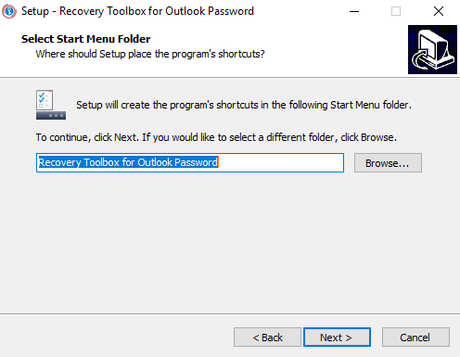
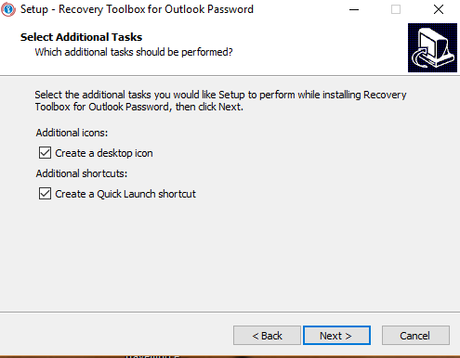
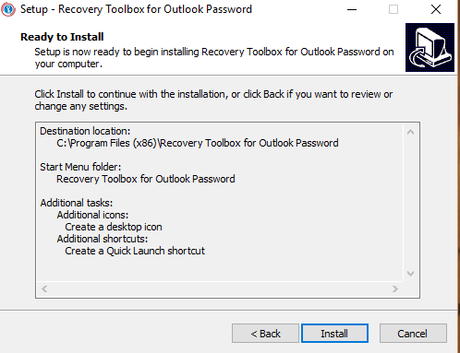
Step 5: Once you are done with the installation, start the program by either double-clicking on the desktop or click the Start button, scroll for the Recovery Toolbox for Outlook Password software and click on it.
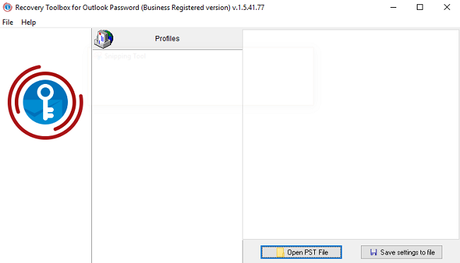
Step 6: Next, click on the Microsoft Outlook email account in the middle section of the program window and click on the password and account settings located on the right-hand side.
Step 7: Choose the required Outlook data file in the middle section of the program window.
The right-hand side of the program window will now display the password and properties of the PST/OST file that you have chosen. Click the Open PST file located in the lower right corner or click on File and click on the
In case your Outlook data file is not displayed in the middle section of the program window, follow these steps.
PST File option from the program menu and select the required File in the first empty domain of the form.
Step 8: Click on the Get password button, and the password for the desired PST/OST file will be shown in the Password area.
Conclusion
We all know how frustrating it becomes when we lose or forget our email's password. Yes, security questions do help, but what if you have forgotten its answers or what if you have forgotten the recovery email or its password. Reliable software like Recovery Toolbox for Outlook Password can help in such cases, the best part of this tool is that it's straightforward to use it with just a few simple steps to follow. Also, you don't have to worry about our account or PC getting hacked, unlike some other malicious software which breaches your data or slows down your PC or
Trust me; this tool is the ultimate one you can find; I'm pretty sure you'll don't have to install any other device to recover your lost Outlook password.
laptop. At last, I highly recommend the Recovery Toolbox for Outlook Password as it is one of the best Windows password recovery software you can ever find.
