Some of you who know me in real life, know that I’m currently writing a postdoctoral fellowship for the Department of Defense Breast Cancer Research Program that is due later this month. Today was day 1 of actually working on it after getting my letter of intent submitted yesterday just in time, and lining up my recommendation letter writers. Not too long to go given that our department of sponsored programs needs most of the business-y stuff a week before the deadline, but luckily I am awesome at writing under pressure (I’m modest too)!
I thought one of the important things I needed to do was getting up-to-speed on the drugs currently used in my subset of patients (my proposal is focusing on Inflammatory Breast Cancer, the rarest but most aggressive type of breast cancer). Earlier today one of my favorite tech blogs, Mashable, posted about a new (free) Evernote-based iPad app called Peek, which is basically a way to use the iPad 2′s Smart Cover combined with your evernote notebook-of-choice as an electronic flash card system. For evernote’s blog post about it go here…Of course there are many other current flash card apps, and since I’ve not really been a flash card type during my studies I haven’t really used any of them…but tonight I decided it would be fun to try out Evernote Peek since just this morning I was thinking that my knowledge of cancer drugs should be better now that I’m going in a translational direction with my research, so flashcards would be a good way of memorizing the most common ones and their mechanisms of action.
The basics of Peek
Check out this video for how it works.
How to use Peek1) Download Peek on your iPad 2, and launch the app. Sign in with your Evernote account (you do have one, right….if not go make one at evernote.com STAT!)
2) In evernote (on your phone or computer), make a new notebook and make some flashcards. The title field contains the clue (ie what will be on the bottom of your screen) and the body contains the answer or whatever you would put on the reverse side of your paper-flashcard. The body can contain text, images, you can record sound….very flexible! See my example cards below.
3) Once you’re done/want to try them out, go back to Peek and add your notebook by clicking on the add button, and change to “my notebooks” view and you should see the notebook you just made.
4) That’s it. Click on the notebook and start using Peek.
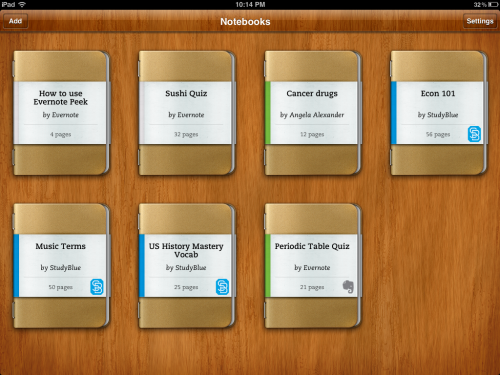
The notebook screen showing how you can add some of evernote sample flashcard packs as well as your own (mine is called Cancer Drugs in case you couldn't tell!)
Here are 2 quick examples of my flashcards:
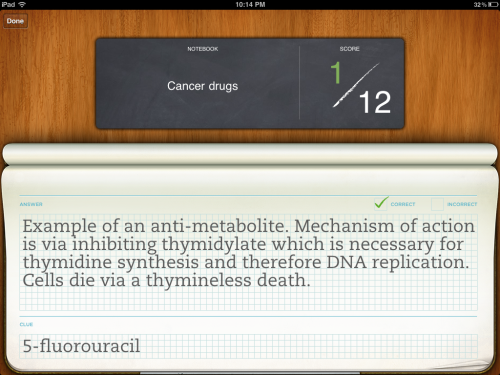
A plain text one - you can get quite a lot of text in there!
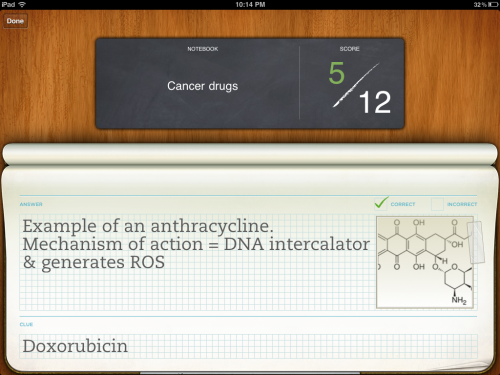
Cool-you can include both text and a picture. Shame the picture isn't automatically scaled to the allowed size though!
The verdict?This worked just as promised – fun way to memorize stuff, simple enough to setup, easy to test yourself and mark as incorrect if you got it wrong (So far I haven’t made any mistakes, but I figured out if you click anywhere on the screen, the check boxes toggle between correct and incorrect). Supposedly you can re-test yourself on only the ones you got wrong.
Some things that could be improved:
1) There seems to be lacking an auto-update. I first made a notebook with 4 cards and added it to play around with. Then I went back and added 8 more, using my laptop to speed it up a bit since I was fact-checking in other tabs. When I went back to Peek, I expected to see the new cards, but I didn’t – the notebook didn’t auto-update. To get the latest version of the notebook, I had to delete the notebook (which you do by holding down on the notebook on the screen with all the notebooks and you get a delete notebook option) and re-add it. When I attempted to re-add it, at first the notebook still says it only has the initial number of cards, but when selected, it flies up to the top and actually downloads the right cards. Seems like a minor programming thing that could cause some anxiety over data loss if you didn’t know.
2) Secondly I think it would be great for users to be able to share their flashcards. Other medically-inclined trainees may be interested in my deck were I to make a comprehensive collection of well-written ones and I could see companies such as the SAT review people even selling flash card decks. This would be a nice future option….and I’d like to be able to see and add other people’s too. (I’d get scientific nerdy ones to pass the time when I’m somewhere super early, since I HATE being late for anything!).
3) The picture scaling issue I identified in the doxorubicin card above – the picture I downloaded which was from Wikipedia is really not that large. Would have been nice to have the option of scaling or a message in Evernote that images can only be up to X by X pixels or whatever so that users would photoshop their images to fit.
But overall, I think this app has great potential both for children and adults and is a clever use of the Smart Cover. Even just the process of making the cards has taught me a bunch. Who knew it would be so simple to study up on drugs?
What flashcards will you make? Let me know what you think of the app if you have an iPad too.
