One of the most hectic works that most user faces while upgrading their smartphone is the migration of content from one phone to another. Especially, if you are changing the platform from Android to iPhone or vice-versa. It is also a known issue where numerous user has reported that files and data from Android are incompatible with iPhone and the same thing happens with iPhone as well. But in this article, we will show you how to use OnePlus Switch app to transfer content from one phone to another without having the compatibility issue.
One thing that you must keep in mind is that whenever you are migrating data from one place to another, it is ideal to have a complete backup of your Smartphone. Now, let's see how to use OnePlus Switch so that you can copy all the data from your one phone to another.
How to use OnePlus Switch to Transfer Content?
The main thing you need to know about OnePlus Switch is that it is an Android app which is freely available in Google Play Store. Both smartphones need to install this program so that they can get connected wirelessly via Wi-Fi network. After that, you will be able to migrate contacts, pictures, messages and other multimedia files from one phone to another.
Step 1: Go to Google Play Store and install OnePlus Switch on both smartphones.
Step 2: Open the app and connect both phones to the same network.
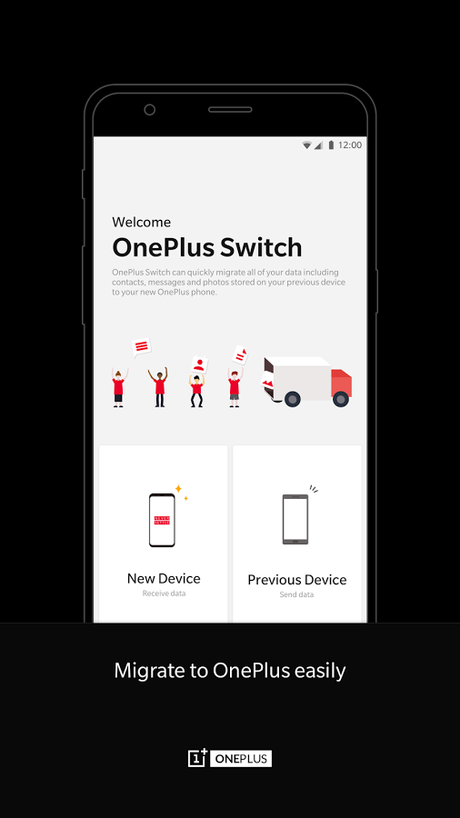
Step 3: Choose the data types that you want to transfer like contacts, call logs, messages, etc. and tap on send to transfer the data from the previous phone to the new one.
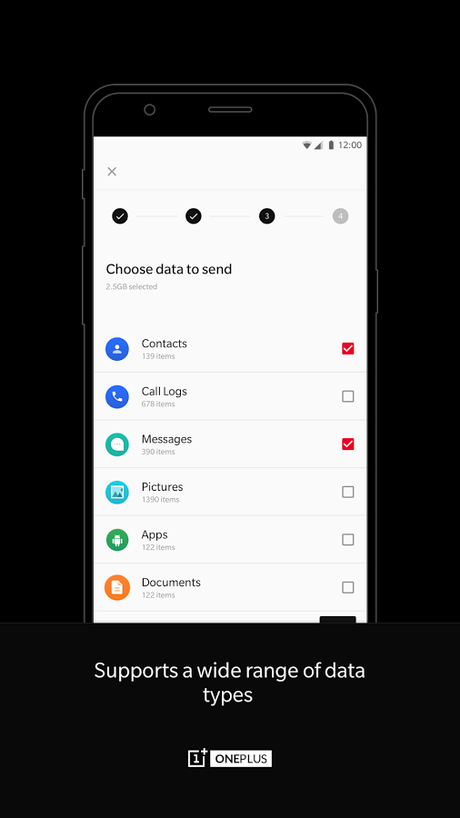
Step 4: You will be able to see the transferring process and when it is done, close the app on both phones.
OnePlus Switch is helpful in many situations but it is worthful to mention that this app has many faults. It has only 3.9 ratings on Google Play Store and most users have complained about compatibility and transferring error. Some users also reported that the program crashes for unknown reasons and also it is ad-supported with the potential to install viruses.
So, what's the best alternate for OnePlus Switch app?
We are here to proudly present Androidphonesoft Phone Transfer - An astonishing and successful mobile transferring desktop program that is used by millions of users over the world to transfer content from another phone to OnePlus devices. The best part of this program is that you can copy all the data from one phone to another via USB data cable. You don't even have to copy any files to computer but you can actually send all the data from your old phone to the new one using this program.
You can send over 23+ data types such as contacts, messages, pictures, videos, documents and other data effortlessly and it is 20X times faster than any other program. It is also tested on numerous brands like Sony, Samsung, Google, LG, Motorola, etc. and all the brands worked flawlessly. Also note, that you can send data to different platform smartphones like iPhone to Android, Android to Symbian, Symbian to blackberry and so on.
How to use Androidphonesoft to transfer content?
It is effortless to use and you can follow the below guidelines to migrate data successfully.
Step 1: Since it is a desktop program, first you will be required to download the executable file from the official website.
Step 2: Next, install the program by reading the TOS and finish the installation process.
Step 3: Launch the program to see its primary user interface.
Step 4: Click on "Phone to Phone Transfer" and connect both smartphones to PC.
Step 5: Make sure to enable the USB debugging mode on both phones if the program does not detect them.
Step 6: Choose the data types that you want to send from the "Select content to copy" menu.
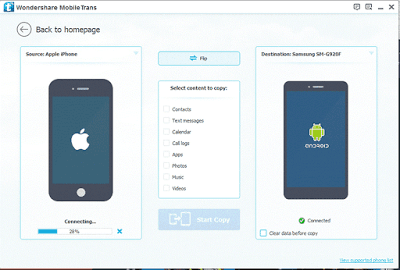
Step 7: Click on "Start Transfer" and all the data will be migrated successfully.
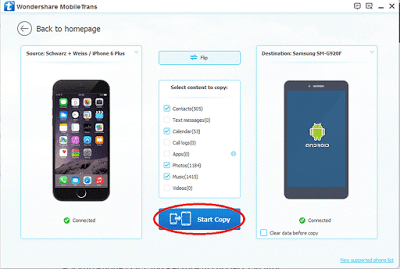
Finally, unplug both smartphones and check the new phone to see if all the data are successfully transferred.
Conclusion
OnePlus Switch is helpful for many smartphones and brands but if it manages to fail, you then remember, MobileTrans is always there to serve you.
Transferring data from one phone to another is extremely easy with this program and it can be done with literally a couple of clicks on your mouse. If you face any issue then also remember that MobileTrans has 24X7 support available to assist you.
