Video marketing.
Most marketers’ worst nightmare…
But why?
Simple: it takes time to learn how to create a video and it can easily cost thousands of dollars to hire someone to do it for you.
And getting your face in front of that camera?… NUH-UH!…
Thus you decide to sit this one out. After all, what’s the harm in not creating videos, right?
WRONG…
According to a report from Cisco, by 2020, over 82% of all web traffic will come from video.
And this study by Vidyard shows that video drives better results. Period.
So much so that marketers who use video:
- receive 41% more web traffic from search than non-users;
- see 27% higher click-through rates;
- and grow revenue 49% faster than non-video users.
In other words, you no longer have a choice whether or not to deliver your content through video.
Video is now the primary way people want to learn, shop, and interact online.
What are YOU going to do about it???
How about turning your blog posts into videos?
As in: take your last blog post, fire up your Microsoft Word and PowerPoint, give it a few minutes of your time and… TA-DA!… a video ready to be uploaded to YouTube and/or any other video site.
NOT kidding…
Turning your blog posts into videos is one of the easiest ways to repurpose your content AND it opens up a whole new traffic generation venue and a whole new segment of people to consume your content.
A mighty 91% of internet users, to be exact. 91%!!!
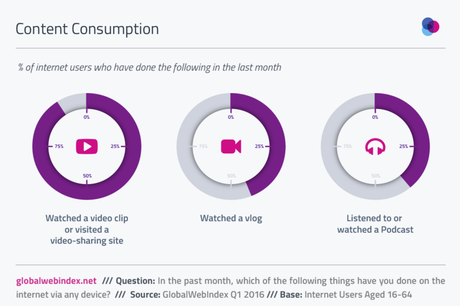
(source)
Plus, YouTube is the second largest search engine in the world… and it’s OWNED by the first largest search engine!
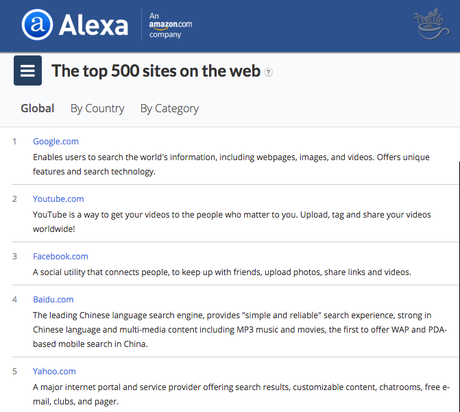
(as of July 2016; source)
Let me show you how easy it is to convert a blog post into a video.
How to Turn Blog Posts into Videos [ Tutorial ]
SIDE NOTE: I used Office 2016 for Mac in the video below. If you are working with a different Office version, look for similar functions in your specific software.
How to turn a blog post into a video [step-by-step instructions]
☐ STEP 1: Copy and paste a blog post into a Word document
A few ‘good-to-knows’:
- Include post title.
- Even though you can use your blog post as is, I strongly suggest editing it for size.
- Each paragraph in your Word doc will become its own PowerPoint slide. Thus, the shorter your paragraphs are the better. One-sentence paragraphs work best.
- Avoid adding extra spaces between paragraphs; they’ll turn into blank slides in your PowerPoint presentation.
☐ STEP 2: Save document as. . .
Now that your blog post is short and sweet, you need to save it as
- text file (.txt) on Mac;
or - Word doc on PC.
Yes, it’s important – or else your document might not properly import into PowerPoint.
PRO TIP: If you use Word Outline feature to format your blog post, PowerPoint will adopt the same heading styles.
For example, Heading 1 will turn into a slide title, Heading 2 will become the first level of text, and so forth.
If you do use Word Outline, make sure to save your doc as a Rich Text Format (.rtf) file.
☐ STEP 3: Import saved file into PowerPoint
In PowerPoint, go to
- Home Tab
- New Slide
- Outline
Or
- Insert
- Slides from…
- Outline
You’ll be asked to select the file to import.
Next… sit back and watch your blog post paragraphs magically populate PowerPoint slides! 😃 ❤️ 👍
Troubleshooting tips:
- If each paragraph doesn’t become its own PowerPoint slide, you might need to go back and save the document in a different format – as a text file, if you saved it as a Word doc, or vice versa.
- If you have blank slides between text slides, you might’ve added extra spaces between paragraphs. Just delete the blank slides and remember to mind your spaces next time around.
☐ STEP 4: Style the slides
Yes, you can go nuts here, but if time and skills are a concern, the one thing you should do is to pick the best layout for your slides.
Here’s how:
- Click on any slide in the left-hand preview sidebar to select it.
- Go to Edit => Select All.
- With all slides selected, go to Layout and choose the one you wish to use.
Most of the times, Title Slide layout works best, but it’s entirely up to you.
For all intents and purposes, your slide deck is now ready to be turned into a video.
Buuuut… because you could leave it at that, doesn’t mean you should.
At the very least, go through your slide deck and change it up a bit – apply different layouts, add images, or change font colors to emphasize key words and phrases.
OR…
How to Turn Blog Posts into G-R-E-A-T Videos
Yes, this traffic hack removes all excuses holding you back from creating videos. (SORRY! 😁 )
Now you *too* can…
- receive 41% more web traffic from search than non-users;
- see 27% higher click-through rates and 35% conversion rates;
- and grow revenue 49% faster than non-video users.
SWEET!
However, I’ll be honest with you…

Yes, you absolutely can turn any blog post into a video in nibbles of your time. And those videos WILL drive traffic.
However, to get BIG bites of traffic, you’ll need to step up your game.
A few months ago, I set out on a quest to find a better way to turn blog posts into videos.
By “better” I mean:
- creating killer videos
- from scratch
- in minutes
- without any complicated editing software
- without a steep learning curve
- without paying someone thousands of dollars to do it for you.
Tall order, huh?…
No guts, no glory!
And… what do you know… unicorns do exist!
My video creating unicorn came in the form of Content Samurai – an easy-to-use software that simplifies the process of marrying your blog post with slides, offers a dead-simple sentence-by-sentence way to add a voiceover, and ‘professionalizes’ the resulting video.
You should DEFINITELY take a look at my Content Samurai review and tutorial – you just might be blown away by what it can do for YOUR business.
Plus, for those of you who are truly ready to finally claim your share of video traffic in your market, I have a gift: 50% discount on Content Samurai – for LIFE.
👍 ❤️
☐ STEP 5: Record your presentation as a video
Next, fire up your favorite screencast software (Screenflow is my personal favorite).
In PowerPoint, go to
- Slide Show
- Play from Start
- then simply read the text as you move from slide to slide.
IMPORTANT
Don’t forget to add a strong Call to Action at the end – anything from buying your product or service, encouraging your viewers to join your email list, or simply sending them back to your blog to find out more.
Your blog post is ready to be uploaded to YouTube as a video.
See?… wasn’t that easy?…
Bonus Tip: How to Turn Videos into Podcasts
This step is so simple it’s a shame to ignore it.
Now that your blog post got its second citizenship as a YouTube video, you can easily download the YouTube audio track and use it as yet another way to drive traffic – from audio sites like SoundCloud, Anchor.fm, or any other audio/podcasting site.
Just go to ListenToYouTube.com, enter your YouTube video URL, and press Go.
This free service will quickly strip your video voice-over and turn it into an MP3 file ready for audio distribution.
Marketing Takeaway
Day in and out, I tell my 10 year-old daughter, “The best time to do it is right now.”
Whatever that IT is.
Do you feel like you’ve let your competitors dominate video marketing in your niche for long enough?
Then the time to make video marketing your new best friend is NOW.
Time to make video marketing your new best friend!Click To TweetFrom Ana with
![How to Turn a Blog Post into a Video in 5 Minutes or Less 📝 to 🎥 Turn a Blog Post into a Video in 5 Minutes [#TrafficHack] https://trafficgenerationcafe.com/turn-articles-into-videos/](http://m5.paperblog.com/i/173/1738530/how-to-turn-a-blog-post-into-a-video-in-5-min-L-644A4z.jpeg) Share260 Tweet381 Share70 +155 Pin24 Buffer27Shares 817
Share260 Tweet381 Share70 +155 Pin24 Buffer27Shares 817

