2017 has witnessed the release of several Android flagships: Samsung Galaxy S8, Mi 6, HTC U11... and with few dozen other choices available, while iPhone 8 is not coming out until fall, some Apple users may change their iPhones to one of the Android smartphones. But, when using a new Android smartphone, you want to continue the same data in your old iPhone to migrate with you, for example, your WhatsApp Chats.
Everyone knows that WhatsApp is as crucial these days as our contacts and calls are. If we don't automatically save the WhatsApp media apart from the chats, it's no good use then. This is due to the internal memory of the phone storage, and the importance is even more because of all the media files.
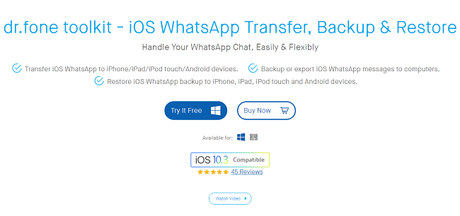
And for this, you need to migrate your WhatsApp message across your smartphones without any hassles. Now you can do this by several complicated and straightforward ways. Fortunately, we've introduced the most efficient and time-saving method to transfer WhatsApp chats from iPhone to Android Phone using a remarkable Software. So, let's get started.
The Ultimate Method to transfer WhatsApp Chats from iPhone to Android
Switching from an Apple to an Android is never an easy task. It can get hard to successfully migrate all your data from one device to another in just the right way.
In fact, the most sensitive thing is to properly manage to get your WhatsApp chats and messages across the devices. Well, you can do this using the services of a specially designed tool that can help.
The dr.fone - iOS WhatsApp Transfer, Backup & Restore is the ultimate transfer your WhatsApp chats from an iPhone to Android. One of the many reasons why I mentioned dr. fone is the best because of the process if migrating your data and everything to do with how easy to use the program is.
Since time is money, why not save yourself a few extra with this tool. dr.fone is the answer if you want a method that is comfortable, handy and convenient. Most importantly, all of your messages will be transferred without any data loss. To start with the process, you first need to backup your WhatsApp data with dr.fone, and then you can do the transfer.
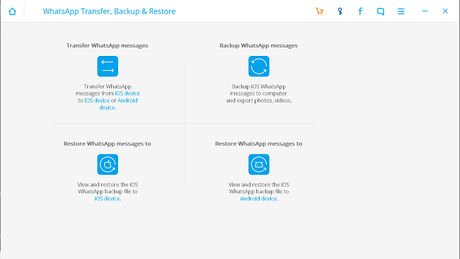
Starting off, you need to download the dr.fone toolkit - iOS WhatsApp Transfer, Backup and Restore quickly from the official Wondershare website. Despite the fact that it is a premium tool with so many reliable features, the developers still offer a free trial version for the tool.
Download and install the setup on your PC, dr. fone toolkit is exclusively available for Windows and Mac powered devices and supports the latest Windows 10 and Mac OS X 10.12 with and requires minimal configurations to run effortlessly.
Moreover, the software for recovering WhatsApp data files supports all the iPhones from iPhone 4 to the 7 Plus, so you wouldn't have to worry, no matter which iPhone you're migrating from.
Launch the dr. fone toolkit and select " More Tools" from the menu options and navigate to Transfer WhatsApp messages.
Now, connect both the devices, your iPhone and the Android Device where you want to transfer your WhatsApp chats.
After detecting the phones, you need to click " Transfer" to start the process. Do mention that all the existing messages in your Android device would be lost, so be sure to backup them as well. A pop window would appear prompting you, and all will be required is to confirm this.
See Also: - YouTube Video Converter: Wondershare Video Converter Ultimate Review
Now all you have to do is wait for the transfer process to complete. You will see the confirmation window, notifying that the process is complete.
Not only you can transfer WhatsApp chats from iPhone to Android but from iPhone to iPad, iPod Touch as well.
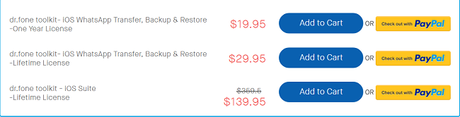
So how much do Wondershare charges to use these remarkable features of dr. fone toolkit. Well, to successfully transfer WhatsApp Chats from iPhone to Android, you can have the kit at $19.95 with a yearly license and $29.95 for a lifetime license.
Moreover, the whole iOS suite is available for a discounted price of $139.95, which offers much more than migrating your social media chats. Apart from the software license, the company provides free software updates and after sales support for the toolkit.
The Backup Method - Transfer WhatsApp Chats from iPhone to Android Phone Using Phone Backup
Well, in case you're not into recovering chats using a software or through a website, then a method to A window would pop out to inform you that " transfer WhatsApp from iPhone to Android Smartphone is pretty simple and works without any hassle. All you need is a good internet, your old iPhone, and the Android smartphone to which you're migrating.
- The first thing you need is to backup your current WhatsApp Account for all the messages on your old iPhone device. Since the most common problem of WhatsApp is data loss, you have to do it first.
- Now, go to your iPhone's "Settings" in WhatsApp and then touch "Chats Backup" from the list, you can now view the latest backup was done or any manual backup the WhatsApp messages by clicking "BACKUP" now.
- You can either uninstall WhatsApp on your iPhone or only reset it because of the multiple location conflicts.
- Finally, Install WhatsApp on your new Android Smartphone and register your original phone number at the using the standard OTP method.
I hope you'd find these methods useful for transferring your WhatsApp chats from iOS to Android. Do share your thoughts and let me know if you've liked dr. fone toolkit or not. The company recommends all the customers first to try the free 30-days trial for a change and then license it. Cheers!
