Secure communication is vital in modern business. Every office, be it of a small scale business or large scale business requires a file transfer and messaging application preferably an offline one. We expect the communication to be fast enough so that we need to wait for less amount of time.

This way, the messenger service would avoid any hacks, viruses and time wastage by employees. Many available methods and applications shall serve your purpose. But how to choose the right app for your office? Well, the solution is Softros LAN Messenger. Let's share a talk about it in details.
How to Send Messages & Transfer Files Using Softros LAN Messenger
Softros LAN Messenger is an instant messaging application that can be in use for intra-office messaging in both small-sized and medium-sized businesses. As the name suggests, this messenger works over LAN and doesn't require an active internet connection.
Its installation is hassle-free and comfortable enough with all your co-workers showing up in the user's list right after installation. The app hosts an intuitive interface that shall make your communication faster than ever. There is a drag-and-drop file transfer which you may use to send files and folders in a few seconds, irrespective of its size.
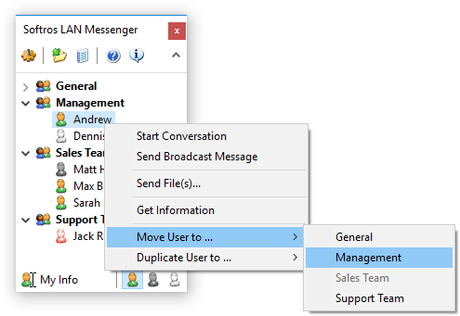
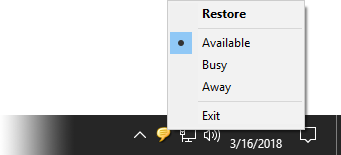
Most of the later Windows versions support the multi-user conversations feature of this app. You can quickly create and manage your groups. Once you have created a group, you can start a convo by just a click. Softros LAN Messenger comes in handy with features such as PC to PC messaging, quick broadcasts, etc. which you can use to notify a selected group of individuals.
And most importantly, the messages and files that you exchange are encrypted and remained constrained within the boundaries of your company network. There is 100% guarantee of no unauthorized access to your sensitive data. The main features of Softros LAN Messenger are highlighted in the next section.
Features of Softros LAN Messenger
1. Serverless Technology
Softros LAN Messenger does not require any dedicated messaging server and uses your LAN connection for communication. So the worry of setting up and maintaining a dedicated messaging server is struck off. The messenger is a stand-alone peer-to-peer based application.
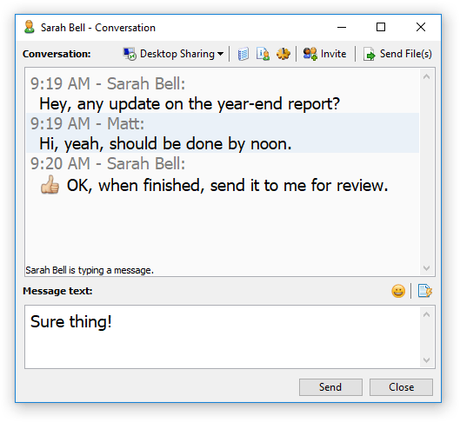
2. Easy To Install And Manage
This instant messenger developed by Softros has a straightforward user interface that does not require any prior technical knowledge. Using this messenger is as simple as installing and running the application on every computer on your network. Even the app configuration does not require any help from technical staff.
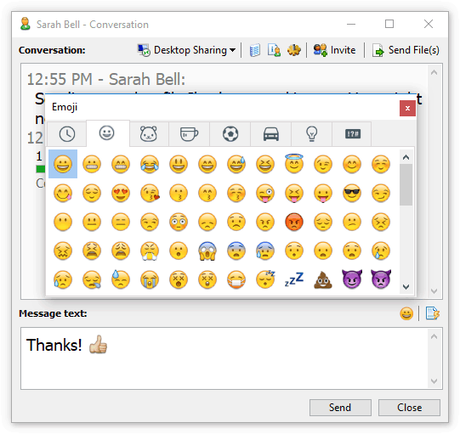
3. Private and Group Conversations Supported
You can talk and share files with individuals or multiple users simultaneously just by a few clicks.
4. Group Messaging
You can send broadcast messages directly to individuals and groups to notify them about an upcoming event.
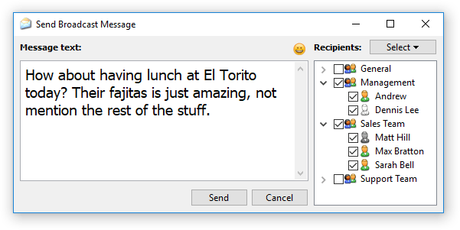
5. Offline Messaging
Even if the receiver computer is offline, you can send your message. The message shall be delivered at the user end when the user comes online again. There is no requirement of any dedicated server or memory for storing these messages sent in offline mode.
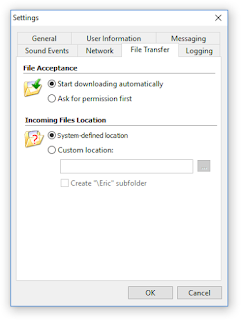
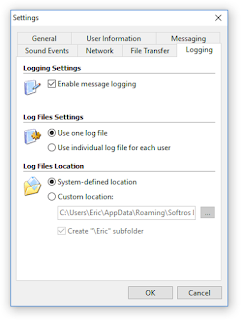
6. File Transfer
Along with sharing your messages and talks, you can also exchange files and docs with your co-workers. Just drag and drop files and folders on the recipient's head in the user list. And the data shall be sent quickly.
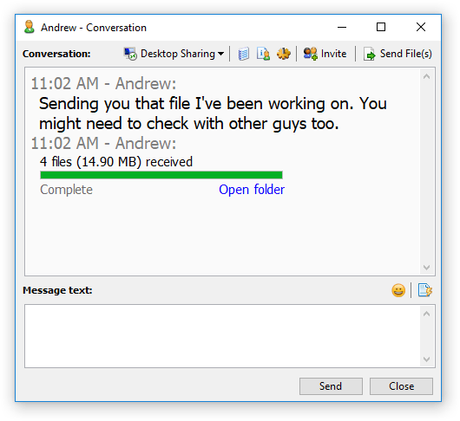
7. Create Your Custom Groups
You can organize your employees in groups made based on their respective departments. Also, the same user may be in multiple groups as per preference.
8. Desktop Sharing
Now you won't require to install any separate application for getting remote access to another computer for assistance. Using Softros LAN Messenger, you can grant remote access to a user, and the user will connect securely to your desktop and help you in configuration, be it for any purpose like installing an application or any technical issue.
9. Message History
This messenger also keeps track of the entire message history on local storage which you can view through and take printouts for future correspondence. The message history can be found in the built-in History Viewer.
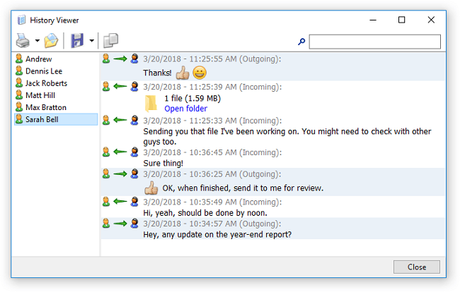
10. Directory and Domain Support
This messaging application works perfectly in a domain controlled environment. The app displays full names of all the active users on the right panel and the SIDs identify the users within the program.
11. Can Import and Export pre-configuration User Settings
Softros LAN Messenger also allows automatic settings in case of unavailability of an active directory like network settings, license files, administrative restrictions, etc.
12. Restricted User Access
The administrators of the messenger within an office have the rights to restrict access to limited features of the communication software as and when required.
13. Secure and Safe
Last but not the least, the Softros LAN messenger makes use of AES-256 data encryption and works strictly within the company limits only. This way, your employees can safely send and receive messages.
The messaging service shall work only within the organization. The no- requirement of the Internet helps to save lots of internet data and reduces the chances of any external hacks that might cause theft of confidential data.
Conclusion
Summing up all the great features of the Softros LAN Messenger, we all would agree that this has to be the perfect solution for intra-office messaging. Now you can quickly and safely exchange your chats and files inside your office.
If you want to try the application server before buying a premium pack, you can try out its 30-day free trial. So, why wait? Give it a try, and share your views in the comment box below!
