The Holiday Season is coming up! What's the best you can do at this time? Catch up with all the series you have missed throughout the year! It's a warm and snuggle-worthy period. You can lay around all night without worrying about waking up early and binge-watch all Christmas movies.
But doesn't it become frustrating to watch all your favorite scenes, marvelous actions, and heart-wrenching rom-coms on a small screen? These are the times when you will crave to have a screen that allows you to check out every detail of your favorite classic.
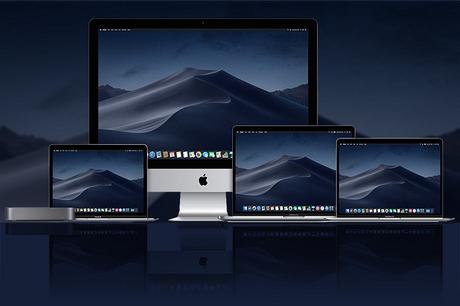
The obvious answer to this problem is connecting your Mac to a bigger screen, like a TV. Isn't it much Bigger, Larger, and Better? Because obviously, it is! Now, several sites allow you to stream online content. They may be Netflix, Amazon Prime, or any other. Except there is a shortcoming. These sites may not always have the content you are looking for or wanting to watch. Besides, you may have your collection of
Must Check: 6 Best Roku Channels to Stream Media Seamlessly to TV
fantastic movies and TV series collected over the years, which you may want to watch, but with a little added screen space.
The first way to connect and mirror Mac to TV is with a wire. Though it may sound easy here, that's not where it ends. Connecting with hardware has its cons as it is. There is a lot of hassle and tangling that will go around and consequently will take away all the fun. So, the second option is to use a Screen Mirror app. YES, it is a screen that is mirrored onto your TV.
Though, with iOS devices comes the limiting factor where it becomes difficult to attach devices that are not Apple made. If you have a Samsung, Sony, or LG TV, it will be a bit bothersome to get the Mac device connected. Firstly, you will need specific apps designed to connect and mirror Mac to the TV of these companies. And secondly, these apps might still have limitations when you mirror Mac to TV.
Instead of all these, why not use a single app that allows you to connect your Mac device to TVs of any company, Chromecast, or Apple TV, all with just your local network, that performs several other functions too.

So, leave others aside and choose the best video streamer - JustStream. With added features and ease of use, the app single-handedly allows you to perform several functions that are not possible with other apps. It helps you view your computer but, on a screen, even more, significant than before.
The layout of the app is highly user-friendly. And also, it is straightforward to learn to use the app and can mirror Mac to TV wirelessly.
Where to begin and How-to?
- Install JustStream on your Mac device.
- Open the app on your device.
- Now you will be shown all your monitors connected to the computer. Click on the one you want to mirror to the TV.
- Click the AirPlay icon and select the TV you want to connect from the drop-down menu.
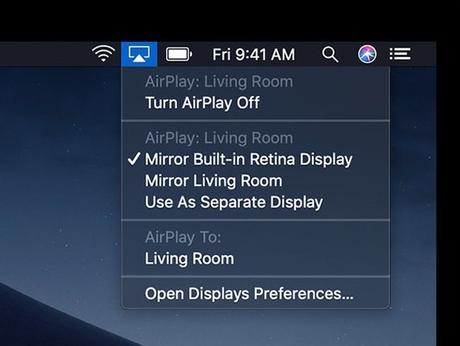
- Just click on the ' Start Streaming' option on the top of the app, and you are ready to go!
- You can also mirror Mac to TV by clicking on the three dots beside the screen's name.
- Do a quick installation of the JustStream Audio Driver.
- Allow access to the microphone.
Why do you need to enable the microphone?
The JustStream audio driver records your computer's screen and the system audio, which is then sent to the TV. The audio is thus looped back from the output to the input of the Mac and requires the microphone. Rest be assured that your microphone is in safe hands!
The simple answer is that this not what all the app does. The app also allows you to stream local videos other than those from
- To stop the screen mirroring, tap on the 'Stop Streaming' option.
online streaming services. But this is not the end of it. Besides online and local videos, you can also mirror stream presentation slides, apps (either audio or software), and even pictures!
You can easily manage to switch between different monitors to screen from and different screens to copy onto. And as mentioned before, this all can be done onto a screen that may be of any company.
A screen mirror app that allows you to follow mouse movements and clicks? Isn't it already the future? With using this, you can see reflected cursor movements onto the screen of your TV, where you can also see the region clicked upon highlighted by a circle.
By using JustStream to mirror Mac to Tv, you get the added benefit of having control over the screen resolution. You can choose from HD+, which is 1080p or HD (720p) to match your requirements, and network. Furthermore, command the dimensions of the screen that is allowing you to mirror Mac to Tv.
Other than videos, when you mirror Mac to Tv to see images or slides on a bigger screen, you can quickly view them in several formats. But, if the format of the virtual data is not supported, JustStream transcodes the file itself in no time at all, so that you can continue enjoying the event.
Am I watching a series with a tricky accent? Don't worry! Subtitles are on their way. With JustStream, enjoy subtitles to the fullest and never miss out on a word. Customize these and keep watching!
Also, keep the stream of files flowing with JustStream when you have more than one thing to view by creating a playlist.
And the best of all the features? All devices are supported! Connect the app and begin watching with perfectly synced audio, whether external or embedded. Now is the time to throw on a comforter, snuggle up with your pet, and to watch on throughout the Holidays!
