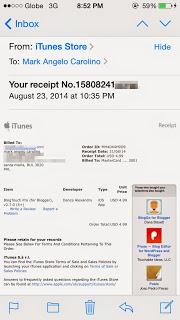On this tutorial, I will walk you through the process of adding your BPI My e-Prepaid MasterCard® to your Appstore and iTunes account directly on your iPhone, iPad or iPod Touch.
Steps:
Make sure you are connected to the internet to do this.
1. Go to Settings > iTunes & App Store.
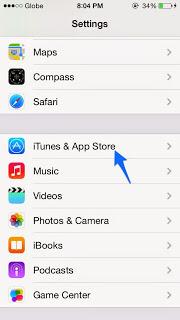
2. Tap on your Apple ID.
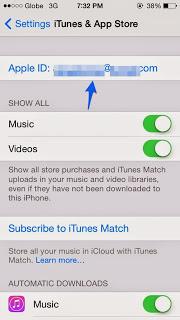
3. Select "View Apple ID" and enter your password.
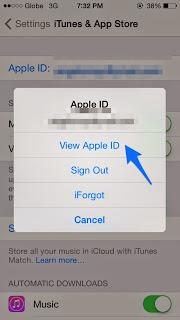
4. Select Payment Information.
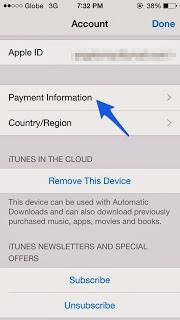
5. Choose "MasterCard", enter your BPI My e-Prepaid MasterCard® number and security code.
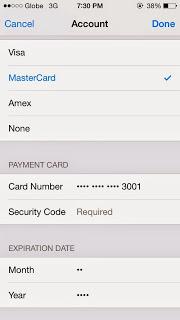
The security code is the last three digit number located at the back side of your BPI My e-Prepaid MasterCard®.

6. Enter the expiration date.
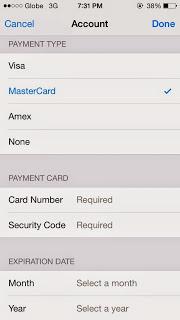
7. Enter your billing address and telephone number.
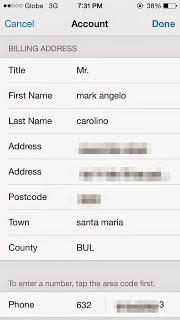 8. Tap "Done" to exit.
8. Tap "Done" to exit.
Now that you have successfully added BPI My e-Prepaid MasterCard®, you can now start shopping paid apps, music, e-books and videos on Appstore and iTunes. Make sure your BPI My e-Prepaid MasterCard® has enough funds to avoid inconvenience.
For every successful purchases in Appstore and iTunes, you will be billed immediately and it usually takes up to 24 hours to receive the confirmation receipt via e-mail.