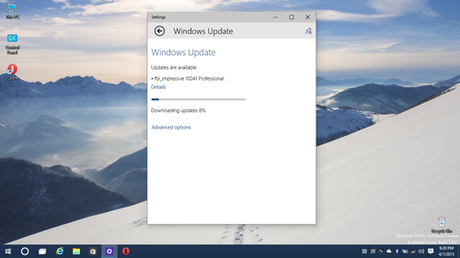
I am not a fan of Windows 8 [nor Windows 8.1] because of the omission of the standard start menu. However, I loved how Microsoft revamped the graphical user interface of its main operating system from glassy Windows 7 to a flat and minimalistic Windows 8. When I learned that Windows 10 will be released on the last quarter of 2015, I got so excited about the news especially when Microsoft unveiled that the start menu will come back. This is going to be the most exciting Windows version as it brings a lot of new interface upgrades, new functionalities and more secured operating system created by Microsoft.
An important stage in developing an operating system is the beta testing stage. In software development, a beta test is the second phase of software testing in which a sampling of the intended audience tries the product out. (Beta is the second letter of the Greek alphabet.) Originally, the term alpha test meant the first phase of testing in a software development process. The first phase includes unit testing, component testing, and system testing. Beta testing can be considered "pre-release testing." Beta test versions of software are now distributed to a wide audience on the Web partly to give the program a "real-world" test and partly to provide a preview of the next release. I am not a software developer nor do I have a degree related to computer science, software engineering and programming. However, trying techie stuffs is I consider my passion and as a curious end user, I always make a way to try out new software and operating systems prior to their official public release dates.
If you can’t resist the lure of the bleeding edge and you really want to try out Windows 10 Technical Preview, here is a simple procedure to guide you. I strongly advise that you back-up your files before proceeding because whatever bad thing happen during the testing period, you can still recover your files from the back-up you created. Also, please take note that a beta software is buggy most of the time which means you will encounter glitches from time to time. A software bug is an error, flaw, failure, or fault in a computer program or system that causes it to produce an incorrect or unexpected result, or to behave in unintended ways. That is the main purpose of beta testing: to discover bugs that were not yet fixed by Microsoft during its initial internal testing.
Another reminder, the safest way to test Windows 10 is by not installing it on your primary computer but you may install it on a separate hard drive for your convenience.
Here are the steps:
- Sign up for the Windows Insider Program, if you haven't already.
- Read the system requirements below.
- Download the ISO file from Microsoft that you can use to install the preview.
- When the download is complete, transfer the ISO file to installation media such as a USB flash drive or DVD.
- Boot your PC from the installation media, and then follow the steps to perform a clean install.
System Requirements:
- Processor : 1GHz or faster with support for PAE, NX, and SSE2
- RAM : 1GB (32-bit) or 2GB (64-bit)
- Hard disk space : 16GB
- Graphics card : Microsoft DirectX 9 graphics device with WDDM driver
Let me know via the comment section below if you have successfully registered and downloaded Windows 10 Technical Preview for your PC or laptop.

