
Autodesk, Inc. is an American multinational software corporation that makes software for the architecture, engineering, construction, manufacturing, media, and entertainment industries. It is an established company running for almost 30 years and offering the broadest portfolio of products in the design world.
Aside from the engineering and multimedia design software, Autodesk is also known for its Education Program which showcases its generosity to the students who are willing to develop their technical skills with the use of their products. With the Autodesk Education Program, Autodesk gives students, educators, and educational institutions free* access to their design software, creativity apps, and learning resources.
Autodesk Education Program is a being implemented in the United States and Europe. It is not available on most Asian countries like the Philippines. If you are from the Phippines and you want to avail of the free 3-year student license of genuine Autodesk products like AutoCAD, Revit and AutoCAD Civil 3D, 3ds Max, etc., don't worry I know how to do a little trick so that you too could avail of the license for FREE!
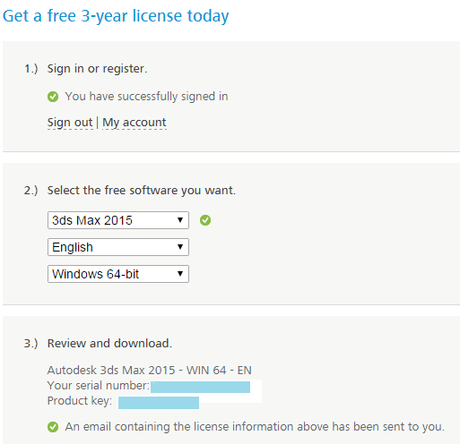 It seems that Malaysia is now included in the territories allowed by Autodesk to take advantage of the free 3-year educational license for software included in the program. Almost a month ago, I tried to download the AutoCAD and Revit installers from Autodesk website. However, I wasn't allowed to download the software because I was in the territory [Malaysia] where Autodesk Education Program was not accessible. Now, while writing this article and for the purpose of showing you the step by step procedure using screenshots, I logged in to my Autodesk account and tried to download software included in the Educational Program and to my surprise, Autodesk is now allowing me to download the installer which is good because this is the recommended way of obtaining the software. In the event that you are in a territory that won't allow you to download the installation files, try to do the following steps (these are the steps I did during the time when Autodesk Educational Program was not yet available in Malaysia which was more than a month ago):
It seems that Malaysia is now included in the territories allowed by Autodesk to take advantage of the free 3-year educational license for software included in the program. Almost a month ago, I tried to download the AutoCAD and Revit installers from Autodesk website. However, I wasn't allowed to download the software because I was in the territory [Malaysia] where Autodesk Education Program was not accessible. Now, while writing this article and for the purpose of showing you the step by step procedure using screenshots, I logged in to my Autodesk account and tried to download software included in the Educational Program and to my surprise, Autodesk is now allowing me to download the installer which is good because this is the recommended way of obtaining the software. In the event that you are in a territory that won't allow you to download the installation files, try to do the following steps (these are the steps I did during the time when Autodesk Educational Program was not yet available in Malaysia which was more than a month ago):
Steps:
1. Go to http://www.autodesk.com/education/free-software/all
2. Sign-in if you have an existing Autodesk account or register if you don't have an account yet.
3. Select the free software you want to download.
4. You will receive an e-mail containing your free serial number and product key.
5. Click "Install Now" button.
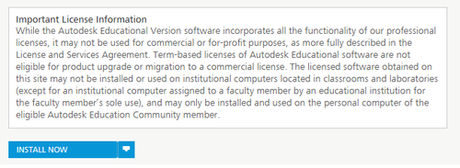 6. Read the License and Agreement and select "I accept" and click "Install" button.
6. Read the License and Agreement and select "I accept" and click "Install" button.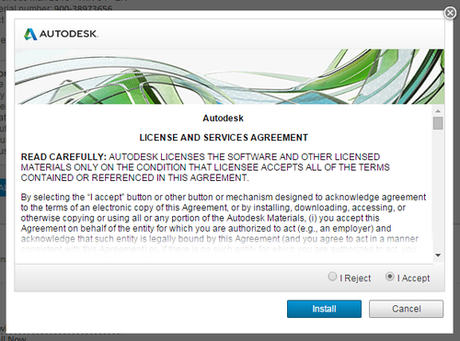
7. The next step will determine whether you are allowed to download the installation files or not. If you are allowed, you will download a web installer, otherwise, you can't download the installation files due to territorial restrictions.
If you can't download the installer because you are in a location where Autodesk Educational Program is not yet accessible, I recommend that you download the program via torrent! That's it!
Once you already downloaded the installer via torrent, use the free serial number and product key which was sent to you via e-mail to complete the installation. After successful installation of the free software, you have to activate it online so make sure you are connected to the internet during installation process.
REMINDER: *Free Autodesk software and/or cloud-based services are subject to acceptance of and compliance with the terms and conditions of the software license agreement or terms of service that accompany such software or cloud-based services. Software and cloud-based services provided without charge to Education Community members may be used solely for purposes directly related to learning, teaching, training, research or development and shall not be used for commercial, professional or any other for-profit purposes.

