In the past 2-3 years, WordPress has evolved from just a blogging platform to a multipurpose CMS which is now capable of creating full-fledged websites apart from simple blogs. Enhancing with so many features, WP also allows you to add various media, texts, embedded images, and Maps to the website.
So, if you're looking to add Google Maps location on your WP hosted site, then you can simply use different plugins to add Google Maps in the widget area. There are plentiful free and premium plugins that can do the job, but we're here to assist you with best.
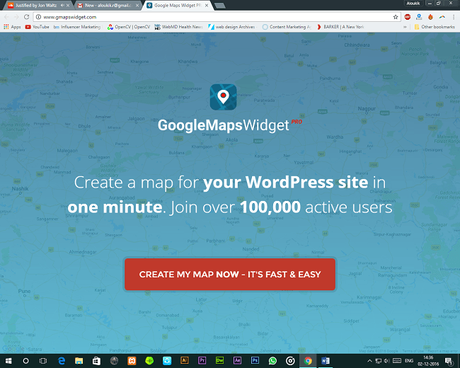
Today, we have a freemium plugin Google Maps Widget which as the name suggests can help you to add customized Google maps to your site seamlessly. The plugin has been downloaded over 1 million times so that you can rely on its worth. Here's an introductory video which will you help you understand how this works.
Before we discuss more this Google Maps plugin, you can also use an embedded code that Google Maps offer for all the users. You can simply copy the code and paste in your Website's code, but this method is only recommended for amateurs and pros as improper customization can cause several errors on your site. That's why Widget plugins are most recommended for all the WP hosted sites.
See Also: -
WordPress Security Ninja Plugin Review: 40+ Security Tests With 1-Click
GoogleMaps Widget is a free plugin which can help you to add maps and specific addresses at different locations like Header, Footer, and Sidebars using Widget Customizations. You can start by downloading the free version of the plugin from the WordPress Repository on your Website.
See Also: -
WpAdverts Review: Are You Ready to Kickstart Your Classifieds Website?
Moreover, the company also offers a 7-days Pro Trial Version for all the users to experience all the extensive features provided by the plugin. You can get started with the trial from GoogleMaps Widget' official website.
Before you can make your website better by adding maps, you'll need to setup the Widget for your WP hosted site. The plugin requires an API key from Google Maps. There's a dedicated tutorial for all the users to create Google map API key for GM Widgets.
See Also: - How to Compress & Optimize Your Images | 90% Compression Rate
After the successful integration of Google Maps with your Website, you can then add the widgets on multiple pages and locations with full customizations.
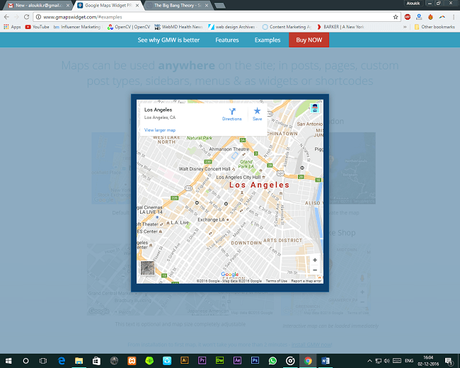
Talking about the customizations, this plugin offers more than required editing options for all the maps. You can change various map elements as described below:
Widget Customization Options
- Change Map Size & Height
- Select Maps Type like terrain, hybrid, road, & satellite
- Adjust the Zoom Level
- Dedicated Pin Customizations like Pin Type, Color, Size, Label
- Create your Pin Icon from Images
- Maps Image Format
- Choose from different languages using Translator
- Add Text above and below the Map
You might be wondering that why would you opt for the premium version if you're already getting so many features with the Free Version. Well, the Pro version has so many rich exclusive features like Map Color Scheming that allows you to choose from over 11 fresh presets. Moreover, over 1500 pin designs that you can add in your map widget.
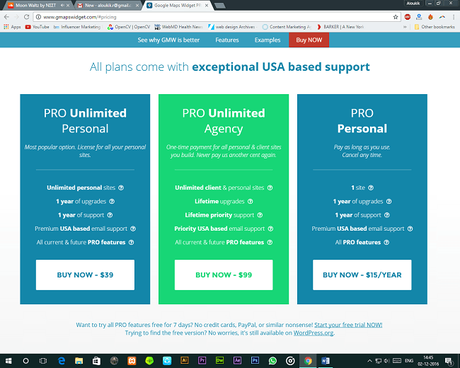
Add lightbox links, custom URLs, and add interactive Maps instead of images in the Contact and About Section of your website. The Pro version starts at $15 for one site annually. You can get more information about the plugin pricings in the image below.
See Also: - WordPress Job Board Plugin Review: Create Your Very Own Job Board
It was my review on the GoogleMaps Widget Pro & Free Version. Do share your thoughts in the comment section below and let me know if you've used this plugin on your website as well.
