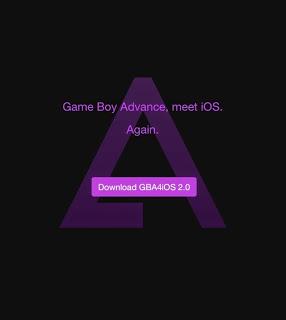
Do you miss the video games you used to play when you were just young? Me too! I've been searching for the "not-so-old" games in Appstore that I often played when I was young but none of those available games feature an 8-bit pixelated graphics for a retro game that I am longing to have on my device. Most of the retro games available are the modern versions which use smooth 2D/3D graphics and animations. Using Google Search, i stumbled upon a website that features a Gameboy Advance emulator app which enable users to play Gameboy Advance roms directly on their devices. That app is called GBA4iOS. There's no need to jaibreak your phone to install this app. From the name itself, you may easily notice that the app's name stands for Gameboy Advance for iOS.

Here's how to install GBA4iOS on your iOS device:
1. Using you iOS device, download GBA4iOS here.
2. Tap on "Download GBA4iOS 2.0.5" button to download the app to your device. Note: If your iDevice runs iOS6, download version 1.6.2; if it's iOS7, download version 2.0.5. to avoid error.
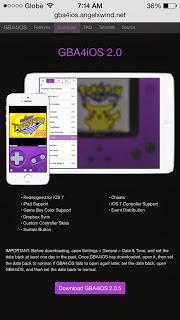
2. You will be promted to install GBA4iOS. Just tap on "install" button to proceed with the installation of the app.
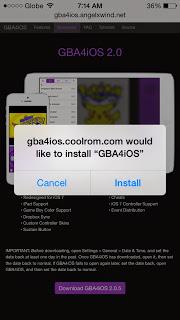
3. After successful installation of the app, you will be greeted by a welcome screen with a reminder that whenever the app fails to open, you just have to set the date of your device back in time at least 24 hours.
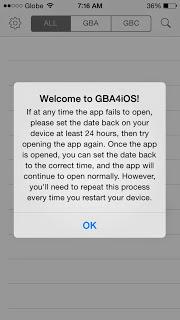
4. Now that GBA4iOS runs perfectly fine on your device, it's time to download GBA roms to play on your new Gameboy Advance emulator app.On the upper right corner of the app, tap on the search icon (magnifying glass) to look for downloadable GBA roms. You will be redirected to google home page and input "gba roms" on the search bar to start looking for games.
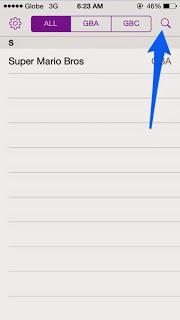
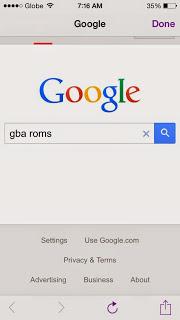
5. Once you found your desired game with the help of google, you can now start downloading it by tapping the Download button on the website where the game is uploaded. On the screenshot below, i was downloading Super Mario Bros Classic from coolrom.com.
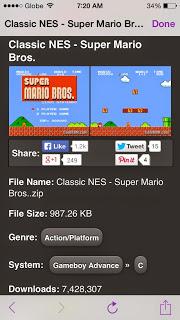
6. After hitting the download button from the website, a pop-up screen will appear before you can proceed downloading the game. Tokitechie doesn't condone piracy so reassure that you have a physical copy of the game before you download a soft copy of it.
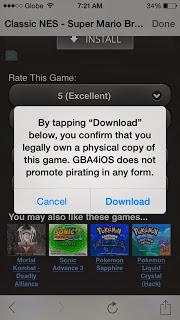
7. After downloading the game, you'll be asked to change the name so that you could easily identify a game on your list. Tap save and you're all set!
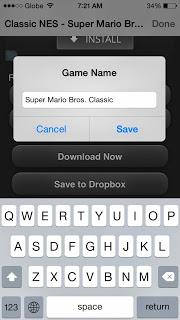
8. You can now start playing a nostalgic retro game on your touchscreen device!

Add-Ons GBA4iOS is cuztomizable! You can download thems for portrait and landscape gaming and you can also import other .gbaskin or .gbcskin files via iTunes!
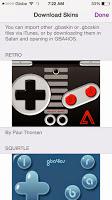
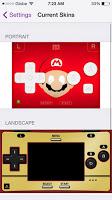
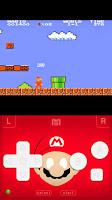
Verdict Aside from the nostalgic gaming experience and themes that you could use to personalize the emulator, GBA4iOS also blends well with iOS 7 interface which makes you feel how dedicated the developers are to bring back the old games to your latest iOS device.
If you like this blog post, please share it to your friends using the share buttons below. You can also leave comments on the facebook comment box below to chat with other readers. Thanks!

