Hello friends,
This post is all about ISO files. Below things are covered-- What is an ISO file.
- How to make ISO file.
- How to open ISO file.

What is ISO File
An ISO image is an archive file of an optical disc, a type of disk image made of the data contents of every written sector of an optical disc, including the optical disc file system.They file of extension iso.Why We Use ISO File?
The ISO file have got an advantage that these can be directly burnt to Compact Disc or DVD without any hassle. Further on system we can use Compressed files but firstly we have to de-compress it to a location then only we can proceed further. So the number of steps are more and this leads to wastage of time. And so we use ISO file. We mount these files on a virtual drive and use it. Head to How to use section to get complete information.
How to open ISO File?
If you have windows 8/8.1 or higher is installed then simply right click and select Mount option. This will create a new drive which will act like a DVD or CD has been entered in reader. This drive is known as virtual drive as it is not present physically. Use Eject to remove this drive.For users using Windows 7 or older version they need imaging tools installed in their systems. The most popular ones are- Power ISOand Daemon Tools.
How to create ISO File?
A] Using Power ISO: Just Download and install Power ISO from the above provided link. Now follow these steps to create ISO file using Power ISO.
1) Open Power ISO and simply go to "Add" it has a logo of Plus Disk.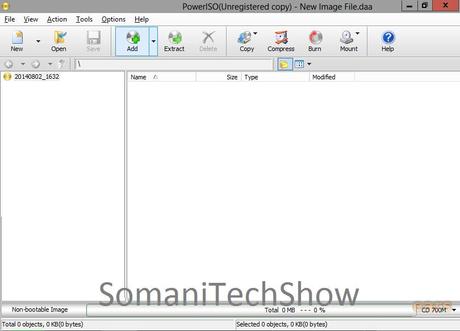
2) Now a popup box will appear. Just select the files you want in your ISO file.
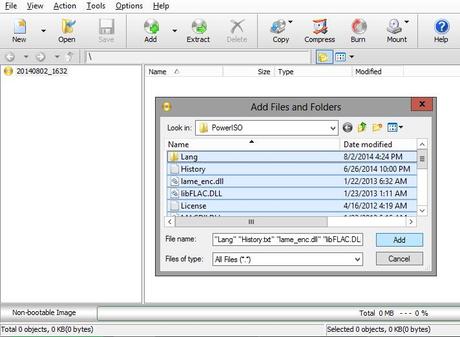
3) Now from Bottom Right corner select the type of disc you are using (CD/DVD/BR Etc). You can see the space occupied by your files and space left.
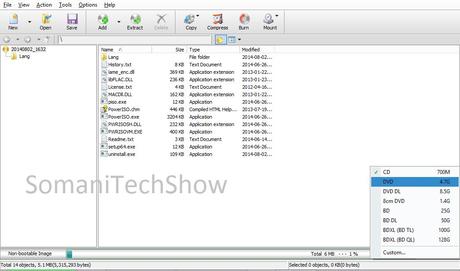
4) Now Click on "Save" button to finish process and get iso file on Hard Drive.
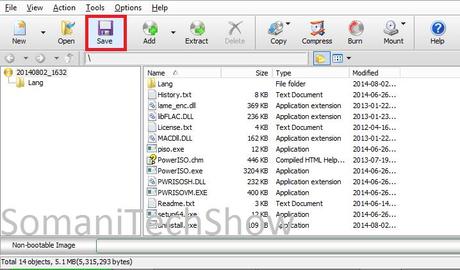
5) Now give your file a name to save with.
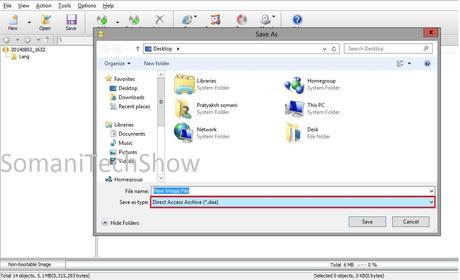
7) And on Save As type Drop-down Box select iso.
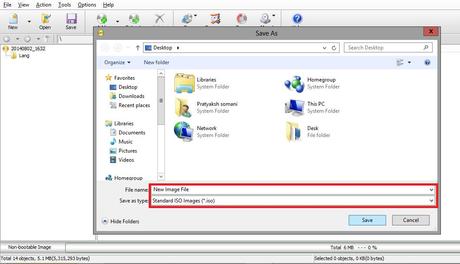
This is it Done! Mission Complete.Or you can also watch this video containing step by step procedure, if you want to.
>>==============================================<<
B] Using Nero StartSmart:
1. Open Copy and Backup > Burn Image to disc'
2. Select the recorder as 'Image Recorder' [CD or DVD]3. Select Data > Data Disc [or any other disc you want]
4. Add files using 'Add' in Nero Express screen, and then select 'Next'.
5. Select 'Burn' in 'Final Burn Settings'.
6. In the window that appears next, [Save Image File window], select the ISO file type.
>>==============================================<<
C] Using Nero 5.xx or Nero 7/Nero 9:
1. Click Recorder | Save Track.2. Select your CD reading device from the list click OK3. Pick ISO Image file(*.iso) from Output file format4. Click Browse for Path and select the location and file name to save the ISO as.5. Click the GO button.6. It will create the ISO and once it is done it will return to the last screen.
Now start making your ISO. If you feel any problem or stuck in between feel free to comment here.Like us on Facebook, Follow us on Twitter @Somanitechshow to get latest updates.
