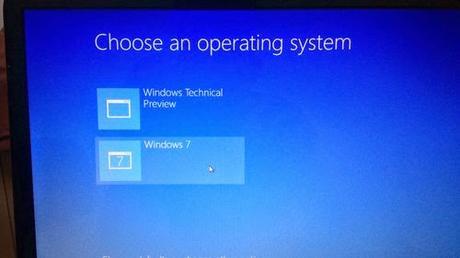
I have recently installed Windows 10 and run it using dual-boot configuration with Windows 7 and I am enjoying the experience so far. I can switch between operating systems whenever I want!
Why did I install Windows 10 Technical Preview? The very reason why I installed Windows 10 Technical Preview is the unavoidable curiosity that I felt when Windows 10 Technical Preview was announced. I was lured by the upcoming features of Microsoft Windows such as the yet unnamed browser called "Project Spartan", the smarter virtual assistant called Cortana, and the revamped multitasking interface which introduces the virtual desktops that keep several running programs get organized. I also got excited when I read an article about Microsoft's announcement saying that Windows 10 will be available for public as a free upgrade to the existing devices running Windows 7 and Windows 8.1. On that same article, Microsoft announced that aside from the genuine Windows 7 and 8.1 computers, the existing non-genuine [or pirated] Windows will also get the free upgrade but it will not change the license status of the pirated operating systems which means pirated Window 7 or 8.1 upgraded to Windows 10 will remain pirated!
What are the requirements to run Windows 10 Technical Preview? Basically, any device running Windows 7, Windows 8.1, or Windows Phone 8.1 are in! However, there are specific hardware requirements that should be met before you could install the preview. According to Microsoft's Website, the system requirements needed to install Windows 10 Technical Preview are the following:
- Processor: 1 gigahertz (GHz) or faster
- RAM: 1 gigabyte (GB) (32-bit) or 2 GB (64-bit)
- Free hard disk space: 16 GB
- Graphics card: Microsoft DirectX 9 graphics device with WDDM driver
- A Microsoft account and Internet access
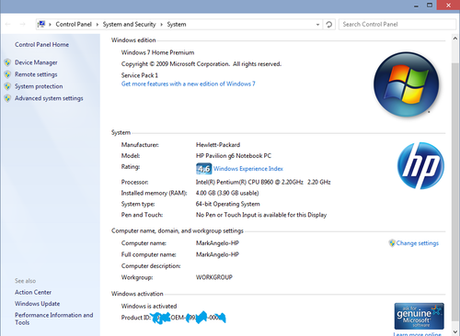 After I downloaded the official installer from Microsoft, I followed the tutorial from howtogeek.com on how to enable Windows 10 and Windows 7 dual-boot configuration and here is the result:
After I downloaded the official installer from Microsoft, I followed the tutorial from howtogeek.com on how to enable Windows 10 and Windows 7 dual-boot configuration and here is the result:
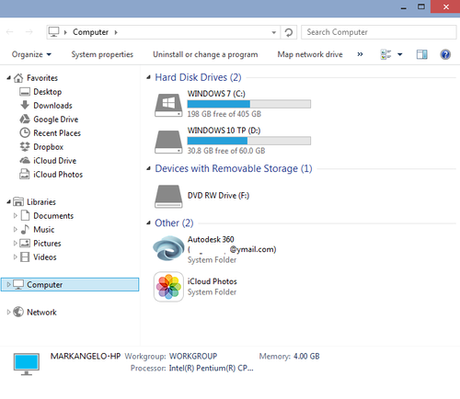 The screenshot above shows two partitions of the hard disk of my laptop. The main operating system which is Windows 7 was installed in drive C, while Windows 10 Technical Preview was installed in drive D. This allows me to switch between my installed versions of Windows by choosing the desired operating system on the boot screen.
The screenshot above shows two partitions of the hard disk of my laptop. The main operating system which is Windows 7 was installed in drive C, while Windows 10 Technical Preview was installed in drive D. This allows me to switch between my installed versions of Windows by choosing the desired operating system on the boot screen.More Windows 10 Screenshots:
Click image to view actual size of the screenshot.
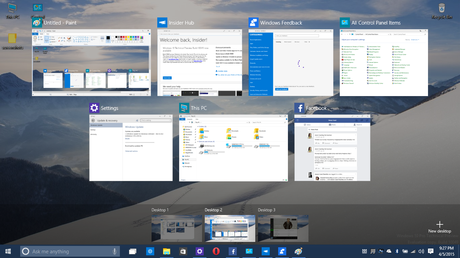
Windows 10 virtual desktops
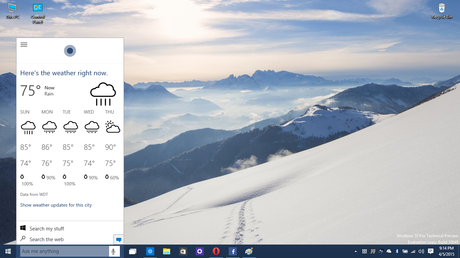
Cortana- Microsoft's virtual assistant
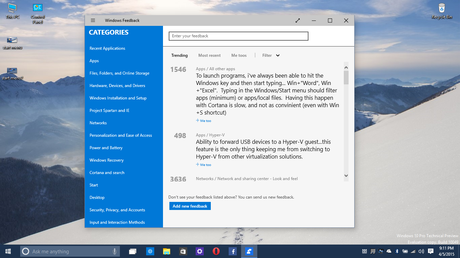
Insiders' Feedback form
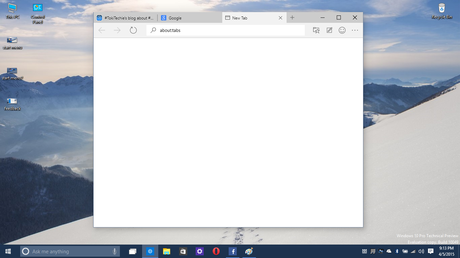
Project Spartan - the Microsoft Internet Explorer successor
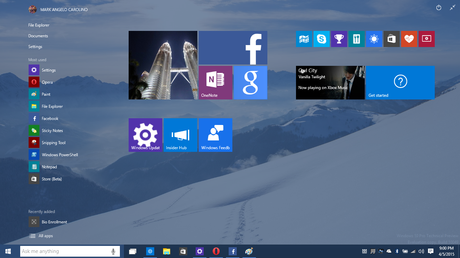
Windows 10 Start Menu (Full screen)
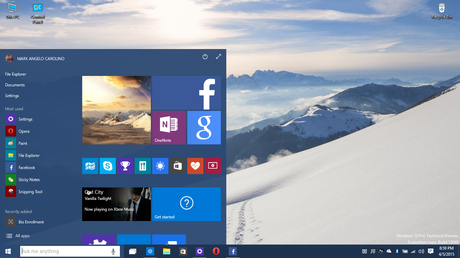
Windows 10 Start Menu
My AdviceIf you are also adventurous and curious, feel free to try Windows 10 Technical Preview but make sure you back up your files, you create your recovery discs, and you welcome annoying bugs which makes your beta testing an interesting experience. You should also get ready for the consequences of installing software that are not yet officially released for public use!
As a registered Windows insider, you can help the developers fix most of the software glitches if you found any and report it using the Feedback form which can be found in the start menu. That is what beta testing is all about: to discover new bugs / glitches / errors on the operating system, send it to Microsoft and let them fix those bugs before it is released to the public for official use.
Good luck!

