Advanced Download Manager (ADM) is a tool for your computer/ PC that helps download any content like audio, video, images, etc. You'd expect to be downloaded on your PC without any hassle.
What does Advanced Download Manager ADM for PC do?
ADM supports downloading files in the background without fail, and even if it fails, it gets resumes after failure. ADM uses a smart algorithm to boost up downloading speed of content. You can download batch files using ADM on your PC as it supports parallel download files in queue. You can also sort your content by size, name, and order with the help of ADM with ease. It has a built-in browser to find the specific content you are looking for.

- Resume after a download failure: Unlike regular downloads wherein it may be impossible to continue downloading on failure, ADM makes sure that you don't have to restart your download. You can always resume downloading without starting all over again. We can download files in the background at an accelerated speed and stop it or resume it anytime.
- In-built Web Browser: The download becomes much easier and also faster when you have an in-built browser in an internet downloader. You can search and download anything within the browser for faster download.
- Download multiple files: ADM allows downloading three files simultaneously, which implements multiple file downloads and saves the total time required for downloading three files sequentially.
- Download large files: Some browsers may allow you to download files not more than 2GB in size. But ADM allows you to download beyond 2GB.
- User-friendly design: Its light material design allows us to sort the downloaded content by order, size, and name. You can also filter the content by its type and status. Also, it allows creating app widgets on the desktop for faster access.
Now, since you know ADM's key features, let's see the minimum system requirements to run the emulator smoothly on your PC.
See also: How to Cheat in Retro Games Using the Project 64 Emulator
- Microsoft Windows 7 or above.
- Intel or AMD processor.
- Minimum 2GB RAM.
- Must be the Admin user on PC.
- Updated graphic drivers.
- Intel HD 5200 (PassMark 750) or above.
- Minimum 5GB hard disk space.
PC system requirements for Bluestacks Emulator
PC system requirements for NOX Player Emulator
Now let's dive into how to download and use ADM on PC on qualifying for the minimum system requirements.
Downloading and Installing ADM for PC
Running an android app on a PC often seems like an impossible task. But you don't have to worry about it anymore.
An Emulator imitates another device or program on an electronic device like your PC, which permits the host system to run the guest system's software. Android emulator allows running a particular application on your computer or PC.
Five ways to download and install Advanced Download Manager (ADM) on your PC:
1. Using Android Emulator
To download ADM on PC, we can use android emulators such as Nox App Player, Bluestacks, or any other android emulator to download the ADM for PC. These emulators create an environment for running android apps on PC regardless of whether it's windows or mac.
- Download the emulator from official sites on PC.
- Follow on-screen instructions or leave it to defaults after clicking on package installer.
- After installation finishes, open the emulator window followed by the playstore app.
- Sign-in into account to access Google Play Store and search for ADM.
- Install the app from there (like you do on android) on your PC.
The steps involved are:
2. Using 'BlueStack' Emulator
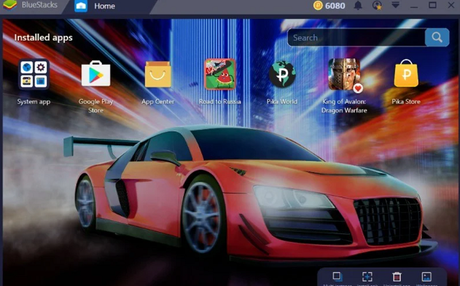
Bluestacks is a popular android emulator that helps you run all Android apps on the Windows system.
- Install Bluestacks app on windows system.
- Open the emulator and click 'App Centre.'
- Search for ADM and install it.
- After completion, grant all the necessary permissions.
The steps involved are:
3. Using MEmu Play Emulator
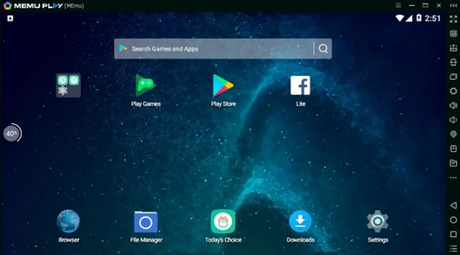
MEmu emulator is an amazing emulator and the best alternative to the BlueStack emulator. Even if you have a low-end PC with 1 GB RAM and still want content like big files, games, etc., the MEmu play emulator is the best substitute for you instead of BlueStack.
- All you need to do is to download MEmu play android emulator first.
- Install MEmu emulator on your PC by following instructions on PC.
- Give a few minutes emulator to set up on your desktop.
- After MEmu play installation, click on the play store application from the emulator.
- Use a valid email id and password for logging in to the app.
- Search for ADM in the search bar of the application.
- Install ADM for PC.
Steps you need to follow to operate MEmu play emulator:
Now your PC is ready to download big files and video games you want to download using ADM with the MEmu PLAY emulator's help.
4. Using 'NOX Player' Emulator
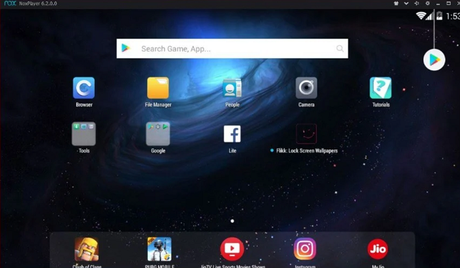
NOX player is an emulator that runs on both OS viz; Window and MAC. NOX player emulator allows you to use an operating system's applications to run with comfort.
- The first step you need to follow is to download the NOX player android emulator from the official site.
- Very carefully follow instructions on the screen while installing an emulator on your PC.
- Within a few minutes, NOX emulator will get set up on your desktop.
- After NOX installation, open the play store application from the emulator.
- Don't forget to use a valid email id and password for logging in to the app.
- Search for ADM in the search bar of the application.
- Install the right application for your PC.
- Now your PC is ready to download content you want to download using ADM for PC with the NOX PLAYER emulator's help.
Steps you need to follow to operate the Andyroid emulator:
5. Using Andyroid ADM for PC Emulator
Andyroid emulator is very much similar to the BlueStack emulator, which permits you to imitate the android app on your computer. It is safe to use andy ( android ) emulator for your PC. Andy provides android SDK.
- First of all, search Andyroid emulator on Google and download it on your PC.
- Install .exe file and run it on your computer to set up the Andyroid emulator smoothly.
- Log in with Google play store account with your valid email id
- Search for ADM on google play store and download it from there.
- Finally, launch the ADM for PC application on your PC and enjoy downloading content as your preferences.
- It is that simple to download and install ADM for PC within few minutes by following a few steps.
Steps you need to follow to operate the Andyroid emulator :
Conclusion
There are some other android emulators in the market. Still, these are four android emulators with the help of which you can download and install Advanced Download Manager ADM for PC very easily and effortlessly just by following some steps as per guided steps.
See also: Top 9 iOS Emulator for Web Developers
