Imagine, you just have an important task to do: An Email check, have to edit an outstanding official presentation, some article to write, or might be a spreadsheet to create.
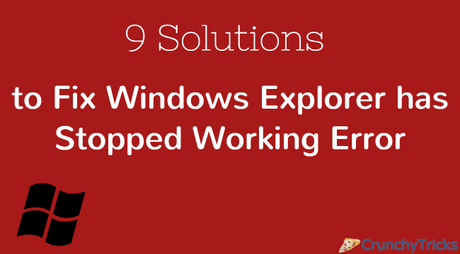
Now with all planning in your mind, you just Log in to your PC/Laptop, and either in a very start or in between your ongoing work, suddenly an error message flash on your screen " Windows Explorer has stopped working" on startup, or on opening a folder or copying, etc. leading to a black screen or a loop.
Such condition might also arise while you are installing or uninstalling any software application on your windows, or while attempting to download updates via Windows Update.
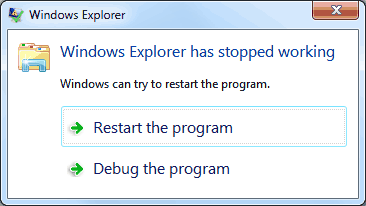
Now there can be multiple reasons for such failure or crash. Few of the most common possibilities are:
- Your video or picture folder might be corrupted.
- System memory might be getting erroneous.
- System files on your PC might be Corrupt or mismatched.
- Any particular software can also be the cause behind this.
- Some running applications or services can also cause windows explorer to stop working.
If you have a blank window screen, press " ctrl+alt+dlt" ( a major and common survivor !!)
From various Options, select Task Manager and a new window will open. Now click on File menu and select " Run new task" sub menu. Another window will pop up. In textbox beside Open type ' Explorer.exe' and tick the checkbox beneath. Click OK.
Close the window of task manager.
- Now before proceeding to check for an actual reason, first check for any Update notification for critical system software or Anti-Virus. So navigate to 'Control Panel' and Click 'Device Update Option.' Here you will see all important updates and can select "Install Updates" Option to install update regarding necessary software esp. Anti-Virus. Also, Outdated PC Driver can also cause a lot of Windows errors so install all your current drivers from PC manufacturer's website (never install any update from 3rd party sites).
- After all your drivers are updated, restart or reboot your computer.
Sfc stands for System File Check, a tool to repair missing or corrupted file. Thus such scanning will inspect all important window files on your computer, and if it finds issue with any protected file or folder, it will replace it. (
- Go to Start button.
- Navigate to All Programs>>Accessories and right-click on "Command Prompt."
- Command Prompt will open. Type command sfc\scannow and hit Enter.
Solution #2 Check Hard disk for Errors
Run CHKDSK command:
- Press Y (yes). Thus it will check the hard disk for errors when you start your computer next time.
- Reboot your computer.
Solution #3 Update Graphic Driver
Windows Explorer might also crash if video driver fails to perform its task which can be a situation if the driver is either outdated or corrupted.
For such check:
Solution #4 Perform Virus or Malware Check
Install any good antivirus from trusted website or Download Microsoft Security Essentials. Follow the installation steps and finally, go for scanning of your system. Out of 3 options, Quick Scan is the fastest scan that scans all necessary files and folders and list down the issues which you can fix.
Additionally, Install CCleaner, a good software that cleans and repairs Registry errors. Run Cleaner and registry option one by one to scan and fix issues.
Also, you can read our guide on some of the best rated antivirus software for windows.
Solution #5 Test Picture Files
If a crash has occurred while opening the folder containing pictures or working (editing) pictures that it might be possible that that folder on the whole or some pictures are corrupted.
For checking such issue:
Such adjustments will cause default icon as per file type being displayed for pictures or videos. Thus if the opening folder containing pictures or any particular picture again causes crash this means either 1 or more image is corrupted, or the thumbnail data is corrupted. Delete such folders or images, clean recycle bin, refresh your system and restart your PC again.
Solution #6 Tweak Internet Explorer Option
- Choose "Use recommended security" option and click on "Ask me Later" option .
- Uncheck third party browser extensions.
- A pop window will occur for Restart, Click Restart.
Solution #7 Check Startup Services
- Go to Start button.
- Type "msconfig" in the text box and hit Enter.
- A new window will open, click on Service panel.
- A pop window will occur requesting you to restart PC to apply changes.
- Simply restart your computer/PC.
There can be any memory related problem also. So clear your System memory, i.e., RAM:
For this, there is an inbuilt tool Windows Memory Diagnostic Tool.
- Now, wait till it completes to 100%.
If your window explorer was stopped while running a 3rd party S/W or application or while installing a 3rd party s/w or application, then go for ' System Restore' Option. It is used to restore or get back old setting.
- Go to Start button
- In the text box, type system restore, and click System Restore Point.
- A restore wizard will open>>follow the steps.
