Of all the programs in the versatile Microsoft Office suite, the most resourceful of them is undoubtedly Excel. With its functional structure of rows and columns, it can be of great assistance for a massive amount of different professions. To comprehend Excel better and all of its potential purposes we'll quickly brush up on some of the professionals who use it regularly.
Analysts create spreadsheets to make budget lists for their companies, and also sometimes use the graphic part of Excel to create charts for presentations. Besides that, they also make predictive models that take the past and current data and implement it to project numbers for future quarters.
Administrative Assistants
People in administration use Excel to keep track of sick/vacation days of all the employees, as well to create training schedules and other similar spreadsheets. Assistants mostly create, maintain and update spreadsheets for their bosses and superiors.
They create budgets and other similar financial reports for their employers and also analyze complicated tax situations to offer their clients best possible solutions so they can make the most out of their finances.
Management uses Excel to keep track of employees and to create a spreadsheet that automatically calculates the number of remaining days each time an employee uses one of his/hers vacation or sick days.
It can also be used for tracking wages, paychecks and raises for the entire department.
Now that we explained the main occupations that use Excel on a daily basis, we should focus on a unique problem that arises while sending Excel files from one computer to another. If both systems have an identical operating system, all will function well.
But if they're different, a receiver will have serious issues trying to view a file correctly, and sometimes (depending on the composition of that individual file), he/she won't be able to see it at all. That is because every OS interprets data differently.
This, of course, can be a very significant obstacle, especially if the files you're sending/receiving are necessary in nature, which in business is very often the case. This situation isn't reserved just for computers; it also includes smartphones and tablets.
The way to overcome this error is to convert your Excel file into a PDF file before sending. The PDF can be non-dependant of any software or hardware, which means that it can be opened on any modern device with a screen. You can create a PDF copy of your file directly in Excel, just choose PDF when you're saving the project.
But the Portable Document Format has a disability of its own because it's a read-only file format, and that means it can't be edited in any usual type of way. These files require software that can extract all the information from them, and rearrange all this data to create a new Excel file, an actual copy of the document before it was transformed into a PDF file.
We found a great free online tool capable of a very accurate conversion, so here are the five reasons why should try this PDF to Excel tool.
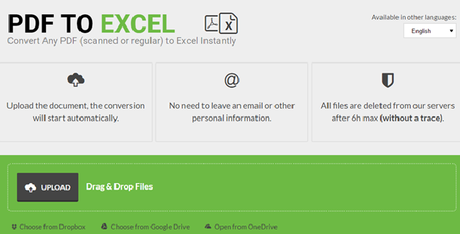
For files that are regular in size, the time needed for the tool to finish is under one minute, which leaves you with more time to concentrate on the task at hand.
PDFtoExcel.com doesn't require any personal info or any other login details, alleviating the entire process.
3. Uploading From the Cloud
Besides the standard hard-drive uploading, users can also use their Google Drive, One Drive and Dropbox account to select the desired file.
4. Scanned PDF Conversion
To convert scanned files, this tool uses its Optical Character Recognition software that recognizes each letter/symbol to transform the document.
Without any hidden costs, this tool offers splendid results while requiring nothing in return, and the company heavily secures all the files that go through its servers and automatically deleted every 6 hours in batches.
Once you've chosen the file, the process will commence by itself, with the progress shown like in the picture below.
When the tool finishes, just click the Free Download button, and you'll be able to make all the changes to the new Excel file without any problems!
