Unlock Root is a tool that can successfully root and unlock not just one or a handful of Android devices from the same manufacturer but many from different manufacturers. Currently, Unlock Root can root about 250 different handsets from major handset manufacturers such as HTC, Motorola, Sony Ericsson, Asus, Acer, Huawei, Dell, and Samsung, as well as from other less-known manufacturers.

Unlock Root is able to root and unlock any android devices, currently it suports Android 2.1, 2.2 and 2.3 from lower end phones to high end phones such as Galaxy S2. Unlock root for Android s a safe tool - follow the instructions to root your device successfully.
1. Install the Unlock Root from here, Unlock root works only on Windows 7.
2.Install the USB drivers for your device before you use Unlock Root.
3.Enable USB Debugging mode on your device by going to Settings> Application>Development on your device and check "allow USB debugging" option
4.Connect your Android device to your PC by using a USB cable.
5.Install Unlock root by running "UnlockRoot.exe".
6. Wait for your device to be automatically detected
7.Choose your device from the list of autodetected devices.
8.Click the Root button to start the rooting process.
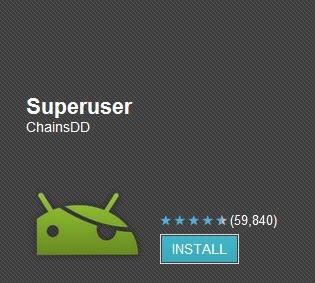
10. Now reboot your device.
11. You can check whether or not you have root access by locating the Superuser app on your device or installing an app that requires root access.
