
Desert and sea are the incongruous pairing when sailing along Baja, where cactus-studded mountain ranges plummet to a Gulf full of marine life. Miles of isolated coastline make for stunning cruising grounds. We love the remote, wild-west feel of the Sea of Cortez… but we need to stay connected. There are approximately 2,534,934 more cardón cactus than cell towers here so we rely upon our Iridium GO.
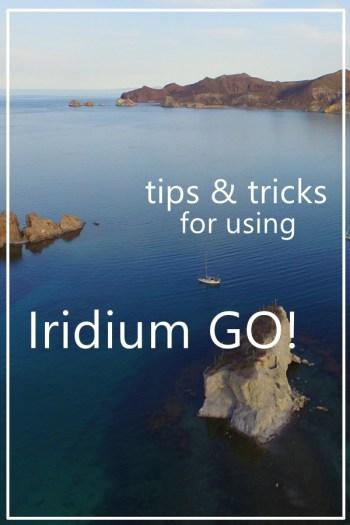
What do we use it for? Keeping up with email. Checking news. I get twitchy without dipping into social media. Most important is weather: in case we needed a reminder, an early-season hurricane threatened to come our way as we sailed up the Sea these last couple of weeks. These are much the same tasks/functions we use on passages, too. I’ve detailed how we make the GO work for us below to share from what we’ve learned, help with understanding what it can do, and maybe set some expectations. [Unless noted otherwise, the context for all this is an iPad, because that’s what we use!]
Pre-departure checklist
Effective use off the grid starts with preparation before sailing away.
- Prep for email:
- Set up ‘normal’ emails to forward to the Iridium email address, leaving original on the server (so it will download to laptop later when we have wifi later). Prevents needing to pass out the dedicated Iridium email address. Email to that address only accessible with the satellite connection, which is very inconvenient once you’re back in wifi land.
- Put ‘normal’ email as the reply-to address in Iridium Mail & Web app settings, to avoid replies getting locked in the Iridium inbox.
- Purge the Iridium email inbox (or risk a painfully long download of the old messages you’ve forgotten). This purge is done on the Iridium website: visit http://iridium.com/mailandweb, login BELOW the Iridium logo (not at the top of the frame!), select Change Email (also on that line below the Iridium logo), and scroll down for buttons to purge Inbox and Big Mail (messages over a certain size are shunted here).
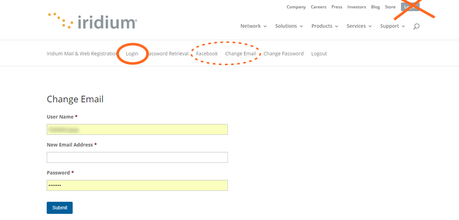
- Prep for browsing:
- Use the Opera browser. Iridium defaults to Safari with recommended links for lower-bandwidth information access. I found these too slow to bother with.
- Tune Opera browser: select the red ‘O’ – choose ‘Savings Enabled’ and select Mini. Under advanced settings, turn off images. I pre-set the home page, aka Speed Dial, with sites or pages I want to use while we’re remote
- Prep for social media:
- Posting to a Facebook profile? Authenticate Facebook to connect and post with the Iridium Mail & Web app at http://fb.myiridium.net/. Facebook requires this handshake every 60 days. The Facebook app is not GO-friendly.
- Posting to a Facebook page? Whoops, Iridium app feature only posts pics to profiles, not to pages! I prep by scheduling a few Totem page posts with favorite pictures while we’re away.
- Using Twitter? You can connect a Twitter account to facilitate posting (the Twitter app is not GO-friendly). When we crossed the Indian Ocean in 2015, I set up Twitter to send texts for certain tweets to our Iridium messenger.
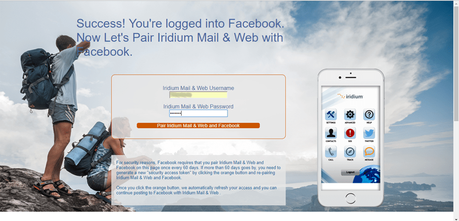
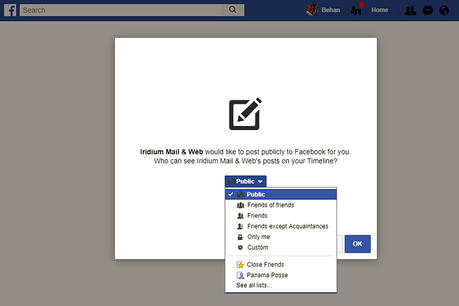
Managing email
We use the Iridium Mail & Web app to manage email. It’s… basic, and a lot of it still acts like beta software, but it’s functional and free. Emails are delivered in plain text format; most attachments will make a message too big to be practical for available bandwidth. For other (paid) email clients, see third-party apps listed on the Iridium site.
Composing email is a lot easier with a Bluetooth keyboard (I use this $19.99 keyboard from Arteck as an easy way to get it done). Sometimes I want to use my laptop and fullsize keyboard; I get those tomes into email by converting them into pdf files that can be transferred to the iPad, then copy/paste the contents into a message.
Sending / receiving email takes time. Here’s a snapshot of the download dialog while I retrieving messages one morning. It took almost 20 minutes! Crazy if you’re used to normal internet. When you can do it from somewhere remote and beautiful? Who cares!
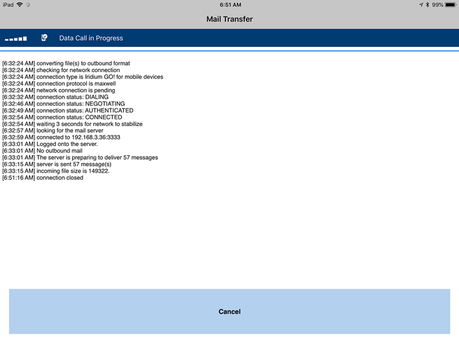

Remote and beautiful: a sea level view of the anchorage at top – Puerto Don Juan. No cell towers here!
Browsing the web
“Browsing the web,” blithely stated as if it were remotely like what you do on a typical wifi connection…. Oh, it’s not! It is like watching paint dry or grass grow, and if you have any hopes for speed remotely resembling what you have at home, it is an exercise in frustration. Shed those expectations! Just enjoy what you CAN do.
It usually takes a few minutes to load the text-version of a web page. Here’s a quick comparison of how Race to Alaska’s Facebook page compares in stripped-down Opera Mini vs. normal display. (Tangent: talk about a nail biter with R2AK! We know crew on two of the boats clawing their way north right now, Sail Like A Girl and Wild Card. Go go go teams!)
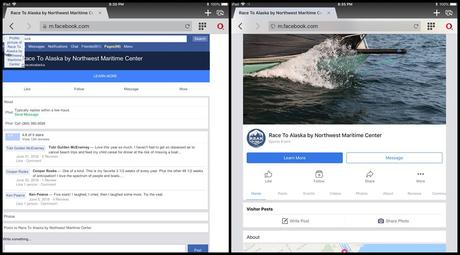
I usually have my iPad (downloading *whatever* via the GO) next to me while reading on my Kindle… read a few pages, check GO progress, read a few more… you get the picture. It takes several minutes for a single page. The first one often requires multiple retries before something seems to click in, but once it does, you’re good. When we sailed from Puerto Vallarta to La Paz last month I browsed for cake recipes online via the GO, and found a fantastic berry trifle for Siobhan’s birthday (the same day as our landfall in Baja, graciously served by the Bahia de los Muertos palapa restaurant).

Social media
We use Facebook, Instagram, and Twitter. These apps are not accessible with a GO data connection, but Iridium’s app facilitates posting lower resolution images to a Facebook profile or Twitter account. Web pages for both can be accessed using Opera. The quality can be surprising: this image I posted from our last remote anchorage, off Isla Angel de la Guarda, was good enough to garner comments. The high-bandwidth nature of IG isn’t suited to the GO at all and T&Cs don’t allow scheduling, so our insta goes dark when we’re away from normal internet access.
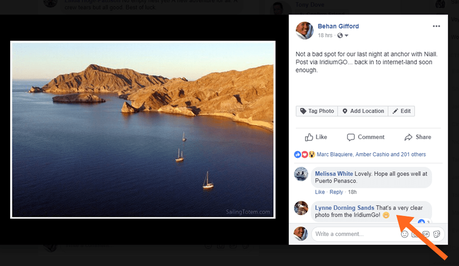
I’ve seen some pretty blurry pics posted via the Iridium. Our MO: take a preferred image, use a resize app on the iPad to shrink dimensions, and attach to the Facebook function in the Iridium Mail & Web app to post. Our image settings in Mail & Web are set to 100 (scale of 0-100) with ‘resample’ on; dimensions here for 600 pixels wide. The pic above came out at about 44k, which isn’t horribly onerous to squeeze through while looking decent.
It’s a bummer that the Iridium’s Facebook posting function only works with profiles; many boats, Totem included, maintain a Facebook page as an alternate kind of daily blog. But I can at least access a text version of the Totem page through Opera; I enjoy staying connected to dialog with anyone good enough to give us their time by engaging there.
Other cruisers!
The GO makes it easy to keep up with other cruisers, too. Texting between two GOs was the easiest way to stay in touch with friends on SV Manu Kai as we sailed towards a deserted bay in southern Mexico a few months back. This week, when we arrived in Puerto Peñasco, we reported back the marina situation (no berths!) SV Lea Scotia, waiting in Isla Angel de la Guarda by text from our GO to their InReach… an email to the GO account on SV Empyrean let us fill in more details to share.
Weather
This is the A-Number-One, Most Important By Far reason we have the GO: good weather data, dependably delivered. We primarily use PredictWind, which is tuned for the Iridium device (more about how we do that in this post). For this last overnight run up the Sea of Cortez, a look at the current patterns was helpful in directing our route to Peñasco.
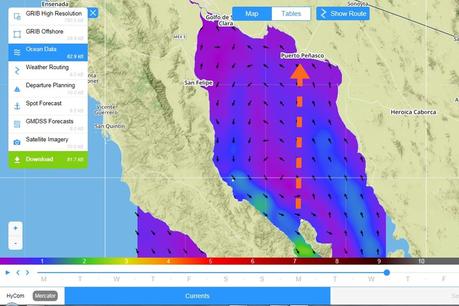
A quick comparison of weather models indicated winds would be light or extra light. Cue the motorboat ride! In these examples, the GO is used on a Windows laptop.
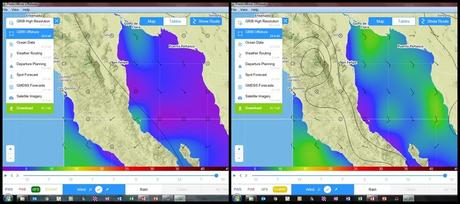
Comparing different weather models – easy with PW – indicates probable forecast accuracy.
iOS quirk: there’s a proxy setting to tweak for the GO’s wifi connection. In the iPad settings, choosing the GO’s wifi network > click that circled i for information > Configure Proxy > switch setting to “off” for PredictWind downloads and set to “automatic” for… everything else. Minor.
Setup
None of what I wrote above matters if you don’t have a good Iridium setup to start. First, don’t cheap out on the hardware. The external antenna is essential, tempting as it is to cut that cost. So is quality cable to connect device to antenna. This bundle does the thinking for you.
Second, give yourself ample time for setup and do it while you have good internet connectivity in case you need to troubleshoot. This bears repeating: give yourself ample time for setup! I don’t mean a few days before you expect to need it – I mean a couple of weeks to make sure you’ve figured it out and eveyrthing’s working. Seriously. Most complaints/frustration stem from leaving it too late. PredictWind has good instructions (including video tutorials) to assist.
Finally, having the latest firmware update makes a significant difference! Download link and instructions here. Each update has provided a leap in functionality and/or connection speeds.
All good?
This post hopefully is useful for people wondering how they’d use an Iridium GO and if it’s worthwhile having on board. Did I do OK? Let me know, in the comments or through our contact form, if there are other questions I can help answer. After 3+ years and a couple of oceans, we’ve worked out a few kinks and found this an invaluable piece of kit for our cruising needs.
Totem and crew are on the hard among the shrimp fleet of Puerto Peñasco, making plans for a summer in the Pacific Northwest.


