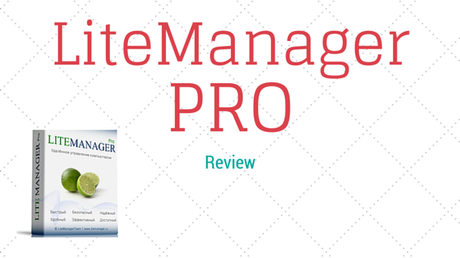
This post brought to you by LiteManager. The content and opinions expressed below are that of Technocr.
Hello Guys, I guess you are enjoying the holiday. Today I am gonna tell you about LiteManager Pro which is a Windows Based program which let you access your computer from another location. In short it is a remote access tool by which you can check your system from any place. It gives you the complete access of your system, when you are far away from your system.
To use this you have to install it on both the computers. It comes in two parts, one is installed to the system to which you want access. The other one is installed to that system from which you want to access.
When you got the connection then there are countless things which you can do with LiteManager Pro. File Transfer and checking the system is just a starting. There is a whole bunch of thing which you can do with LiteManager Pro.
LiteManager Pro Review : How to set Up ?
When you download the LiteManager package, then you will find two programs. First is LiteManager Pro Server and the other is LiteManager Pro Viewer. Now you have to install the server app on the system which you want to monitor or wants the remote access. While the other one which is LiteManager Pro Viewer is need to be installed on the system from where you want to access.

So, when you start installing the LiteManager Server package it will give you a warning about this program wants to make some change. Just ignore that warning and complete the installation. Then you a window will appear where you have to your new password. After the security tab open the general setting tab from the server settings where you can change some general settings. Such as keep the icon in the system tray etc.
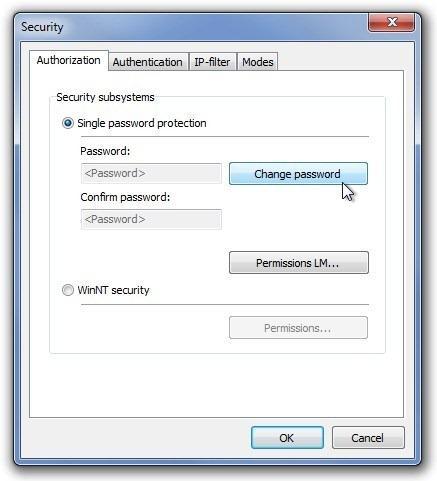
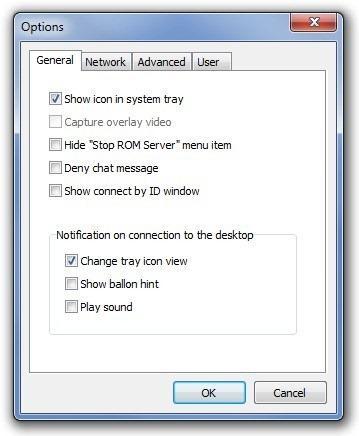
After properly configuring the Server Utility you can move on to the Viewer Utility. Now to access the system through LiteManager you have to create a new connection. Now in the new connection tab specify all the requirement thing to access the server module, such as password, Ip address etc.
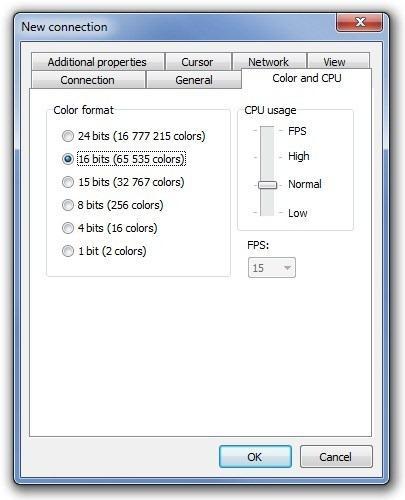
If the things goes right till now then you will probably have an established connection with the server. The whole desktop of the remote computer will come to your screen and you can access it with your remote computer’s keyboard and mouse.
There is another mode is for connecting the system which is “Connect By Id“. In that you can connect your computer with your personal chosen ID.
The GUI (Graphical User Interface) of the LiteManager is very good. I don’t think you will ever gonna need any help while using it. A non tech guy can easily understand its function.
LiteManager Review : What You Can Do ?
If I explain every thing about LiteManager then I have to write a book for that. So I am explaining you in the short.
The features of LiteManager Pro are :
- You can access, view or do some changes to a computer far away from you.
- It has a file manager if you want to work with files.
- You will get a screen recorder as well.
- There is also a registry editor in it.
- You can access the task manager as well.
- You can also do text chat, voice chat and video chat.
- You can shut down the remote computer.
I know this is a small list but it is summary. I advice you to go to LiteManager website to know more about this in detail. They have a very user friendly website and a very good support, so if you got confused then contact them.
LiteManager Pro : What is the Price ?
The price of the LiteManager Pro varies according to your need. I mean if you have 10 pc then you have to take 10 licensee to use it.
The cost for 1 Pc is – $7 to $10.
But They also have a free version as well.
In the free version you can use LiteManager on 30 Pc for absolutely Free.
But other than that LiteManager is also providing a 30 day trial to its pro version absolutely free.
So Download LiteManager remote access software right and give tell me whether you like it or not.
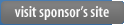
Author information

