Webmaster Tools – Does it make any sense to you? It didn’t when I got started with blogging either. If you don’t have a blog or website, you can safely skip today’s post.
Google Webmaster Tools (GWMT)!
Oh yes, it’s a product of Google and consist of tools related to web search. GWMT is offering helpful tools for anyone managing a site and gives you more control over what’s happening on Google search regarding your blog or website.

It doesn’t matter you don’t know it or never heard of it, let’s take a look at important features that lie within Google Webmaster Tools which will help you tremendously. I’m not gonna be that boring guy with advanced tech talking. Let’s just talk what you need in simplified manner

First off, you need to go to Google Webmaster Tools and get your sites listed in GWMT. At GWMT, you can simply add your sites by clicking Add a Site button there. Don’t worry, you just need to follow simple instructions and will see your site listed. If you couldn’t make it, head over to comment section below and l’ll help you there

Plus, Make sure to add both www and non-www versions of your domain to GWMT to make most out of it.
WWW version – www.mayura4ever.com
Non-WWW version – mayura4ever.com
Show Your Preferred Domain in Search Results
Whatever content you publish online, Google will follow and add them to their search index if they can accessible by anyone. When you go through Google search results for your site, did you ever wonder why Google is not showing your preferred domain name?

You can see the search result for Brenda’s MGP blog above. What if she wanna show URL as mygirlyparts.com instead of www.mygirlyparts.com?
No worries. GWMT allows you to select which domain name you need to show on Google search results. Jump to Settings lies under Configuration menu on left and find the Preferred Domain setting there. You will know what to do when you see it.

Select which URL should be shown in Google and allow some time for Google to apply new changes for your URLs in search results. Even if Google showing preferred domain for you in search results, I encourage selecting it here specifically.
Know if Google Experiencing Issues on Your Site
Whenever you publish new content on your site, Google send their Googlebots to visit your pages and scan (crawl) your content to be listed in Google search. What if Googlebots having issues when crawling your site? Your content may not get crawled and won’t be appearing in search results either.
The issues report back to Google reflects in GWMT. So, you can check for issues and take necessary actions to allow Googlebots to crawl without any interference.
Navigate to Crawl Errors under Health menu and you will see if there’s any sorts of issues were discovered by Googlebots.
Site Errors reflects any site related errors being discovered when accessing your blog or website.

URL Errors shows off what were the specific URLs having issues in the crawling process.
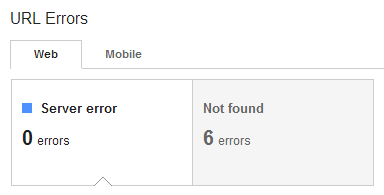
Server errors is probably related to your hosting server and increased number of server errors could be a sign that your hosting server may not reliable as it should be or has errors in server configuration.
Not found errors display the URLs of pages that Googlebots couldn’t crawl after all. It’s a great way for you to find out if there is any broken links exist on your site, by inspecting where that not found pages were linked from. Just click listed links under Not found and you will able to find more details about where they linked from.
Infected by Malware?
You can’t count on online security always as online content exposed to various kind of threats. Everything online has a potential to get infected by malware and your blog or website can be the next too. Not only automated malicious tools, but also hackers can get your site infected by implanting malware.
Google is responsible for the security of users who are using Google search and in case Google knew a site is infected, it will prevent access via Google search results. If you are using GWMT, you are fortunate enough to know about it in first place. GWMT notifies about any infections immediately and you can take necessary actions for the safety of your site and visitors.
Now head over to Malware under Health menu and you can get to know if your site is safe from malware or not. It’s always a relief to find below message in there

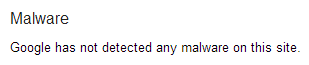
Where’s My Backlinks?
Backlinks are links that link back to your site. For example, if someone mentioned your site in a blog post and linked to it, now that’s a backlink. Backlinks is an important factor to determine reputation of a site when it comes to Search Engine Optimization. Would you love to know who is talking most about your content or linking back to your pages?
GWMT shows you what are the sites linked back to your site and what are the pages that linked back the most too. It’s interesting to know who links to you. Beyond that, you can watch out if any spammy or unrelated sites such as porn sites were being linked to yours too. If they do, it can affect search performance of your site and the reputation of your site may at stake.
Now navigate to Traffic menu and jump to Links to Your Site page. You will find who links the most and your most linked content there. I’m sure you would be excited to know about them. Well, I did

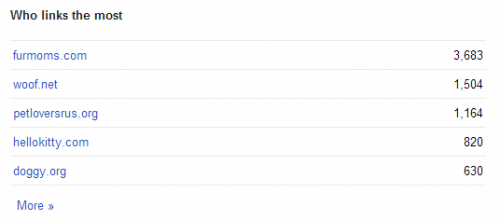
How Many Pages were Indexed by Google?
Do you know that if Google has all your pages indexed in their search index? You always wanted to know how many of your pages were indexed by Google. Don’t you?
Generally, you don’t know whether Google indexed all your pages and displaying in Google search results or not by just searching in Google. Hmm… You can if your site has only handful of pages. But it is not a mystery for you anymore if you are using GWMT. With the help of Sitemaps, GWMT let you know how many pages were already indexed by Google and how many left to be indexed. Isn’t it interesting fact to know?
Sitemap is a simple XML based page which holds all the URLs of your blog or website. All you need to do is, submitting your Sitemap(s) to Google. Go to Sitemaps page under Optimization menu and add your Sitemap to GWMT by clicking on Add/Test Sitemap button.
Once you add your Sitemap, you will see how many pages were submitted to Google via Sitemap and how many of them were indexed already.
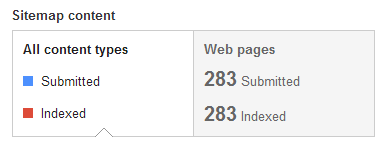
You can click on each Sitemap listed below the page to view more information about your Sitemaps such as errors related to Sitemap etc. What’s most important is submitting Sitemap and monitoring its status.
Remove Pages from Google
We do publish content online and sometimes, get rid of them too. Though you remove a page from your site, Google will take some time to remove it from their search index. What if you wanna remove it immediately from Google?
Remove URLs tool comes in handy at such times. You can access it in Optimization menu. It allows you to remove a page that not exists on your site from Google search results.
Click Create a new removal request button and enter the URL you wanna remove from Google search. Once you continue, it will ask whether you need to remove the page / directory or just need to remove cached version (Previously indexed version) of that page.
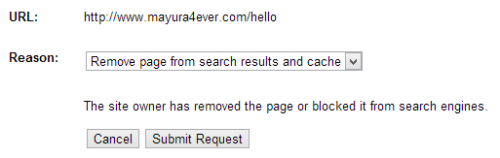
If you just need to remove that specific page, Remove page from search results and cache option will do that for you. Else if you are thinking beyond just removing a page from Google, you can proceed with cache or directory options.
Now, what’s the tip you gonna try out first? 

