KeepassX is cross platform and free password manager. Its database is encrypted using AES or two fish encryption algorithms. Anybody can't view its database because before viewing you have to enter password(which you have to provide during database creation) or/and key file (any file which you have to provide during database creation). This database is stored on your computer. It has password generator which can create passwords automatically for your various accounts. Secondly your passwords are organized into various groups so that it becomes easier for you to locate you passwords. You can download keepassX by visiting their website. To go to their website click here. If your operating system is Ubuntu then you can also install it through software center.
Database creation After installing you have to first create database. Database can also be created by going to File menu and selecting New Database option. After selecting that option a new window will open like below.
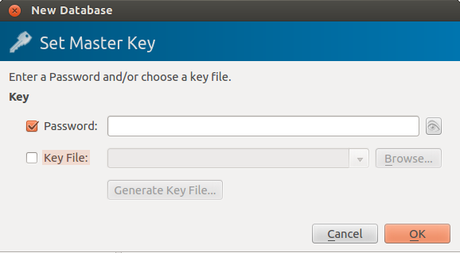
This window is to ask you to set master key. Now master key can be password or key file or both. I will select only password. Enter any password you want and click on ok
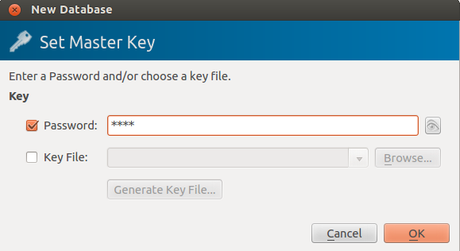
Window will open to repeat your password. Enter password again & click ok.
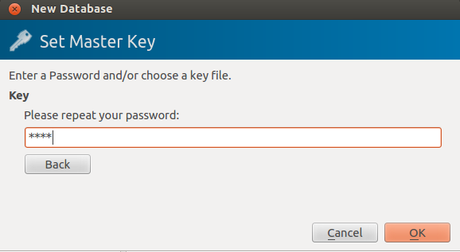
Window will open like below:
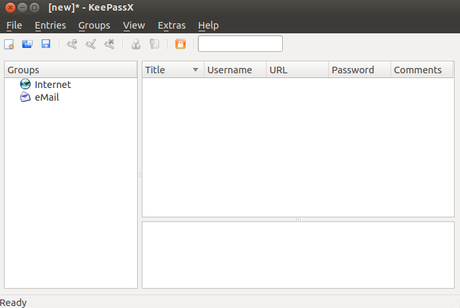
Now save database by tying ctrl+s or by going to File menu and selecting save database option. Select the location and give database a name. I have given name test and saved in documents folder.
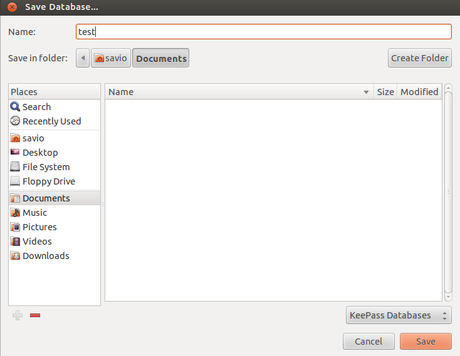
Adding groups You can see two groups. They are Internet and Email. If you want you can add your own group by selecting ctrl+g or by going to Groups menu and selecting add new group option.
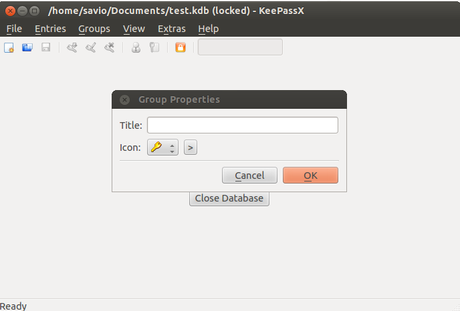
Enter name, choose suitable icon you want and click ok. You can view your newly created group on left side.
Adding entry Select the group among displayed groups in which you want to add new entry. Say suppose I want to save gmail password in email group. Right click on email group and select add new entry option. Following window appears
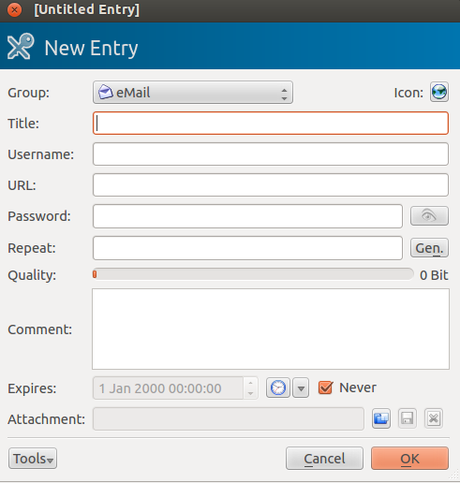
Enter necessary details. Type anything for title. For title I have kept gmail. For username enter email which you login in. For this example I have entered email as [email protected] Enter url .Here I have entered www.gmail.com Then enter your password. If you are creating new account then you can use password generator that will create password for you. To generate password click Gen button. A new window will appear.
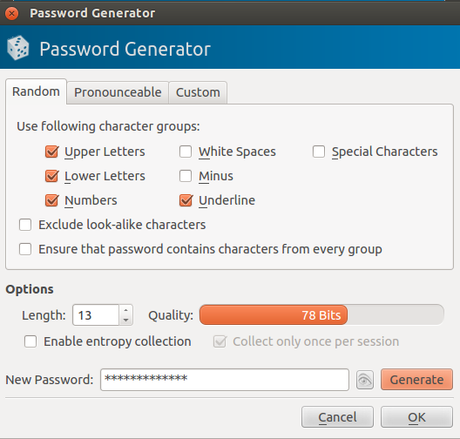
In random tab select type of characters you want in password and click generate button and then click ok button. Password will appear but in asterisk format. To view characters in password click button that has human eye in it. You can now see characters. If you again click on that button password will appear in asterisk form. Click on tools button and select Auto-Type : Customize sequence. In Comments window following will appear: Auto-Type: {USERNAME}{TAB}{PASSWORD}{ENTER}
When you login in gmail it asks for username and password. So keepassX will enter it for you. If any other website have other fields then you can alter auto-type in comments. Click on ok and then go to File menu and select Save Database option. Your entry will be saved.
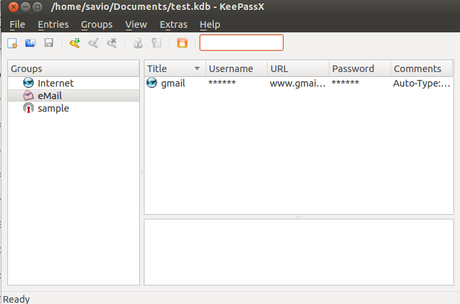
Manual autotype
Now open your web browser and go to www.gmail.com Keep focus on email
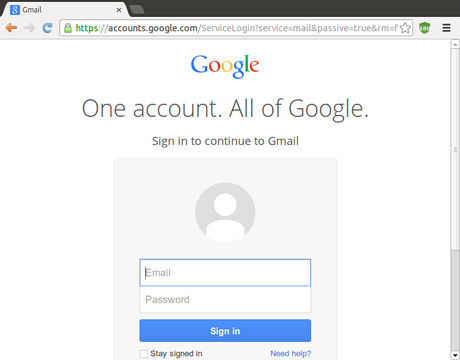
Right click on the entry that we have just created and select Perform Auto-type option

Then open web browser(It should contain gmail login page with focus on email text field) and see the magic. You are logged in to your gmail account.
