Your iPhone is a fantastic device that can be used for a great number of things: messaging, making calls, watching videos, playing games, browsing the web, taking photos etc. You can also create very professional slideshows on your iPhone and present them to your friends or family members. This is done in a couple of easy steps. 
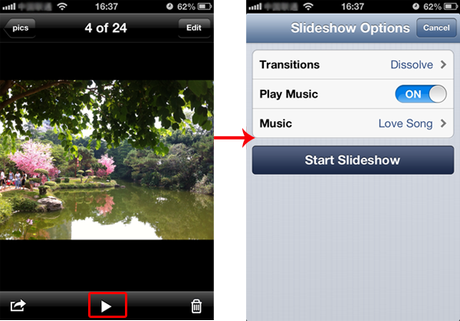
Create a great slideshow on your iPhone.
First, go to the Camera Roll and open up a photo. At the bottom of the screen there’s a Play button which, when selected, will open up Slideshow Options. If you can’t see the Play button for some reason, tap the photo.
Next, select the Transitions button. A menu with five options will open up where you can try out different transitions to see which one you prefer.
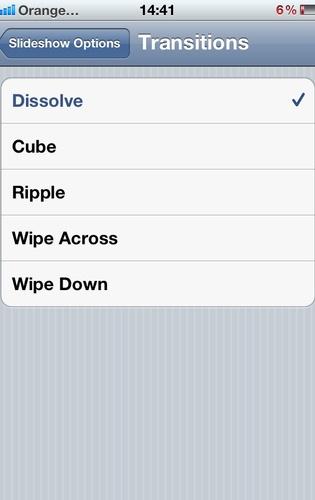
Choose a transition you want to use during your slideshow.
To add music to your slideshow, tap the Play Music button and then the Music option. Here you can select any song that you want from the list that appears. Once you have decided, tap on the song.
Tap Start Slideshow to watch your photos change in time with your favorite song and to the chosen transitions. If you decide that you don’t like a part of the slideshow, don’t worry, you can go back and change any setting that you like.
If you have an Apple TV, you can use AirPlay to watch your slideshows on a bigger screen. Simply double tap the Home button and swipe right twice to see the AirPlay icon. Tap AirPlay and choose Apple TV. Check that the Mirroring option is turned to on.
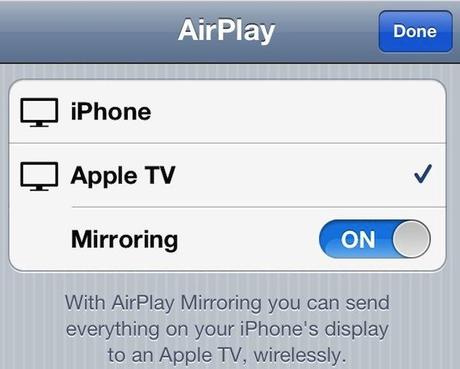
You can watch your slideshow on the big screen.

