iOS 7 brought about a lot of changes when it was officially released, but also some improvements that didn’t sit quite well with Apple users worldwide. Some of the new effects made people nauseated or caused them headaches, so Apple had to make more changes in its OS. The company managed to fix these issues by allowing its users to tone down animations, reduce moving backgrounds etc. Today, we’ll show you how to turn off the blur effect and reduce motion on your iOS device, in case you don’t like them or they don’t make you feel good.
Turn Off the Blur Effect
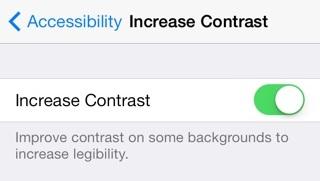
By increasing the contrast, you’ll turn off the blur effect.
1. Go to Settings>General>Accessibility>Increase Contrast.
2. Tap on the On/Off toggle to enable this feature.
This option increases and improves contrast on some backgrounds and with that, removes the blur effect. The look of the dock may change, as well, and the white icon labels will become easier to read.
Reduce Motion
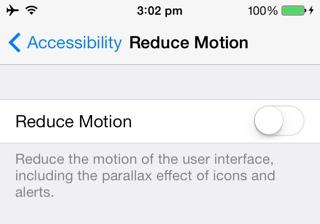
If your iOS device makes you nauseated, try reducing motion on it.
1. Open the Settings app and then navigate to General>Accessibility>Reduce Motion.
2. Turn on the Reduce Motion toggle.
Enabling this option will turn most animations into simpler effects and it will reduce the parallax movement. It will also remove the moving background in Weather and the bounce scrolling effect in Messages.

