iOS 8 is the most recent and probably Apple’s biggest software release so far, that is going to become officially available for Apple devices today. If you haven’t been patient, and have already installed the unofficial version, then you’ve already seen that iOS 8 comes with a lot of interesting and much needed improvements, tweaks and upgrades.
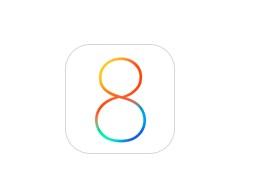
One of the new features that we liked is the ability to recover a photo or a video if you’ve accidentally deleted it. Today we’ll show you how to do this.

1. Launch the Photos app from the Home Screen.
2. Tap on Albums.
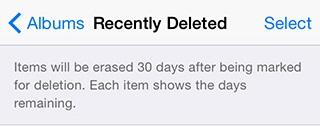
4. All of your recently deleted photos and videos should be in this album, as well as a number of days remaining for them to be permanently deleted. By default, your files will be permanently erased 30 days after you’ve deleted them.
5. Next, tap on the photo or video you wish to recover.
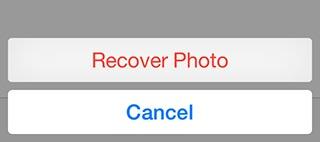
6. In the bottom right corner of your screen will be the Recover option. Tap on it, then Recover Photo in the pop-up menu.
After this, your photo or video will be once again available in your camera roll.


