Like the title suggest, today we’ll show you how to use your iPad as a wireless hotspot. Tethering can really come in handy when you’re somewhere you don’t have access to the Internet and the great thing is that you can use your iPad’s 3G/4G facility as a mobile router. Simply connect it to your laptop and get a fast data supply.
Here’s how to do this:
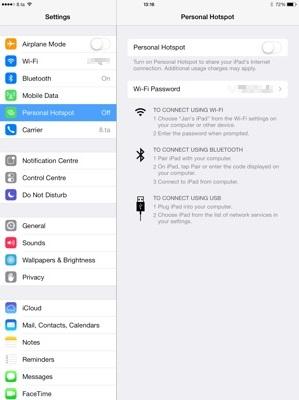
Personal hotspot option
1. First you need to activate the Personal Hotspot option on your iPad. Go to Settings>Personal Hotspot and switch it to On.
2. Go back to the main Settings screen. Tap Bluetooth and swipe it to On.
3. Return to Settings, tap Wi-Fi and then turn it on.
4. Go to your laptop and look for the network you created with your iPad. Then connect to it as you would to a normal Wi-Fi network.
5. Enter the password on your laptop that you used to set up your Personal Hotspot on the iPad.
6. Select Join to connect.
Enjoy browsing the web on your laptop.


