Your iPad is a fantastic device which you can use for a number of things and sending free SMS is one of them.
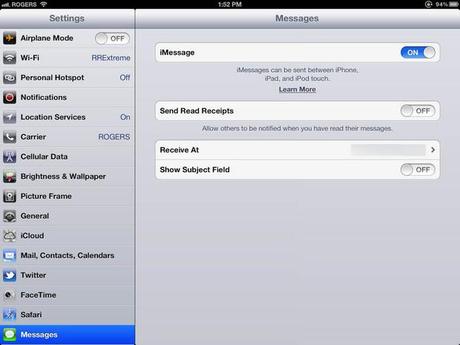
iMessages is a great app for sending free SMS.
The Messages section allows you to send and receive messages via SMS on your mobile network or through the iMessage app (uses your Wi-Fi). Using iMessages means that you can send all of your SMS for free, free of charge, and you can send them via your iPhone or Mac as well. It is definitely recommended to keep it turned on. To activate this app, go to Settings>Messages>iMessages (the same goes if you wish to turn this option off).
You can attach photos or videos to your messages by pressing the camera icon next to the box where you type your messages. However, bear in mind that you can only send these to people who have an Apple device. There are other options that you can enable, such as show the subject line, send reading receipts and add character count.
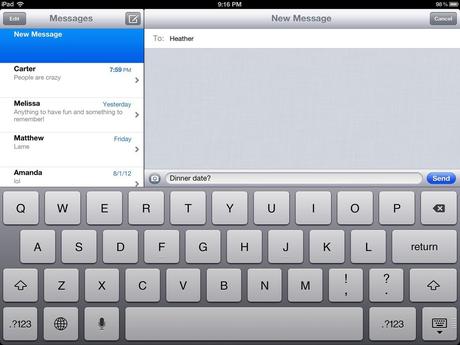
Only other Apple devices can receive photos and videos.
If you don’t want to send messages via SMS at all, go to Settings>Messages and switch Send as SMS to off.
Your messages appear as a conversation thread on your iPad, so you can easily find older messages, and you can also create groups and/or share images and contacts.
Other options for sending free SMS include: Viber, WhatsApp, Snapchat etc.

