 I am having more and more fun with Linux and Pen-drives/USB sticks everyday.
I am having more and more fun with Linux and Pen-drives/USB sticks everyday.My latest trick is to have Linux Ubuntu working at the same time as Windows 7 in VirtualBox running from a USB stick. I know this sounds a bit complicated to follow but to break it down I have installed Portable Virtualbox onto my USB Pen Drive, then I installed Linux Ubuntu into the Virtual Box .
I can now take my computer with me and run it on any PC that allows me to use it with Admin rights. In other words on any PC where I can run programs that are not already installed on the machine.
This will work with any operating system you want to install in VirtualBox. I have used Linux for a couple of reasons, First of all its free, and secondly it's a system that I am still learning, so it's good to be able to take it with me.
The opportunities that are open to you when you do this is fantastic. Imagine taking your home PC with you to work, or your work PC home.
So if your are interested in taking your operating system with you this is how you do it. The first thing to do is head to the Portable-VirtualBox website and download a copy of their software, once you have the software extract it to your USB stick.
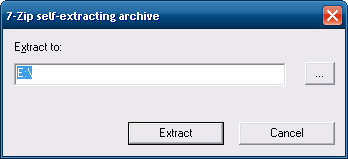
The next thing to do is go to the folder on your USB stick and run Portable-VirtualBox. Point VirtualBox to your operating system installation disk without changing any settings and run the program
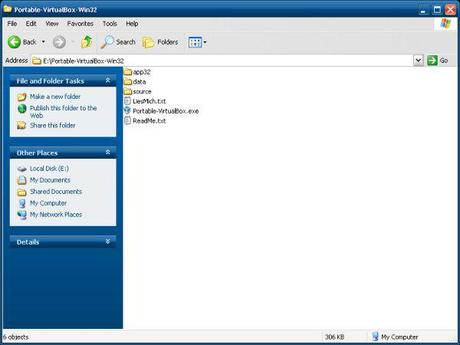 Once the program is running it will load all its drivers and you can enjoy your installation.
Once the program is running it will load all its drivers and you can enjoy your installation.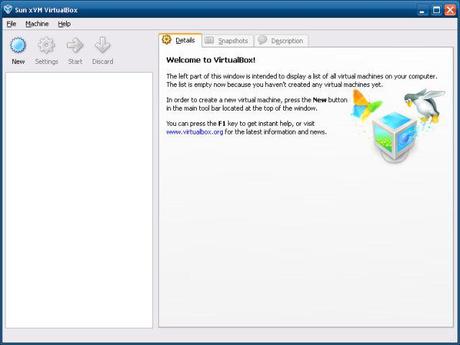 When you shut it down, Portable-VirtualBox will cleanly un-install all it's temporary drivers, leaving the host PC in the same state as before you used it. It will keep a message on your desktop while it does this.
When you shut it down, Portable-VirtualBox will cleanly un-install all it's temporary drivers, leaving the host PC in the same state as before you used it. It will keep a message on your desktop while it does this.Just one word of warning, this system will not work if you have a full copy of VirtualBox already installed on your PC.
Please subscribe to this blog for regular updates.
If you have any comments to make or would like help with anything on this post please visit our Forum and I will try my best to help
