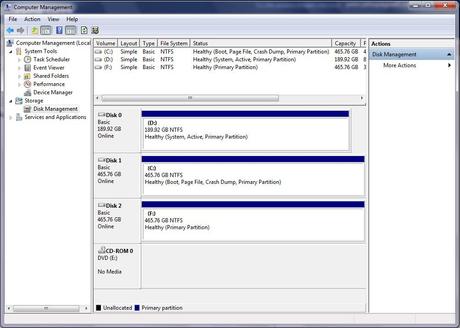 Last week the main hard drive in my PC suffered a total failure, so I had to spend some money and buy a now one
Last week the main hard drive in my PC suffered a total failure, so I had to spend some money and buy a now oneAfter re-installing my PC I found that one of my hard drives was missing and it took me a little while to figure things out.
I have two hard drives on my machine, the first drive has Windows and all my everyday files on it, and the second drive is where I store and back up my drivers and other important files and photos. So as you can imagine I was a little worried when I couldn't find it.
At first I thought that I may have disconnected the drive by accident when I installed the new drive, but that turned out not to be the case, so I had to investigate the problem.
The first thing I did was to click on the Start button then typed compmgmt.msc in the search box, then I pressed Enter. In the left hand window select Computer Management under storage.
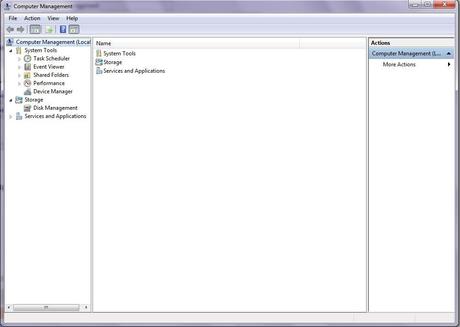 Now in the middle window right click on the drive that has no letter/name assigned to it. If it has a letter/name assigned you can change it if you wish.
Now in the middle window right click on the drive that has no letter/name assigned to it. If it has a letter/name assigned you can change it if you wish.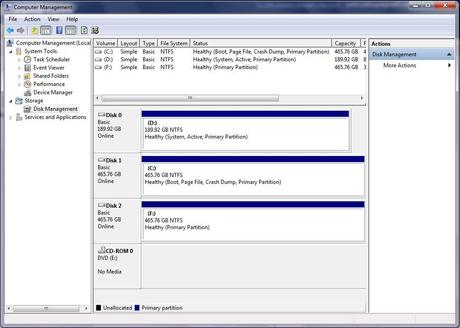 As you can see, I have two hard drives on my PC, D Drive is the on that was missing after the re-install. After right clicking on the drive and selecting Properties you can change the name. (see screen shot).
As you can see, I have two hard drives on my PC, D Drive is the on that was missing after the re-install. After right clicking on the drive and selecting Properties you can change the name. (see screen shot).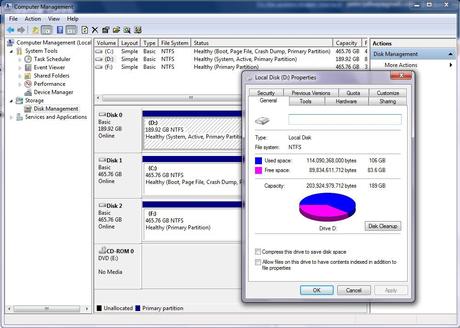 Under the General tab you can change the name of the drive. When you have done this close all the windows and your finished.
Under the General tab you can change the name of the drive. When you have done this close all the windows and your finished.Please subscribe to this blog for regular updates.
If you have any comments to make or would like help with anything on this post please visit our Forum and I will try my best to help


COMMENTS ( 3 )
posted on 17 January at 09:19
If you want to get a great deal from this article then you have to apply these methods to your won blog.
posted on 27 December at 20:45
I really like reading through a post that can make men and women think. Also, many thanks for permitting me to comment!
posted on 24 April at 22:30
Wonderful beat ! I would like to apprentice while you amend your web site, how could i subscribe for a weblog site? The account helped me a acceptable deal. I were a little bit familiar of this your broadcast offered vibrant transparent idea