Remove Search Protect by Conduit – It is evil!
I visited my sister-in-law recently to find her computer almost completely unusable thanks to the fact every search page was being hijacked by malware known as “Search Protect by Conduit.” Apparently, this program comes as an add-on with some free software packages and claims to protect your searches. In reality, it’s just a nightmare.
Signs you’re a hostage and need to remove Search Protect by Conduit
- The home page of your browser is a search called search.conduit.com
- There are ads all over your search page, including Google’s home which is always ad-free
- You browser is running incredibly slowly and crashes like a toddler after a sugar high
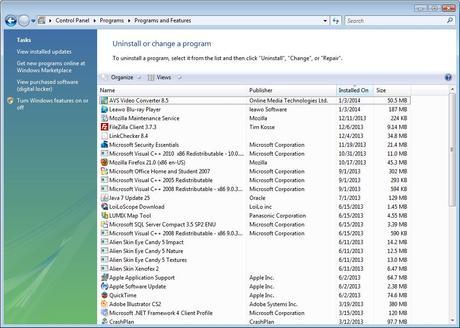
How to remove Search Protect by Conduit
- Open the Control Panel: Click on the Windows Icon at the bottom left of your computer and go to Control Panel (some versions of Windows you might have to go to Settings and then Control Panel.)
- Under programs, choose “uninstall programs”
- Find and Uninstall Evil Programs: A window will load (may take some time) where you can see all the programs installed on your computer (see photo). Comb through them. Remove Search Protect by Conduit! If you see anything else suspicious, remove it. This (and other similar programs) come under various names, but they generally use words like “search tool” or “toolbar” or “deals” or other words associated with used car salesmen. If the publishers isn’t “Windows” or another company whose name you recognize, like Adobe or HP, that might be the culprit. Feel free to Google it if you’re unsure. You can also sort the columns by date. If your problems are new, the most recently installed programs are the most suspect.
- Find and Uninstall Evil Browser Extensions: Once you remove Search Protect by Conduit and the other suspicious programs, go into your browser of choice (Internet Explorer, Google Chrome, Firefox…) and go to the settings found under the little gear icon in the upper right. All of these browsers have a spot under settings for “Extensions.” You’ll probably find some evil extensions installed there, too. My sister-in-law’s browser looked like she downloaded malware as a hobby. The extension is what is hijacking your browser. Remove that (them) as well.
- Reset your Browser Home Page: This last step is the sneaky part – In those same settings, there is always a spot where you can pick what you’d like your opening page to be when you open that browser. You’ll need to change this to your page of choice, because it has been forced to change to conduit search. If you don’t do this, it might look like all your other work was for naught!
- Restart your computer.
Oh, and don’t forget this important step: Tell your kids (or nieces, in my case) to stop downloading every goofy program they see!

