 Installing Windows 7 from a USB flash drive instead of using a DVD is more convenient and faster than using an optical drive. also if you own a notebook with no CD drive on it, and you want to install Windows 7 on it, your going to have to either buy, or borrow a portable CD drive, or install it from a USB drive.
Installing Windows 7 from a USB flash drive instead of using a DVD is more convenient and faster than using an optical drive. also if you own a notebook with no CD drive on it, and you want to install Windows 7 on it, your going to have to either buy, or borrow a portable CD drive, or install it from a USB drive.Some people will tell you that to make a bootable USB drive for Windows 7 is not an easy task, so I am going to show you how to do it in just a few simple steps, and let you be the one who decides how hard it is.
The first thing you need is a good sized USB Flash drive, I would recommend at least 8 gig to get the job done. So here we go.
- Make sure that you have administrator privileges, then open the command prompt by clicking the Start button, type cmd into the search box then press Ctrl+Shift+Enter.
- Once your at the command prompt, type diskpart to enter the diskpart utility.
- Next at the DISKPART> prompt you need to type list disk.
- Type select disk 2. If you look at the screen shot bellow, my USB drive is disk 2, you will need to select the drive that relates to your USB.
- Type clean to clean the USB flash drive
- Next, type create partition primary
- Then type active to make the partition active
- The next thing we have to do is type format fs=fat32 quick. This will quickly format the USB flash drive in the Fat32 file system.
- Type assign, this will make Windows assign a drive letter to the drive, then type exit to leave the diskpart and exit again to close the command prompt.
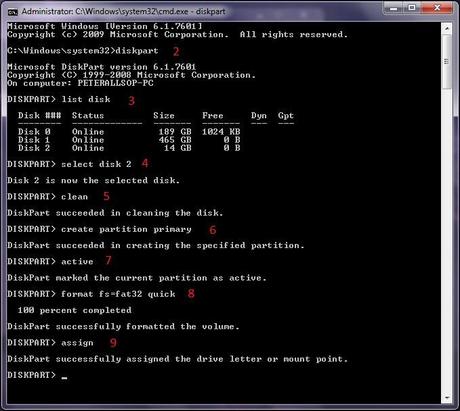
The last thing to do is insert your Windows 7 disk into the DVD drive and copy all of the files onto the USB flash drive.
Once all the files have been copied over onto your USB flash drive your ready to go. Just make sure that the BIOS is set to boot from the USB flash drive first.
Please subscribe to this blog for regular updates.
If you have any comments to make or would like help with anything on this post please visit our Forum and I will try my best to help


COMMENTS ( 2 )
posted on 13 January at 03:34
Admiring the hard work you put into your blog and detailed information you offer.
It's good to come across a blog every once in a while that isn't the same outdated rehashed material. Great read! I've bookmarked your site and I'm including your RSS feeds to my Google account.
posted on 31 December at 02:20
What's up, I would like to subscribe for this website to get latest updates, thus where can i do it please help out.
posted on 01 May at 08:57
Installing Windows 7 from a USB flash drive instead of using a DVD is more convenient and faster than using an optical drive. also if you own a notebook with no CD drive on it, and you want to install Windows 7 on it, your going to have to either buy, or borrow a portable CD drive, or install it from a USB drive. Some people will tell you that to make a bootable USB drive for Windows 7 is not an easy task, so I am going to show you how to do it in just a few simple steps, and let you be the one who decides how hard it is. The first thing you need is a good sized USB Flash drive, I would recommend at least 8 gig to get the job done. So here we go. Make sure that you have administrator privileges, then open the command prompt by clicking the Start button, type cmd into the search box then press Ctrl+Shift+Enter. Once your at the command prompt, type diskpart to enter the diskpart utility. Next at the DISKPART> prompt you need to type list disk. Type select disk 2. If you look at the screen shot bellow, my USB drive is disk 2, you will need to select the drive that relates to your USB. Type clean to clean the USB flash drive. Next, type create partition primary. Then type active to make the partition active. The next thing we have to do is type format fs=fat32 quick. This will quickly format the USB flash drive in the Fat32 file system. Type assign, this will make Windows assign a drive letter to the drive, then type exit to leave the diskpart and exit again to close the command prompt.