Display All Your Social Media Badges
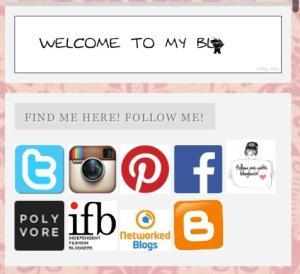
Do you want to display all your social media badges like Twitter, Facebook, Instagram, Pinterest, Bloglovin and many others on your WordPress blog? Do you want your readers to easily find your sites so they can follow and like you? Do you want to group them together in a section of your blog’s sidebar?
As a blogger, I know most of us have accounts on other social media like Twitter, Facebook, Pinterest, Instagram, Bloglovin and many others. Why not? These sites helped us spread the words. We used it to share our posts and reach other readers from other platforms. Since it is serving us well, it is only best that we display it on our blog altogether. It would be very nice to keep them on our sidebar where our readers can easily see them when visiting our blog. But do you know how to do it? Well, I did it on my own despite my lack of knowledge on HTML or codes whatsoever. Do you want to keep all your social network accounts in one place and display it neatly in your sidebar just like I did? Read on and find out how.
Your Twitter, Facebook, Instagram, Pinterest, Bloglovin Badges All in One Place
WordPress is a friendly community where almost everything is supported but if you are using a wordpress.com blog which is free, there are certain limitations set when it comes to design and functionality. You can’t install plugins or modify your theme to further explore your blogging experience. This can be frustrating at times. But don’t worry bloggers, I have figured out some easy ways for you to design your blog and make it look like a pro. I am not a techy savvy and I just figured this out using my keen observation. I don’t have HTML background but this practical ways helped me achieved what I want with my blog. You don’t need plugins or special HTML codes.
Are you ready? Follow these simple ways and you’ll have a professional looking blog in just few minutes.
1. Copy the URL link of your social media sites. You can do this by going to your browser and copy the link.
2. Next, find a badge image on the web or you can make your own. You are now looking for an icon that would best represent the social networks you want to display on your blog.
3. Upload the image using “Add media” and keep it unattached or if you want to attach it on your post, it would be okay still. If you have already a previously uploaded badge image anywhere in the web, that would be fine too. Just copy the image URL. Don’t include the digits and letters after the jpg. Copy only the URL up to jpg.
4. Go to your dashboard. Go to Appearance and look for Widgets. Look for the Text widget and drag it to your side bar.
5. Here’s the tricky part because we’re going to use a little of HTML knowledge. Are you ready?
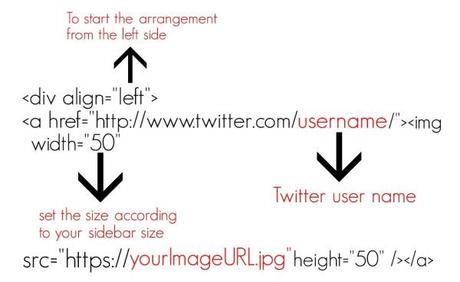
You can change the width and height of your badges depending on the available size of your sidebar but I think 50 is cute enough for any blog. Basically, your Twitter badge code will be like this…
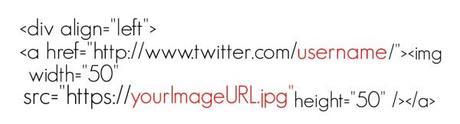
You are just going to do the same thing for all your social media sites substituting only the URL link and image URL. However, you are not going to include the “div align=”left” anymore. You will only use this to assign position of the first badge. By following these simple steps, you are going to create cute little badges arranged horizontally on the sidebar of your blog like the ones displayed on mine. When your visitors click any of the badge, they will be directed to your site instantly. Now, how cool is that?
Blogging Society
Blogging kept me busy these past three months. Well, at least it keeps me occupied at times when nostalgia knocks at my door. Blogging helped in a way because I’ve come to know beautiful and nice bloggers where I can exchange ideas with and readers who are kind enough to leave nice comments. If you have other ideas which might help fellow bloggers to add functionality to their blogs, please share your thoughts with us. We love to hear from you.
If you like this post, don’t forget to share it because it might help other bloggers too. If you have any question, don’t hesitate to leave your comments below. If you want to be updated, follow this blog or subscribe by email. You can also follow me on these social networks.
Facebook
Twitter
Instagram
Pinterest
Don’t forget to follow me on….
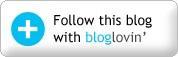
That would be all for today guys! Aren’t your cute little social media badges look adorable now? Till my next post…


