How to deal with Windows 8 password recovery on my tablet? As we all know, Microsoft and other big computer companies, such as Acer, Lenovo, HP, etc, have released many tablets based on Windows 8 after the release of Windows 8. A key factor concerning the success or failure of Windows 8 for Microsoft will be Windows 8 tablets. In the past several years, tablets have been rising in popularity in both consumers and enterprise users. However, Microsoft Windows has long been far behind in this area. Now, with Windows 8, Microsoft hopes that it can change the situation and finally cement itself as a competitor to Apple's iPad and the Samsung Galaxy Tab. For Windows 8 users, no matter what brands their Windows 8 tablets are, a common problem they should face is to deal with Windows 8 password recovery on their tablets?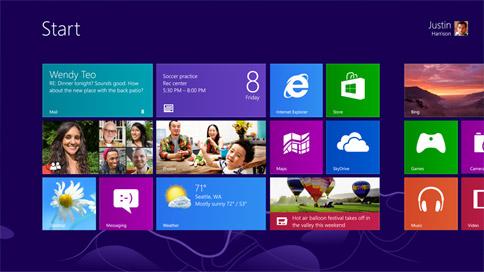 -->
-->
Actually, different from the previous operation systems, such as, Windows 7, Windows Server 2008, Windows XP, etc, Windows 8 allows its users to set three authentication methods for its users: text password, PIN code and Picture Password. Therefore, only if there is one kind of password is available, they can easily log on and then change the forgotten password. Accordingly, they can set more password hints than users of other operation systems. Therefore, once you lost password on Windows 8 tablets, you can try firstly the other two authentication methods and check the relative password hints.
Besides, I recommend you to sign in with another admin account if you are on a guest account and then reset the user password you've forgotten. See the below steps:
Step 1: Sign in Windows 8 through another administrator account.
Step 2: Input "user accounts" in the search box and tap on "User Accounts" line.
Step 3: When the "User Accounts" page pops up, you can see all the Windows 8 user accounts in your tablets displayed. Now, choose the user account that you're going to reset password for.
Step 4: Enter your new password and then confirm it once. Besides, input a reliable password hint.
Step 5: At last, click on "Change password" button. Then you will finish the whole settings.
In addition, to reset passwords for Windows 8 tablets, the fastest way is to make use of a Windows 8 password reset tool. Take Anmosoft Windows Password Reset as an example. It enables you to remove your Windows 8 admin password or other common user password on your own in a few minutes. You needn't to worry about the length of your passwords. Therefore, if you are in a hurry, this method may be the most practical for you. -->
