Create Video Tutorials with Movavi Screen Capture
Video is really crucial today in generating traffic and leads via social media and SEO. Therefore I thought I'd share a quick great way to do some for your blog or small business today. Being able to create video tutorials can really help your small business blogging this year.
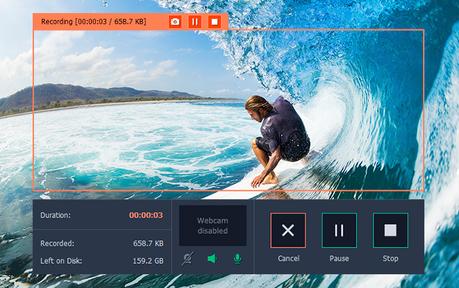
Why Video is Key Today
It is well known that video can increase your conversion rates on your blog or website. Many people today prefer to watch a video to learn something instead of reading about it. That is why YouTube and Facebook videos are so popular today.
Besides conversions video can also decrease your bounce rate as viewers stay longer on your site watching the videos.
SEO is another factor for using video as it increases your SEO ranking. Not to mention Facebook prefers video in the newsfeed and we all know how important that is since the Facebook algorithm keeps on changing. Facebook live video is also becoming dominant on that platform.
Video can increase your conversion rates on your blog or website. Click To Tweet
How Movavi Makes it Easy to Create Video Tutorials
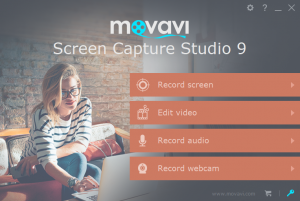
They offer a screen capture version for $39.95, a video editor plus for $59.95 and a video suite for $79.95. (Affordably priced!)
The Screen Capture Studio combines an all-purpose screen video capture program with a powerful but easy-to-use video editor. It also has a large number of quick export settings to optimize your recordings for specific mobile devices or for sharing online.
#Movavi Makes it Really Easy to Create Video Tutorials Click To Tweet
You can capture lessons on your screen and use voice overs with it. It's a great way to do a presentation for clients and readers alike. You can use the videos on Facebook, YouTube or on your blog or website itself.
Create Video Tutorials Easily
Are you ready? Just create video tutorials It's easy to get started.
You can choose from doing screen captures for your video. Or you can do with voice recording and /or with your webcam. You can use all 3 in one if you like or just one individually.
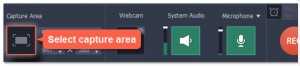
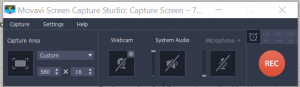
Create Video Tutorials and Then Edit Them
Once you have created your video tutorial you can then edit them easily too. You can use the edit tools to improvement quality of your video. Then you can apply special effects to the video. There is an option to do video voice overs or add some background music. Text may be added for titles and captions too.
Get creative and have some fun creating your own video tutorials. Ryan Biddulph recently did a screen capture video on how to tweet for blog profits. I like how he had his image on the bottom of the screen capture video. Nice one Ryan! He really inspired me to to take a look at how to create video tutorials.
Why Screen Capture Videos?
If you are shy like me on doing video's this is a great way to do them without having to be in the video each time. You can do what Ryan did and just have your image at the bottom of the screen capture. To be able to create video tutorials like this is much easier than videoing yourself in front of the camera for the entire time. Movavi screen capture studio can save you both time and money. It doesn't get much better than that!
A reader recently asked me how to use Zest. I did a quick screen capture video to show him exactly how. See my example below with the FREE trial version. Notice the sounds near the end that you can use as well as photos. (When using as a FREE trial there will be a watermark too.)
I'd love to know in the comments below if you will be using this software soon or if you are currently using it.


Powered by Kingged.com
Where Quality Content Is King!

