when user visitor click the red pin it button on image the add that post in their account but if they not login to pinterest the can not pin it.To pin the post user must have pinterest account.
There are many benefits of adding pinterest button in your blog.First you get many new visitors so your blog page view increase that is the wish of every newbie.
Also Read: how to get more pageviewsBeside that you can make board there and get your blog more famous to gain new and may be unique visitors.
Editing blogger template
To very first step login to your blogger account and then go to your template and edit html.now click inside code area and press cntrl+f and a searching box appear then search the below code.</body>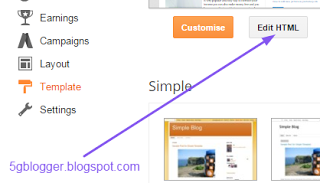
Add pinterest button code
after you search </body> then paste the given code above </body><script>//</script><script src="http://ajax.googleapis.com/ajax/libs/jquery/1.8.2/jquery.min.js" type="text/javascript"></script><script id="pinit-img-button" src="http://helplogger.googlecode.com/svn/trunk/pinterest-button1.js" type="text/javascript">// Visit 5gblogger.blogspot.com for more widgets and tricks. </script>now you can save the template.visit your blog to see you pin it button.Always edit your template correctly if you somehow remove some script code then your template will not work correctly.when you press pin it it will take your post that will show in the profile whoever pin it the post.make sure the image and title are relevant.
