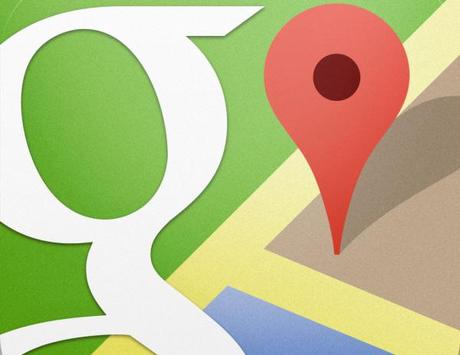
After about a year of targeted deployment, Google began rolling out the latest update of its maps program to everyone last month. If you haven’t seen the newer, sleeker version yet, you soon will.
We’re always apprehensive when companies tinker with programs as awesome and essential as Google Maps. It’s safe to say that this is the program we rely on most when traveling, which is to say this is the program we rely on most – period!
We use it for everything. Need to find a grocery store? Use Google Maps’ “search nearby” feature. Need help getting somewhere? Use Google Maps’ directions. Want to plan a day’s itinerary in an orderly way? Create a personalized Google Map to see which things on your to-do list should be grouped together.
While bugs and problems can always plague these kinds of things, we’ve been playing around with the new Google Maps and are pretty impressed with the updates.
Saved locations synch with mobile devices
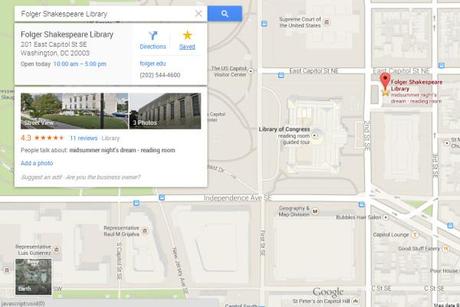
The most important update for us is that Google has now made it possible to synch our desktop maps with the one on our Android smartphone. Previously we’d research a bunch of stuff on our laptops, plot out the order we’d want to do those things on Google Maps, and then write the addresses down on a sheet of paper so we’d have them while we were out and about.
Now we can do this all from our laptops and have the results automatically appear on our smartphone.
All we have to do is click a Google Map location, say Washington, D.C.’s Folger Shakespeare Library, and then hit the save button displayed as a star on the left hand of the screen. Once saved, that location is marked with a star and that star appears on both our laptop maps and in the Google Maps app on our smartphone.
These saved locations allow us to access all kinds of information while we’re traveling around. If we want directions we can just tap the star on our map and ask for driving, walking, or even public transportation directions. We can also pull up other important information such as operating hours, telephone number, website url, and nearby subway or bus stops.
Improved Multi-Stop Mapping
With this latest update, Google has made it far easier to create and update multi-stop itineraries. With the older version, rearranging the order of a bunch of stops was pretty tedious. Now it’s just a matter of grabbing the little white dot next to a location in the list and dragging it to where you want it. The mapped route adjusts automatically to your changes.
Now it’s much easier to just throw a bunch of destinations at Google Maps like these in D.C.
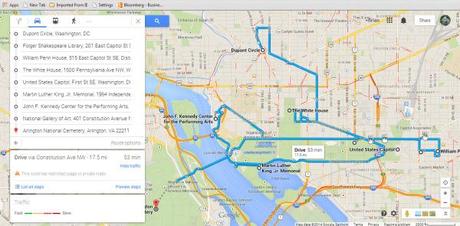
Punch a bunch of destinations into Google Maps to get a sense of how to plan your day(s)
And then simply re-order them to eliminate all that back and forth travel. With Google Maps “Classic,” re-ordering this to-do list in a logical way might have taken fifteen minutes. Now it takes about two.
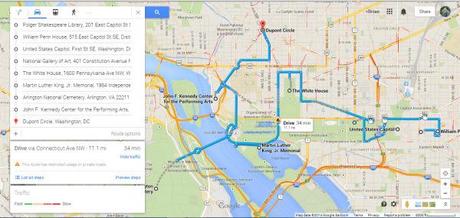
Easily reorder that jumbled mess into an efficient itinerary.
One short-coming of this new version is that it seems to limit you to 10 different destinations. That’s probably enough for most trip planning, but we’d prefer to see that number expanded quite a lot.
Improved Directions
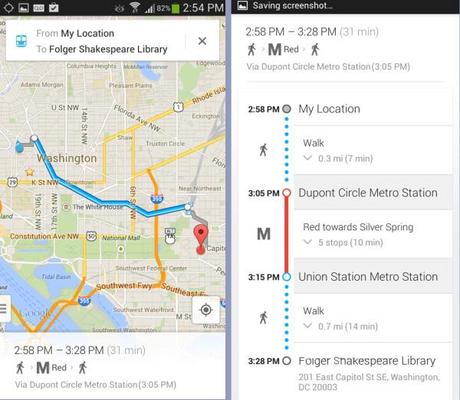
Public transportation directions get a huge upgrade in the new Google Maps.
We’ve also noticed a marked improvement in Google Maps’ directions. When giving walking directions Google Maps now routes us through parks and pedestrian thoroughfares instead of just keeping us on typical roads.
The biggest upgrade we’ve seen, though, is with public transportation directions. In previous iterations of Google Maps this was a pretty useless feature. Not any longer. Now it’s our first stop for figuring out how to get places using an unfamiliar city’s trains or buses.
We tested it in both Washington, D.C., and New York City and probably used Google Maps’ suggestions nine out of ten times. It showed us exactly where we needed to walk to pick up the metro or the bus. It showed us where we needed to transfer to a different line and how to get form our final metro stop to our destination. It basically walked us door to door.
It even successfully navigated the three trains we needed to catch to get from Brooklyn’s Prospect Heights to Park Slope.
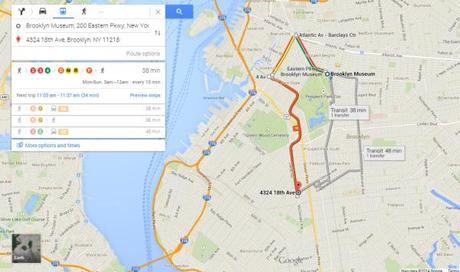
Google Maps even helped us with this three-train head scratcher, gave us four different options, and estimated how long each would take.
For most trips Google Maps gave us several different options for getting where we wanted to go and a surprisingly accurate estimate of the travel time for each option.
We don’t know yet whether Google Maps works as well in other cities as it did in D.C. and New York, but at least in these two it’s a real rock star.
Room for Improvement – Offline Maps
The biggest disappointment about Google Maps is its handling of offline mapping. Having access to maps without being connected to the internet is particularly important at times when you’re trying to avoid overseas roaming charges or are in locations with spotty cell service – something we expect to deal with a lot going forward.
While you can “cache” a map on your cell phone (click on Google Maps’ search bar, scroll down to the bottom of the screen, and select “Make this map available offline”) you lose basically all the functionality and features of Google Maps as long as you’re disconnected from the internet. Even basic search features and navigation are disabled while offline.
Other issues with Google’s offline maps include a limited size of the area you can “cache” and, to our knowledge, no functionality for organizing or deleting your cached maps. For these reasons we’re investigating competing offline mapping apps to use when Google’s otherwise incredible mapping software is, well, offline.

