Reading books on mobile phones, tablets and other device has become more popular than reading actual books in the past couple of years. In the iBooks app, you can read any book that you want by simply flicking between the pages with your fingers. However, to make your reading experience even more comfortable, there are options to adjust the text size and fonts, search for a specific chapter or words/phrases in the book (the magnifying glass icon), bookmark pages (next to the search icon), change themes etc. So, grab your iPad and open up the book you’re reading at the moment, and let’s see what exactly you can do in iBooks.
Font
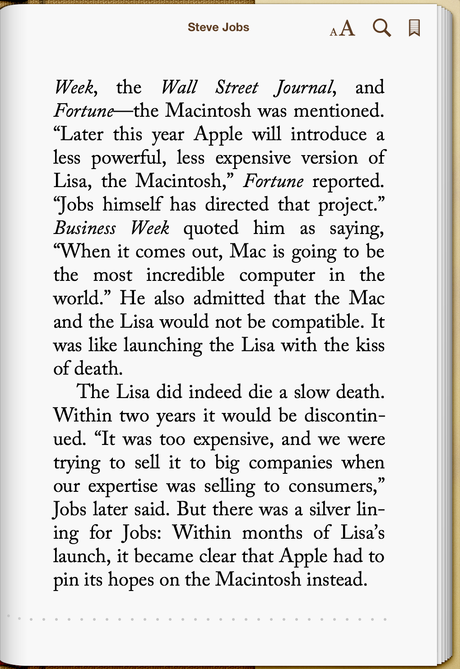
Enhance your reading experience with these options!
In the top right corner of the screen, there is a font icon (two letters “A”, one small, one big, next to each other). Tap on it to open up a small screen with with resizing options and font types. If you press the “A” on the left, the font size will shrink. In turn, if you select the one on the right, you’ll make the font larger.
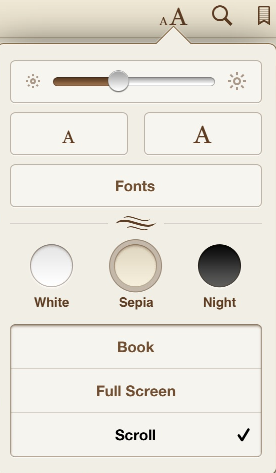
Select whatever works for you the best.
If you want to change the font of your book, simply tap the Fonts button. You’ll get a list of available fonts, from Athelas to Times New Roman, so choose the one that you like the best,
Themes
This category is located just below the Fonts option. Here you can decide whether you want the pages of your books to be on a full screen or a scrolling mode – this way, when you’re going through the pages, they’ll move up and down, instead of left and right.
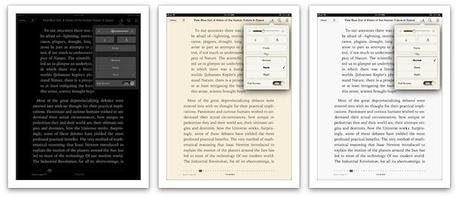
Choose between three background colors for your book.
There are also three options for changing the background of your book: white, sepia and night. If you’re reading in the dark, tap Night and you’ll get a black background with white letters on it.
Brightness
If the pages are too bright or not bright enough, you can fix this problem by moving the slider at the top of the font box left and right and adjusting the brightness.

