How to use Playlists to manage your iPod.

If Bach had his playlists organized....
Hi there. In Part II, we're going to talk about managing playlists on iTunes to maximize your classical music experience.
So you've got all (or at least some) of your music uploaded/downloaded into your computer. The next step is to use the Playlist feature to effectively become your own classical music DJ.
There are three types of iTunes playlist:
The regular Playlist is just an ordinary tool to put your tracks in a prearranged order. It takes the most work, but gives you the greatest amount of control.
For the classical music aficionado or opera lover who wants to play all the Bruckner symphonies in order, or perhaps listen to the entire Ring over a week, playlists are invaluable. But of the three, the regular Playlists are the most important because you can do heavy customization, putting just what you want in the desired order.
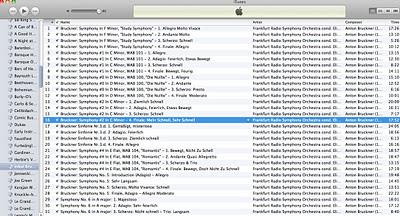
Customized Bruckner playlist with the movements of the symphonies in the right order.
Smart Playlists are built from your library to fit a set of prearranged conditions. Those conditions are based on data meta-tags on files, or on other data relevant to the tracks. For example: here's an all-Bruckner smart playlist I made a few years ago. It was generated with the tags "Composer--Starts With--Anton Bruckner":
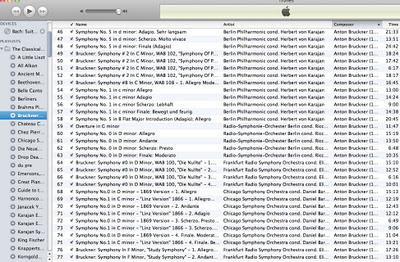
Computer-generated "smart" playlist with the running order slightly jumbled.
For example, you can grab all the works tagged with "Anton Bruckner" or all the pieces conducted by "Riccardo Chailly." This is why having accurate meta-tags are important. Smart playlists can also grab any movements or pieces that last a specific amount of time, or meet some other criteria that you set yourself using the Notes field.
The third type of playlist is called On-the-Go and is generated by your handy-dandy iPod. You can add to it by hi-lighting a track with the click-wheel, and pressing the center button. The track will blink and be added to the list. You can also add whole artist folders, composer folders, what-have-you to the list.
However, when you re-sync your iPod with iTunes, the On-the-Go playlists will automatically update, purging the main list and saving your old one as "On the Go 1," or "2" or whatever number you are up to.
Next post, we'll talk about managing an iPod and what you do when your library is too big for your device.

