Here’s another plugin from QuadLayers.
Last time, we have shown you the WhatsApp chat review and WooCommerce Direct Checkout review. The QuadLayers team created those plugins, and here’s the next one! If you are running an online shop in WordPress CMS and using WooCommerce for it, keep reading.
Because in this article, we are going to show you an awesome WooCommerce plugin called WooCommerce Checkout Manager. You can read the complete WooCommerce Checkout Manager review from here.
WooCommerce Checkout Manager Review
WooCommerce Checkout Manager is a freemium WordPress plugin crafted by the QuadLayers team. The free version plugin is available on the WordPress plugins repository, and it got some limits compared to the premium one.
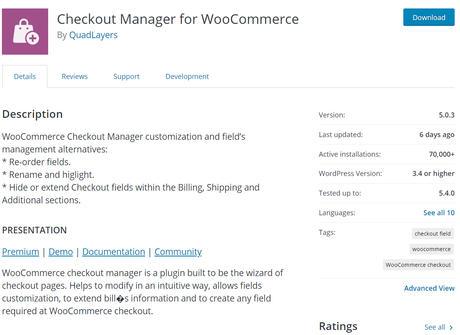
Around 70,000+ folks are using this plugin on their blogs. And the team is updating the plugin regularly with new features, bug fixes, etc. If you are running a WooCommerce shop with sales and conversions, we recommend you using the premium version plugin.
Wondering why?
Keep reading this article!
WooCommerce Checkout Manager Features
Let’s take a look at the features of the WooCommerce Checkout Manager plugin.
Optimized For Gutenberg
Thankfully, the WooCommerce Checkout Manager plugin is optimized for the latest version of WordPress (Gutenberg). You won’t see any conflicts or issues with the plugin and the WordPress core.
And also, the team is updating the plugin regularly, fixing every issue. If you got any conflict, feel free to contact the support team.
Edit Core Fields
Sometimes, we might want to modify our core fields. With this plugin, that’s possible. Under the billing settings, you can see all available fields and their configurations.
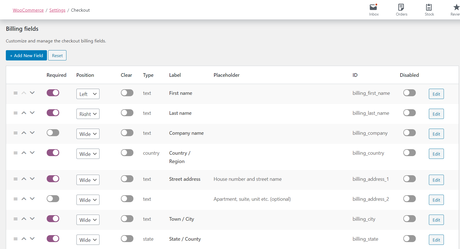
You can configure fields’
- Position.
- Clear.
- Label.
- Placeholder.
Etc.
Also, you will be able to enable/ disable it.
Conditional Logic
Conditional Logic is a powerful feature for business owners. We have already talked about it in some WordPress form builder plugins like WPForms, Ninja Forms, Formidable Forms, etc. It is available on the WooCommerce Checkout Manager too.
The fields’ value can be changed according to the parent field’s selection and the user’s interaction.
Add Custom Fields In Order
If you need to add more fields to the checkout/ billing page, that’s possible. From the additional settings, you will be able to make the changes.
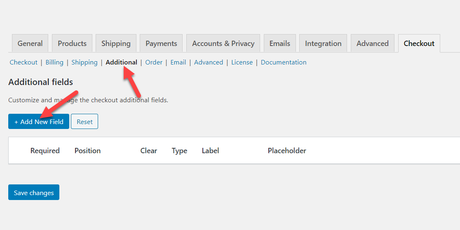
Email Notifications
In case if you need to modify the email notifications, that’s possible. The settings will allow you to add custom fields to your email notifications.
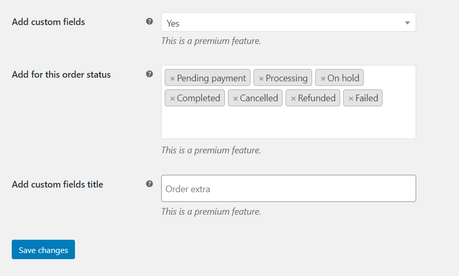
Modify the fields accordingly and save changes. And you are good to go.
Message Before and After Checkout
Do you need to show a custom message before and after the checkout process? From the WooCommerce Checkout Manager checkout configuration, you can do the same.
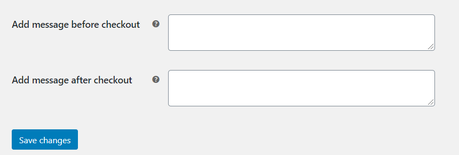
By default, the fields may be blank. This means no messages will be shown to the customers. You can add a personalized message here for your customers.
And also, make sure you have saved the changes after it.
Force Shipping Address
By default, WooCommerce will add a toggle checkbox in the checkout page for adding a shipping address. If you need to remove the box and need to show the shipping address by default, it is possible.

Select the option as yes, and the customer needs to fill both billing and shipping addresses at checkout. If you don’t want this, you can move forward without making any changes. By default, the option will be set to No.
Remove Order Notes
Would you like to remove the order notes field from your checkout pages? With the Checkout Manager plugin, you will be able to do it.
In the General Settings, you will see an option to configure it.

Select the option as Yes, and you are good to go.
Pricing
Right now, they have three premium version plans.
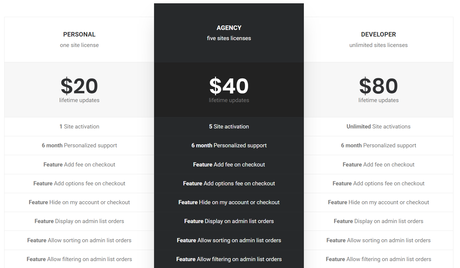
- Personal – $20.
- Agency – $40.
- Developer – $60.
You need to choose a plan according to your use. In every scenario, you will get ll features they offer. But the activation count may change. For example, in the Personal plan, you can use the plugin only on a single domain name.
In the Agency plan, you can use it on five domain names, and in the Developer plan, you can use the plugin on unlimited domain names.
Support and Updates
If you are using the lite version plugin, you have limited support. In the plugins’ support forum, you need to open a new topic, mention your issue.
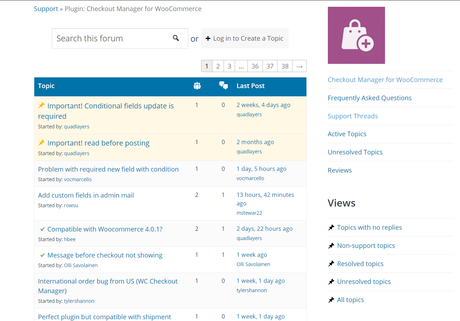
The forum is highly active. They will reply to your issue there.
On the other hand, premium members will have priority support. If you are using the premium version plugin, log in to your Quadlayers account, go to the tickets section and raise a support ticket.
One of their support staff will get back to you.
About the updates – the free version plugin will receive lifetime updates from the team. You can update it to the latest version from your WordPress updates page.
And if you have inserted a valid license key on the premium version plugin, you can receive updates.
A valid license key is essential for support and updates. You can fetch it from your QuadLayers account dashboard.
Docs
If you need any help with the plugin configuration, you can always check out the documentation section.
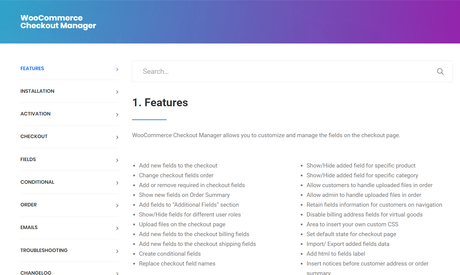
They have sections like:
- Installation.
- Activation.
- Checkout.
- Fields.
- Conditional.
- Order.
- Emails.
- Troubleshooting.
Etc.
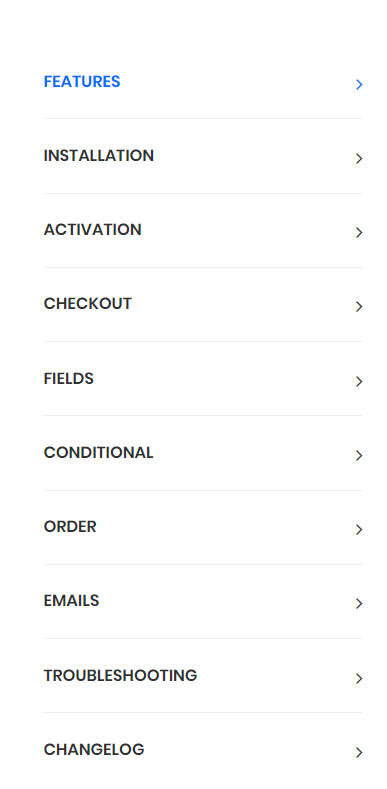
If you still need a hand with the plugins’ configuration, you can contact the support team. They will respond to your support ticket within 24 business hours. In most cases, it won’t take that much longer.
Installation and Activation
As I said above, the free version is available on the WordPress plugins repository. If you are planning to install the free version plugin on your blog, log in to your WordPress dashboard, go to add new plugins section.
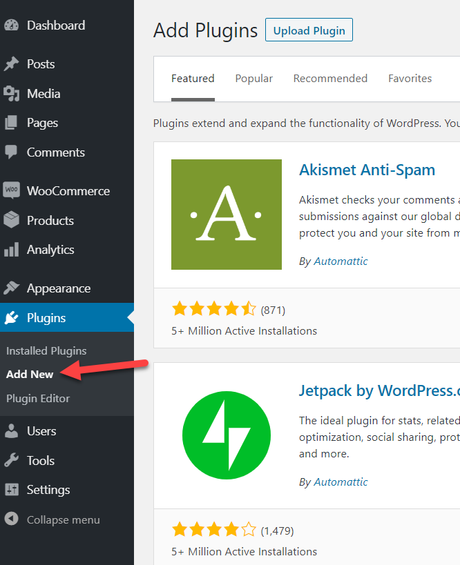
There, search for the Checkout Manager for WooCommerce plugin.
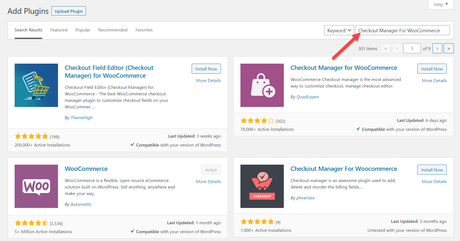
Once you got found the plugin, install it on your blog.
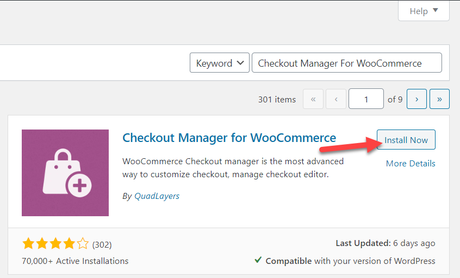
And after that, activate it.
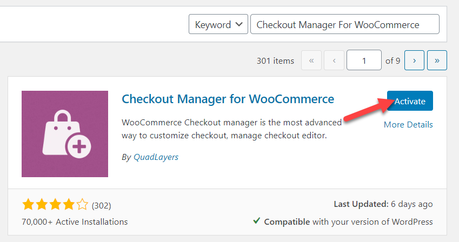
We do have a dedicated guide on installing WordPress plugins. Feel free to check it if you need more help and support. Under the WooCommerce settings, you can see the plugins’ configuration.
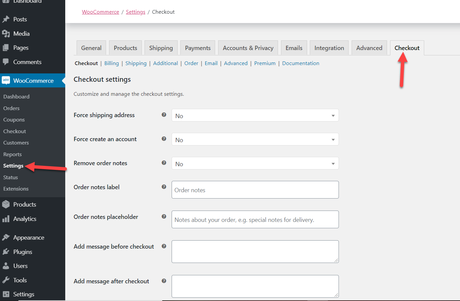
And you can see configurations like:
- Checkout.
- Billing.
- Shipping.
- Additional.
- Order.
- Email.
- Advanced.
Etc.
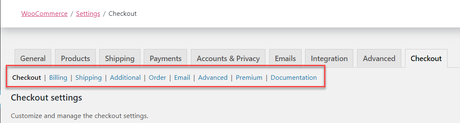
You will be able to modify everything from there. The free version will have some limitations. Then, you might want to change it to the premium version. The premium version plugin files can be downloaded from your QuadLayers account. Once you have done that, upload it to the site.
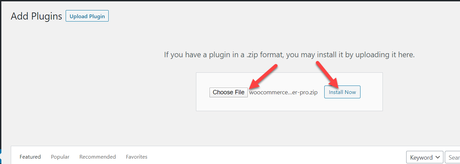
And after that, activate the plugin.
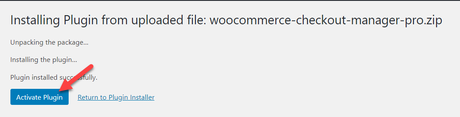
Now, you will get full features of the plugin.
Keep the free version plugin installed while you are using the premium one. Otherwise, it won’t work.
Get Started With WooCommerce Checkout Manager
You can get the premium version plugin from below.
Get WooCommerce Checkout Manager
Have you found this WooCommerce Checkout Manager review helpful and enjoyed the read? If you did, please consider sharing this article with your friends and fellow bloggers on social media. For more related articles, feel free to check out our WordPress archive section.
