By starting a blog, most of us are targeting worldwide traffic, right? And due to that, we might be using English as our primary language. But, if we can translate our blog posts, pages, and custom post types to multiple languages, that would be great. This article will show you how to use Weglot for translation purposes and add multiple languages to your blog.
According to Statista, English is the most popular language in the world.
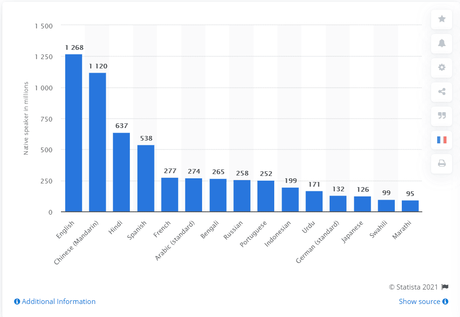
But if you check the screenshot, you can see that several millions of people rely on other languages than English. So if we can add those languages to our blog, we will increase the overall display advertisement revenue, affiliate revenue, and store conversions.
From here, you will learn how you can achieve this step by step.
Weglot Review
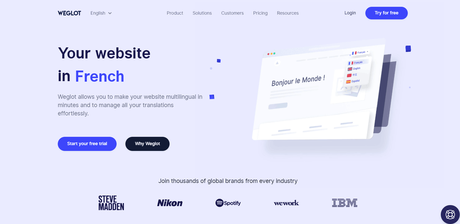
Weglot is a freemium WordPress translation plugin available in the market. Normally, we might want to hire people to translate our blog content into different languages. In freelancing websites like Fiverr, Upwork, you could see thousands of freelance translators.
But, at the end of the day, the translation cost would be pretty huge. And if you are a newbie in the blogging field, it would cost you more than your hosting service.
So, the best way is to use a plugin that will do everything we wanted. And that’s where Weglot coming. With Weglot, you will be able to translate your blog to multiple languages without relying on any third-parties.
The free version of Weglot is available in the WordPress plugins repository.

As you can see in the above screenshot, more than 40,000 WordPress blogs are using this plugin. The free version of Weglot comes with some restrictions. You can only translate around 2000 words with the free plan. Also, you can only add 1 additional language to your blog.
Thankfully, by upgrading to premium, you will be able to remove all the limitations.
Weglot Features
Let’s take a look at the most popular Weglot features.
Affordable
You can see several free WordPress translation plugins in the market. Some others are premium ones. Compared to others. Weglot is pretty affordable. Here, you will get the best features for a better price.
Plus, every plan comes with a 10-days free trial. So, you can test the features of Weglot without paying a single penny.
Export/ Import Translations
You will be able to export or import your translations through the Weglot settings. As of today, only the higher plans come with this feature.
This is a great feature if you post the same content on different blogs.
Visitor Language Detection and Redirection
We love this feature so much. The plugin will automatically detect the visitor’s browser language and redirect the visitor to his native language version.
For example, if you are from India and your native language is Hindi. If your browser uses Hindi as your language, the plugin will redirect you to our blog’s Hindi version!
This way, you do not need to click on any language switcher manually.
Pro Translators
Do you need professional translators for your blog? Weglot is offering professional translators from an external agency. Whenever you need them, you can request one through your Weglot dashboard.
And, of course, this requires additional payment. As of today, the experts will charge you €0.08/ translated word. On the other hand, you can translate your content manually or hire any freelancers from Fiverr or Upwork.
Custom Domain Set Up
Do you want to add set up custom domains for your translated content?
The enterprise plan of Weglot allows you to have multiple domains for each of your translated versions. For example, when you translate your content to the Spanish language, you can have a custom domain set up like es-es.domain.com/ domain.es/ spanish.domain.com.
For each translated language, you will be able to create a custom domain set up.
Best Support Team
They have experienced support staff. If you need help with any plugins’ settings or customization, you can contact the staff by raising a support ticket.
The free version plan comes with basic support, where the higher-level plans will give you access to priority support. After raising a support ticket, one of their experienced support staff will get back to you, help you personally.
Extensive Documentation
Weglot got a good documentation section. If you need help with the plugin settings, configuration, or translation, you can refer to those documentation articles.
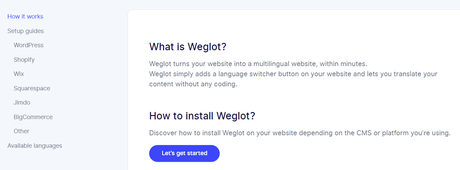
As you can see above, they have categorized the docs section like:
- How It Works
- Setup Guides
- WordPress
- Shopify
- Wix
- Squarespace
- Jimdo
- BigCommerce
- Other
And also they will show you all the available languages at the end.
How To Use Weglot For Translation
Now, let’s see how to use Weglot for translating our content.
Installation and Activation
The very first thing we need to do is, install and activate the plugin. For this tutorial, we will be using the free version of Weglot, which is available on the WordPress plugins repository. Log in to the WordPress dashboard and go to the add new plugins section.
Search for Weglot and install the plugin on your site.
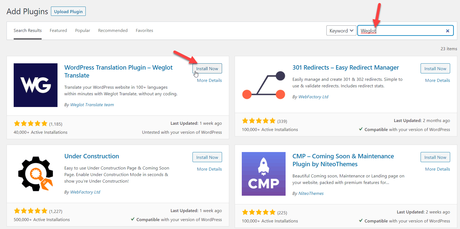
After installation, activate the plugin.
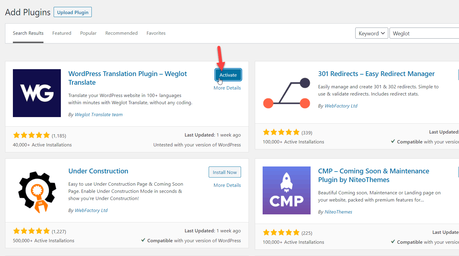
Once you have activated the plugin, you will need to connect it with your Weglot account through an API key.
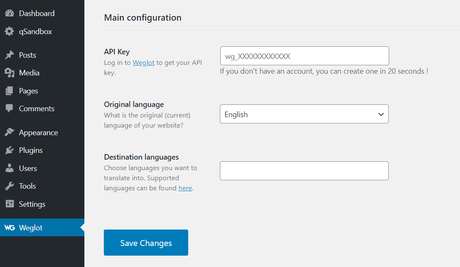
If you don’t have an account, head over to Weglot and create a free account there. Enter your email address, password and accept their terms.
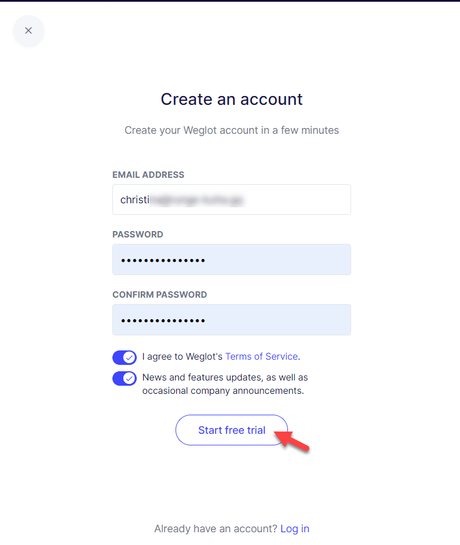
They will send you a verification link to confirm the account. You will need to click on it, verify your account. After verification, you will be automatically get redirected to Weglot’s dashboard.
From there, you can fetch the API key.
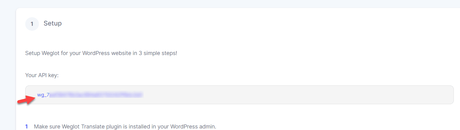
You will need to copy that key, paste it into your Weglot plugin settings. On top of that, choose your original language and the destination language. Save the settings after adding configuring these.
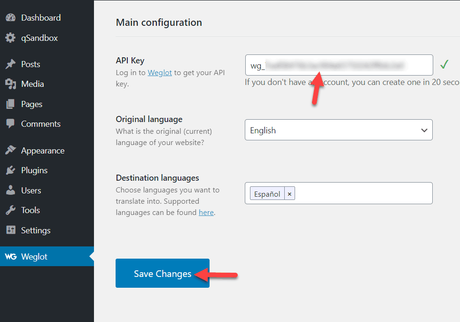
If you have entered the API key correctly, you will see a success message on the next page.
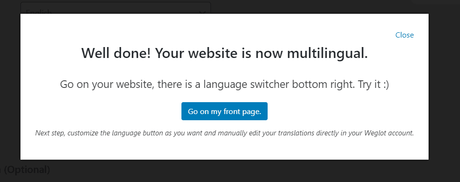
Now, we are good to start the translation.
Translating Your Blog Posts
Since we added one more language (Spanish) to our website, we will need to save our permalinks again. From the WordPress settings, permalink settings, you will be able to change the structure. If you have already published blog posts and ranked them in the search engines, don’t change the structure.
Simply save the permalink settings, and you are ready to go.
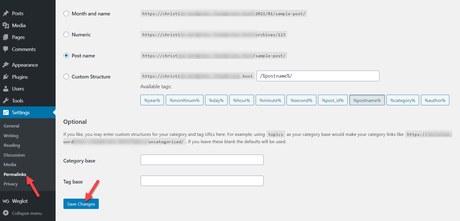
If you check your website’s homepage, you will see a language switcher option at the bottom right corner.
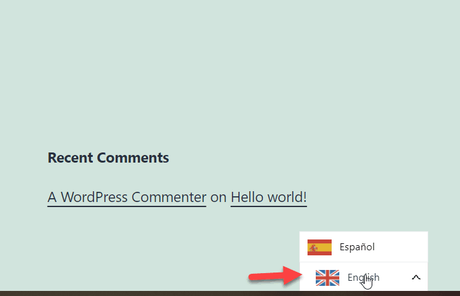
Here in our case, we have created a sample blog post with a dummy content.
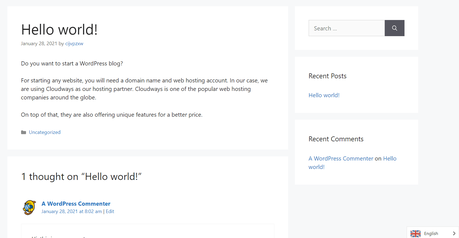
We have written it in English, as you can see. Now, let’s switch to Spanish and see how it goes.
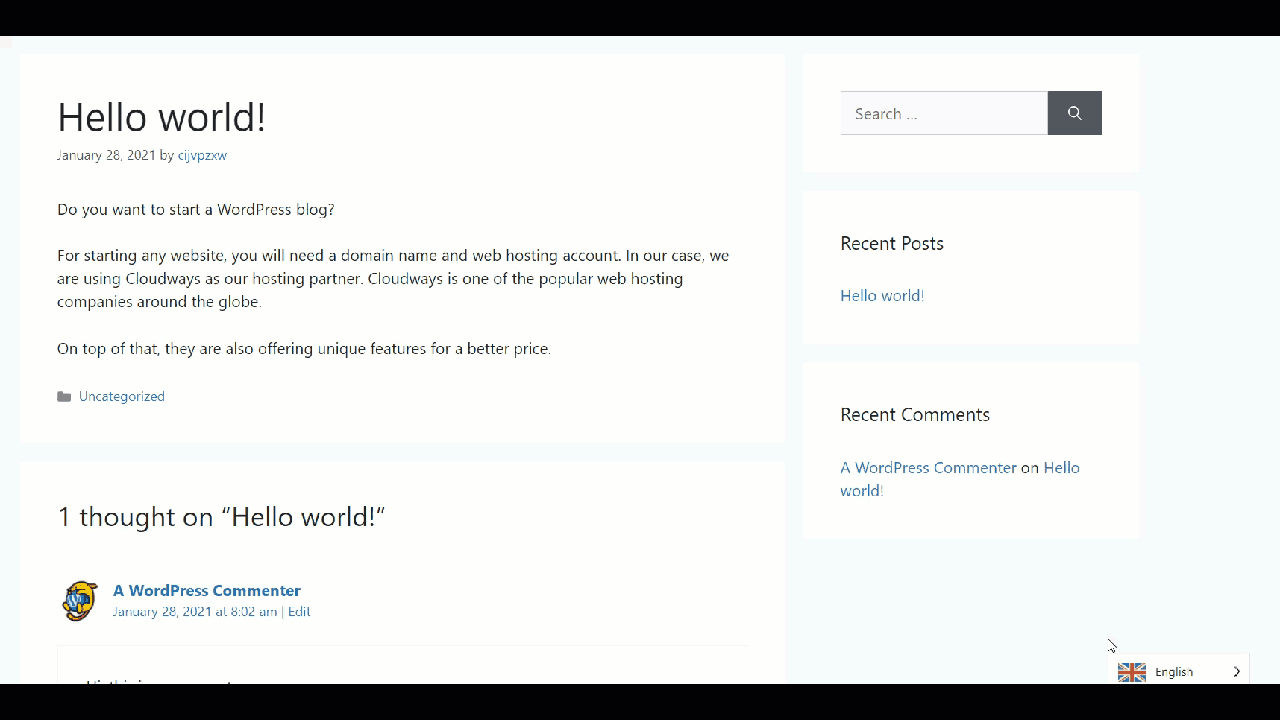
As you can see in the above gif, whenever we use the language switcher, the plugin will take care of the rest. The content, sidebar widget, and whole website will be translated to the target language.
So this way, your website visitors will be able to translate your blog content to different languages you selected. And as you noticed, they need to manually select the language from the switcher. If you have access to the visitor language detection and redirection, the server will automatically show them the translated version.
From your Weglot dashboard, you will be able to see the word count and other options.
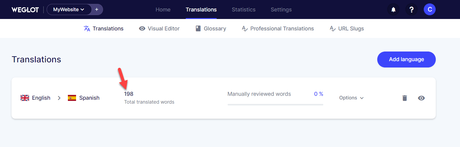
You can also edit your blog posts using the visual editor. For that, go to a post, select the Weglot option, choose the visual editor.
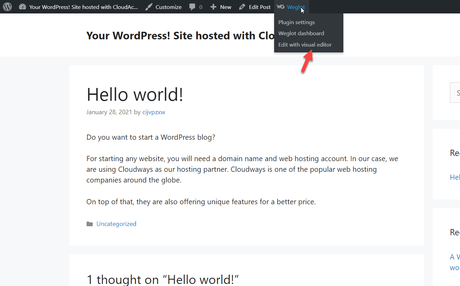
You will be redirected to the editor soon. From there, you need to select the target language.
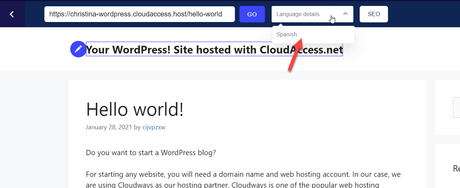
Then choose the highlight qualities option. We will choose all here.
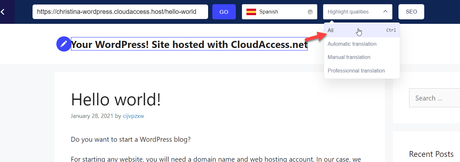
After choosing this option, you will see some highlighted boxes inside your content. All the texts are automatically translated to your target language. However, if you found any mistake in the translation, you can edit it manually. Click on the pencil icon for manual editing.
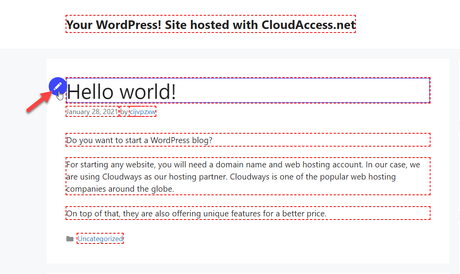
On a pop-up, you will see your original text and its automatic translation. For making the changes, all you need to do is, edit the second field and click on ok.
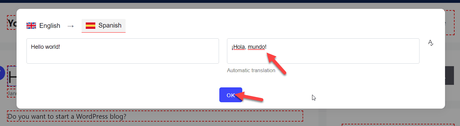
So whenever a new visitor visits your Spanish version site, he/ she will see the newly updated text you entered here manually. This way, you can edit any part of your site.
After manually reviewing the text, you can see those stats in your Weglot dashboard.
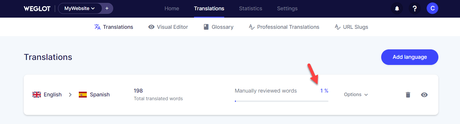
This is how you can translate your blog content into different languages. If you have exhausted your usage quota, feel free to upgrade your plan. By logging in to your Weglot dashboard and clicking on change plan, you will upgrade your plan and get more credits.
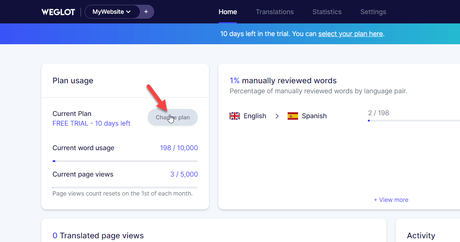
You can choose a plan from there, complete the payment using your credit card or PayPal account.
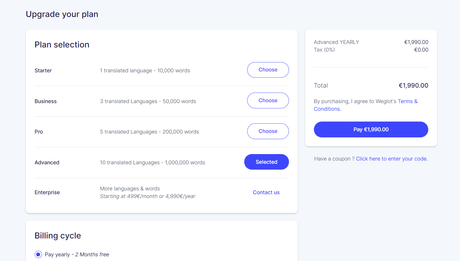
This way, you will be able to translate every content on your blog.
Why Weglot Premium Is Recommended?
If you explain the content very well through your blog posts, the free plan is not a good choice. As you know, the free version plan comes with only 2000 words. In our case, some of our blog posts contain more words than that. So, relying on the free version plan is not a good idea if you run a big content blog.
On the other hand, for business sites and one-page websites, the free version plan is good enough.
We highly recommend testing out their premium version for a better experience. You can start a free trial and see how it goes. Every plan comes with a 10-day free trial.
Weglot Pricing
Now, let’s take a look at the pricing of Weglot.
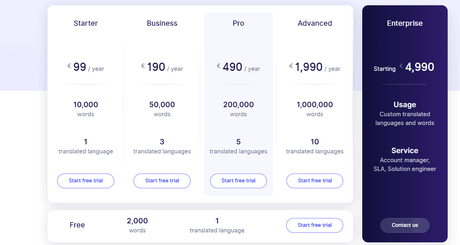
- Free – €0 (Free for a lifetime) – 2000 words – 1 translated language
- Starter – €99/ year – 10,000 words – 1 translated language
- Business – €190/ year – 50,000 words – 3 translated languages
- Pro – €490/ year – 200,000 words – 5 translated languages
- Advanced – €1990/ year – 1,000,000 words – 10 translated languages
- Enterprise – €4990/ year – according to you – custom translated languages
You can choose a plan according to your businesses’ size. Small size businesses can use the starter or business plan. As your business grows, you can upgrade your plan, take care of the translation.
Conclusion
As you can see above, adding multiple languages to your WordPress plugin is pretty simple. With a plugin like Weglot, you will be able to easily add any language you wanted. The free version plugin is a good way to test their features. As we mentioned above, with the lite version, you can only translate your site to 1 language and 2000 words.
The premium version plugin will unlock all the limits. The higher plans will give you access to more words and languages. When you are running an online shop with a decent amount of sales and conversions, you might want to start using the premium version of Weglot.
By translating your content blog or online shop, you will reach more audiences around the globe.
NOTE: We know there are so many WordPress translation plugins are available in the market. Compared to the rest, Weglot is offering more features at an affordable rate!
Get Started With Weglot
How To Use Weglot WordPress Plugin + Weglot Review (2021)

In this post, we are going to show you how to use Weglot WordPress plugin for translating your blog posts. You can read the complete Weglot review from here!
Product SKU: no
Product Brand: Weglot
Product Currency: USD
Price Valid Until: 2022-01-01
Product In-Stock: InStock
Editor's Rating:5
You can get the premium version of Weglot from below.
Get Started With Weglot
$This is an affiliate link
We hope you have enjoyed the read and found this article helpful. If you did, please consider sharing this post with your friends and fellow bloggers on social media. For more WordPress tutorials, you need to check out our blog and WordPress archives.
Related Articles You Might Like:
- Best WordPress Translation Plugins For Making Your Blog Multilingual
- 21 Work From Home Jobs That You Can Do Right Away
- How To Shoe Customer Reviews Inside WordPress (And Build Trust)
- How To Make a Gaming Site With WordPress (And Also Monetize It)
- 10 of The Best WordPress Survey Plugins You Can Use On Your Site (2021)
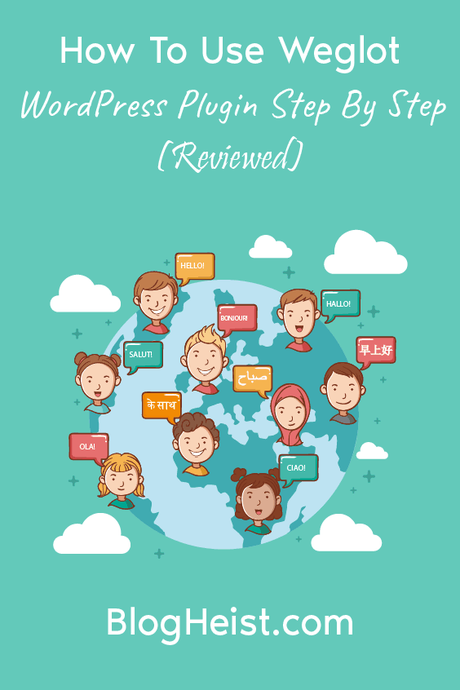
Did you find the article useful?
Then pin me to your Pinterest Board, so that more people will find me
(Remember: The more you give to the Universe, the more you will get from the Universe)
