Welcome to HiiKER Waypoints!
We have developed Waypoints to easily mark custom locations on your HiiKER maps to help navigate on future hikes! Whether it’s a meeting place, camp location or picnic spot, quickly add it and have it ready offline while on the trail!
- Create a Waypoint
- Show or hide all waypoints
- List all waypoints
- View Waypoint Groups
- Import Waypoints
- What can you do with Waypoints?
- Plan a route to a waypoint
- Edit custom waypoint details
- Get driving directions to custom waypoint
- Delete a custom waypoint
- Add trail POI to your custom waypoint
- Feedback?
Create a Waypoint
Creating a waypoint is simple: on our map pages, find the Waypoints icon and tap it to reveal the waypoint options menu.
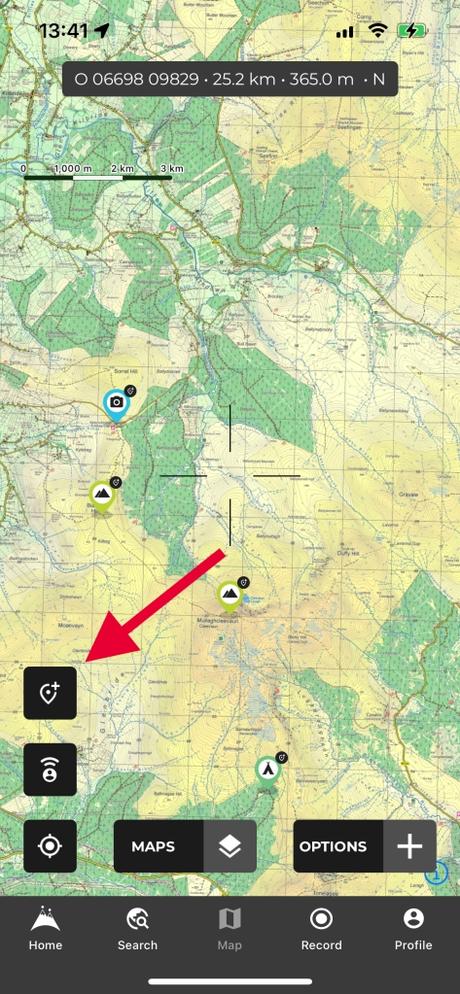
From here tap “Add new waypoint” option.
This will drop a new custom waypoint at the center of your crosshair position on the map.
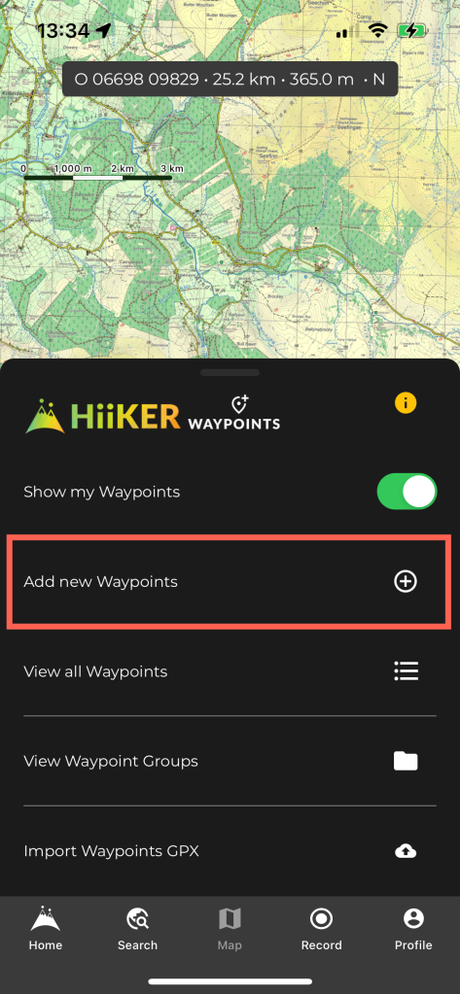
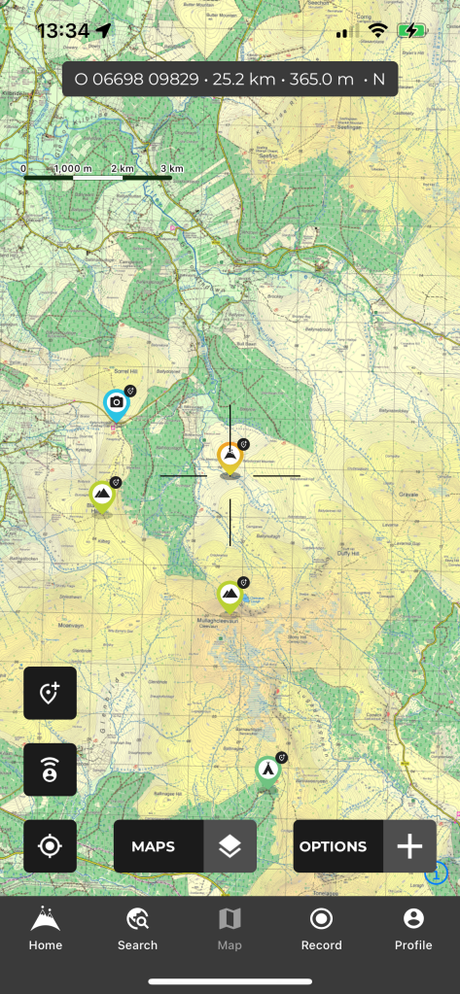
Show or hide all waypoints
Adding a waypoint will automatically set all waypoints to be shown, but you can hide and show them whenever you wish, by tapping the the waypoints icon, and toggling the “Show my Waypoints” switch
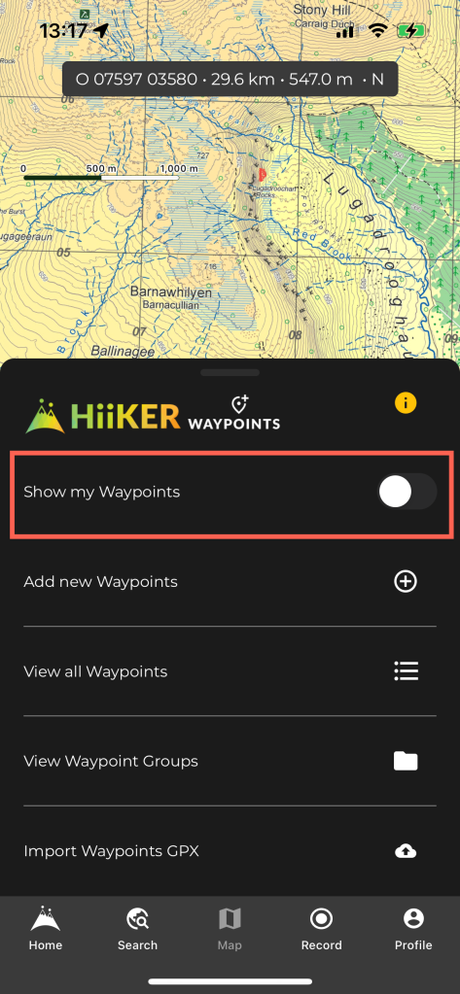
List all waypoints
To show a list of all waypoints tap the “View all waypoints” option
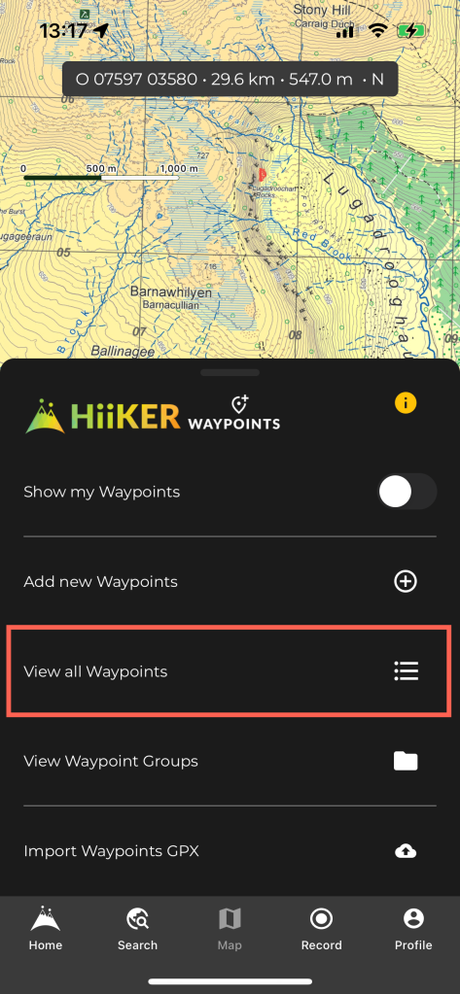
From here you can see all of the waypoints that you have added, search for a waypoint by name and even filter your waypoints by type. To locate a waypoint on the map, just tap the “SHOW” button and it will zoom to the area on the map!
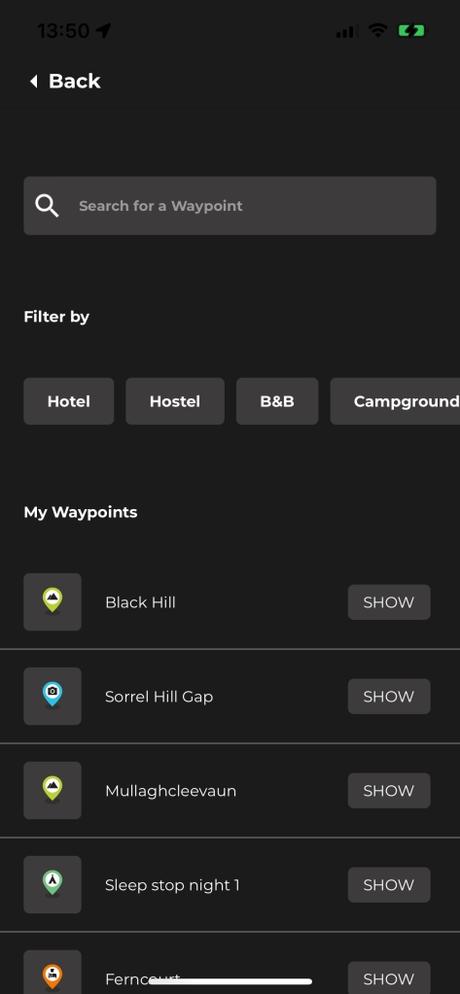
View Waypoint Groups
Waypoints can be organised into groups via the edit details page and you can view those groups and their waypoints through the “View Waypoint Groups” Option. To delete a group, simply long tap on the group and then select “Delete”. This will NOT delete the waypoints contained in the group, simply the group itself, leaving the waypoints with no group. If you want to delete the waypoints within the group, please delete them individually first.
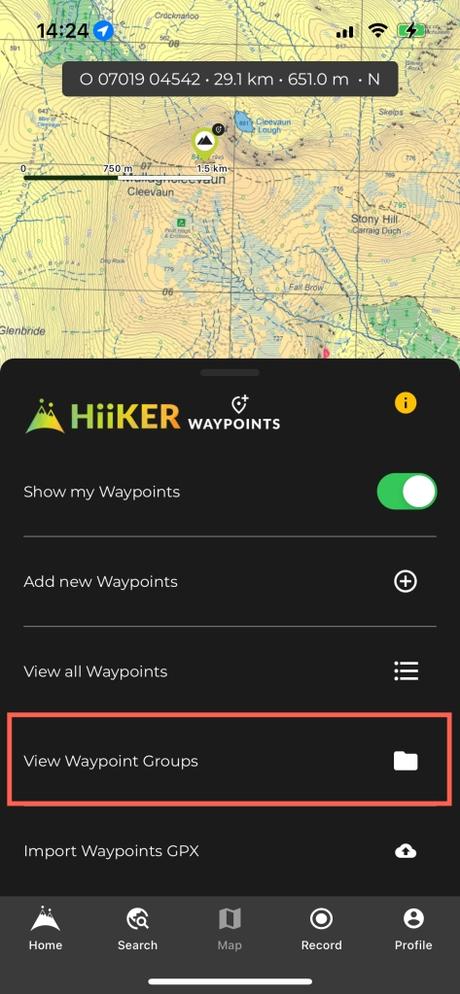
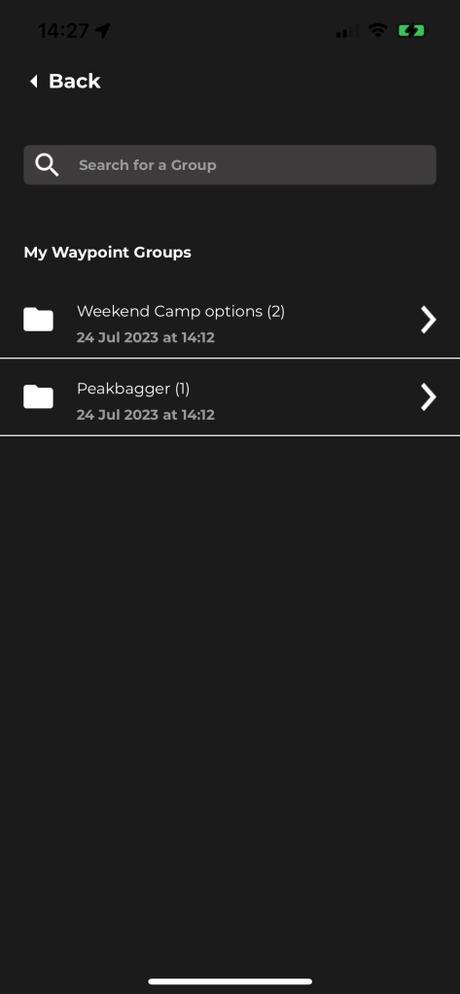
Import Waypoints
Found a set of waypoint online or had some shared from another hiker? Great! As long as they are formatted correctly you can import them directly into HiiKER with the Import GPX Waypoints option. Simply tap the option, choose the file and you are good to go!
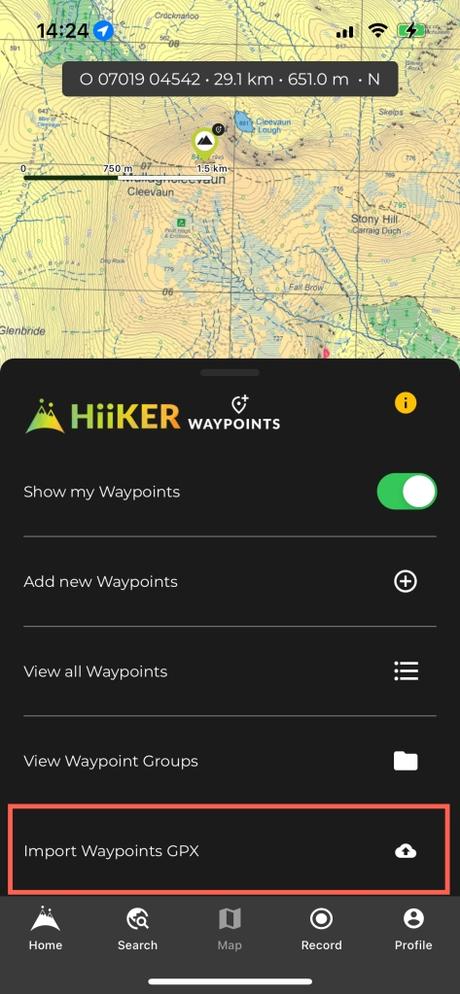
What can you do with Waypoints?
Plan a route to a waypoint
Here’s a scenario. You are at a trail carpark and you’re not sure what route to take but know you want to hit the mountain peak. Use Waypoints! Add a custom waypoint to the peak, tap the waypoint to open the options and then select the “Plan trail to this Waypoint” option. We will plot the best known route from your current location to the custom marker set on the peak!
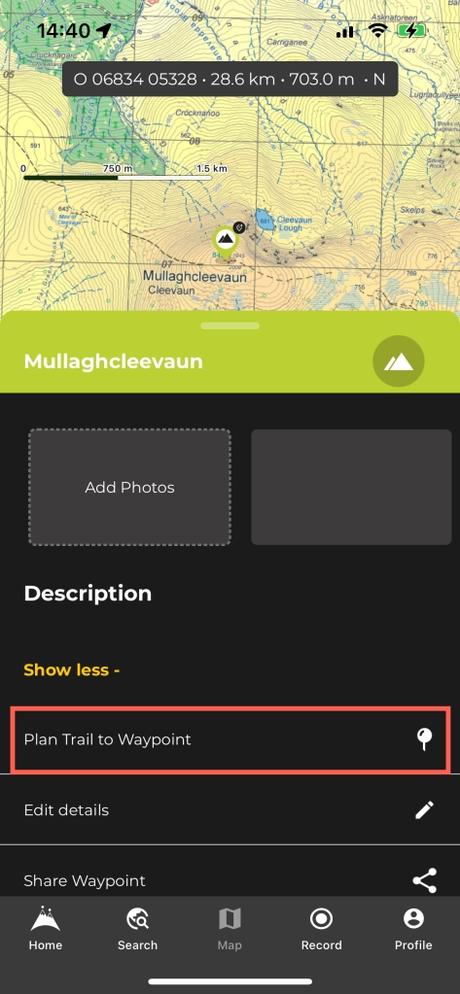
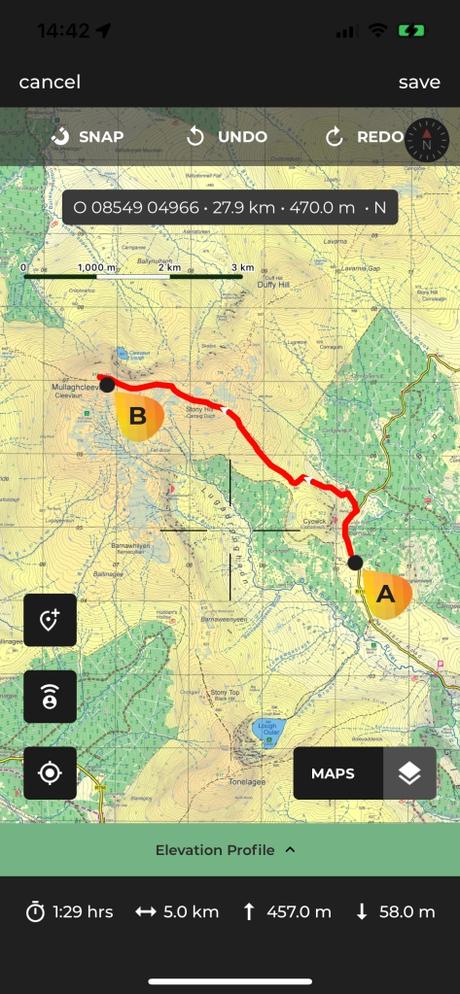
Edit custom waypoint details
Tap on a custom waypoint, then select the Edit Details options to customize things like Name, description, icon type, add photos and set privacy settings. You can also categorise the waypoint into custom groupings!
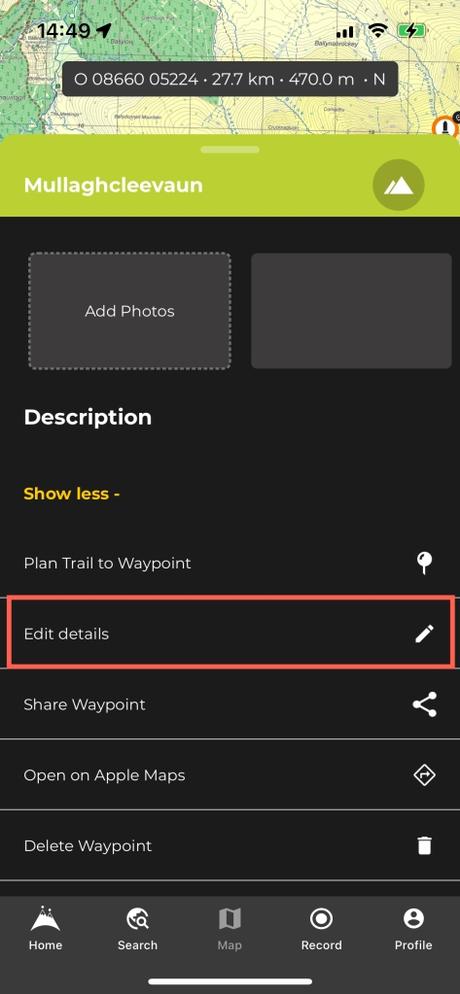
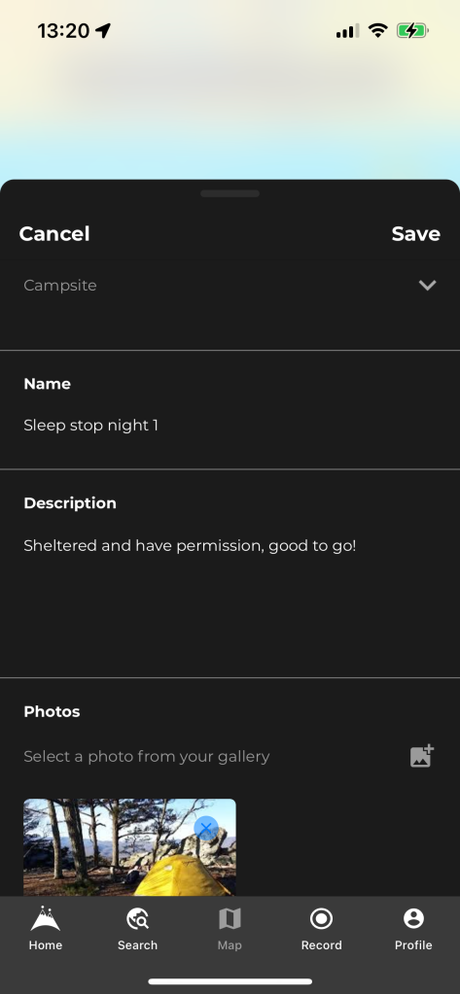
Get driving directions to custom waypoint
Find the best driving route to a custom waypoint via Google Maps/Apple Maps by tapping the custom waypoint icon and the selecting the “Open on Google Maps/Apple Maps” option. This will open the driving navigation app on your device.
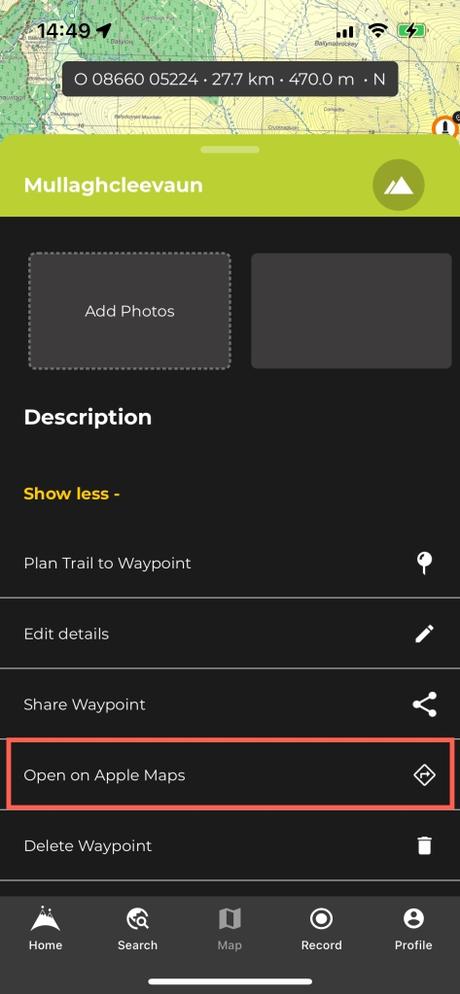
Delete a custom waypoint
Delete a custom waypoint by tapping the waypoint icon and then selecting the “Delete Waypoint” option
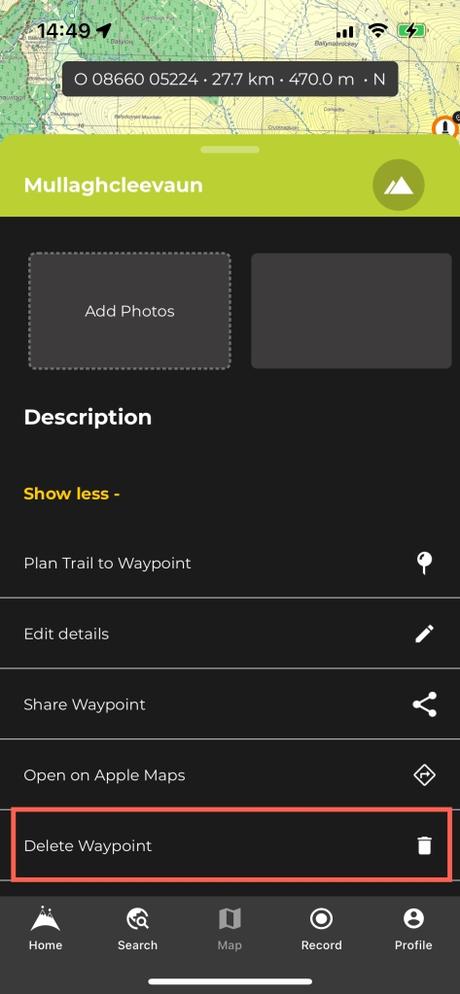
Add trail POI to your custom waypoint
If you find an interesting Point of interest on one of our curated trails and want to use it elsewhere on the app such as planned trails or our general map page, it’s easy to copy it to your own custom way points.
To do so, browse your selected curated trail map and toggle on some accommodation and amenities from the options menu. Find the POI that you want to save and tap its icon. From the bottom sheet, tap the “Add to my waypoints option”. This will create a brand new custom waypoint in its place, viewable all over the HiiKER app!
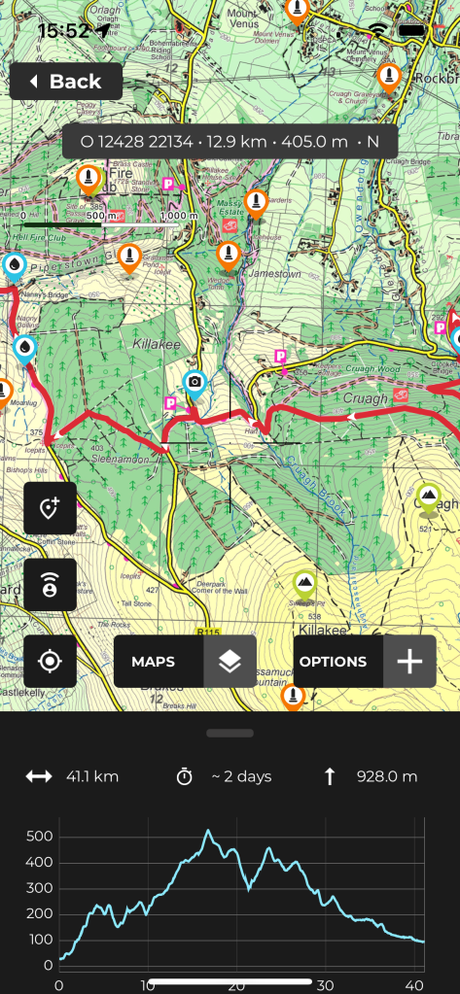
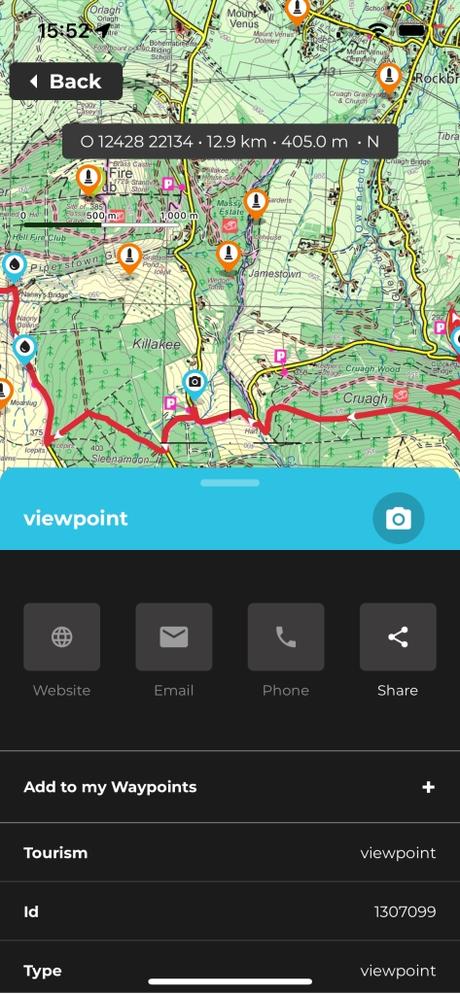
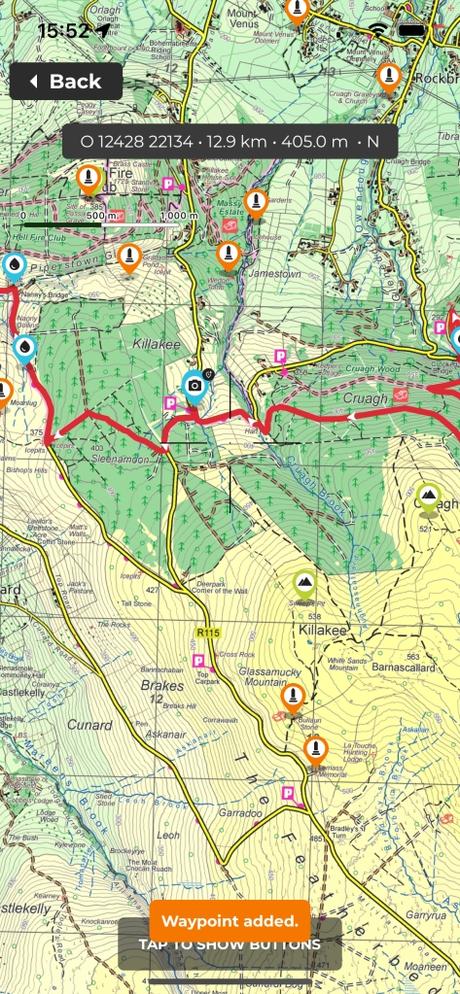
Feedback?
Got any feedback on how you would like to see us expand this feature in the future? Comment below!
