Coupon Code (Click to Copy & Open Site)
Being a digital marketer, I can discern the importance of video marketing than other marketing techniques. There are several reasons and benefits which make video marketing an essential tool in any business's sales and marketing strategy. There is one of my favorite software that i recently use and I want to recommend to all marketer who wants to know how to cut video at one go with Videoproc software.
Creating videos with smartphones even becoming easier. But when these videos arrive at for editing, converting and compressing, i.e. cut a video and convert them for a wider compatibility, a video producer needs more than just hardware.
To override the troubles that encapsulated in the process of making flawless video content, you need advanced or professional-grade software solutions such as Digiarty's VideoProc.
VideoProc Software
VideoProc can be accessible on both Windows and Mac. This complete video processing software is perfectly compatible with the most recent Mac OS Mojave (32 bits and 64 bits) and the lower systems. Users can download VideoProc by going to the VideoProc download page. Also there you can differentiate yourself as a Windows or Mac user.
There are several video processing software available in the market but after trying my hands on this VideoProc software, I could say it all-in-one video processing software that makes video conversion a breeze for both novices and seasoned pros. VideoProc software does a number of different things includes video editing, video processing, video file conversion, DVD backups, and screen recording and webcam recording. VideoProc software can handle 4K videos, along with other large video files without quality loss. An easy and fast manner of video processing, the software can convert all formats of videos for all devices.
Today, I am sharing the step-by-step guide to cut and process videos with VideoProc software, check this out.
Cut videos on Windows with this simple guide:
Step 1 - Load video
Click the "+Video" button to add one or more video files.
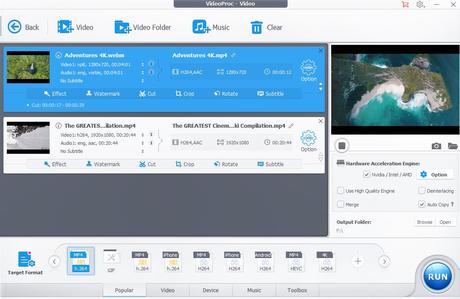
Step 2 - Cut video
Click "Cut" on the Edit Toolbar, and drag the green knobs on the two ends of the video to set the start and end time positions. With that done, you need to Click the orange Cut button placed on the right side and then the middle part between the knobs will be kept.
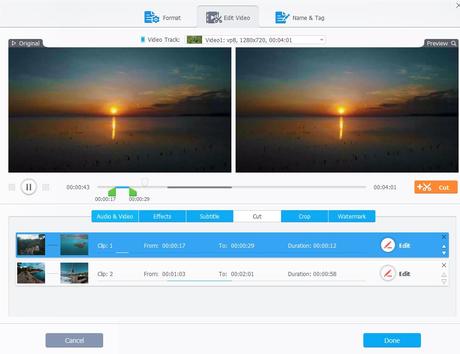
Step 3 - Fine-tune the start time and end time
Click the Edit icon next to the clip trimmer, and then fine-tune the start time and the end time of the clip. Hit "Done" button to complete the cutting of clip 1.
If you want to cut out a different clip, simply repeat step 2 - step 3.
Step 4 - Click "Done" to start
Click the "Done" button on the bottom right after you've done. The multiple short clips cut from the original footage will be merged into new footage.
There is also an option in "Toolbox" to trim videos which is quite different from cutting. It only allows you to remove the unwanted start/end part, instead of cutting out any parts of the footage.
More about VideoProc & its Features
Lower CPU usage
The VideoProc does support Level-3 hardware acceleration and one of the best things you get from using the VideoProc software is that they take the CPU usage to the minimum.
Equipped with Level-3 Hardware Acceleration tech, the processing power required to encode and decode video content is much lower and the strain on CPU is less than when using other conversion suites. Hardware acceleration used by VideoProc can convert video content at higher speeds with less risk of thermal damage.
Supported Formats
VideoProc supports more than 320 video formats and more than 50 audio formats from various sources.
- Supported Video Formats: MP4, AVI, FLV, MKS, MOV, MPEG4, H.264, HEVC, WMV, MTS, M2TS, TS, AVCHD, MOD and more.
- Supported Audio Formats: MP3, AC3, AAC, FLAC and more
Better quality
Equipped with the Deinterlacing technology and the high-quality engine integrated with the software can convert or edit the video content with original footage quality. Video content converted or edited using VideoProc can easily fit YouTube, Instagram and more.
More Toolboxes of the SoftwareConvert DVDs
This option is really helpful. VideoProc also lets you backup your DVDs and convert them into modern digital formats or to mobile or YouTube suitable formats such as MP4, etc or video resolution you want. With the DVD toolbox, you can just keep a digital backup of your DVDs on your computer.
VideoProc Video Downloader
Generally, I have saved videos and music online via YouTube HD downloader or some online video downloaders. VideoProc also comes with VideoProc Video Downloader features that let you download videos and music files from YouTube (VeVo), Facebook, Dailymotion, Vimeo, and over 1000 other online video sites. You can even download playlists.
To download any type of video, a user needs to put a video link on that particular downloaded box. Before you start downloading, you can select the video resolution, output format and as well as the download location. Within a short span of time, it will download the video on your computer.
Record your screen
The last toolbox of VideoProc is the recorder. This handy option is good for those who want a simple screen recorder and webcam recorder. It allows you to record your tutorial, gameplay or your face video with good quality. A user can also enable system and microphone input as well. While recording the screen, you can also choose which region of the screen to record. Once you have recorded a video, transcode it into other formats.
The Cost of VideoProc
Of course, there is a free trial version attached with five-minute limitation. If you want more, you need to upgrade. The Digiarty VideoProc is available in three different pricing plans:
- For One Year License for 1 computer, you need to pay $29.95.
- Next, there is a Lifetime Family License that allows installation on up to five computers costs a one-off fee of $57.95.
- Finally the Best Seller Pack, which also includes Lifetime Validity and will cost you $42.95 for 1 computer. Other notable features included in this pack are a lifetime free upgrade and free tech support.
All the packages come with a 30-day money back guarantee. A license also allows you access to technical support. However, for any technical query, I suggest checking out the VideoProc blog. For sure you will be highly impressed with the quality of tutorials on their blog. They are structured well attached with large screenshots so that common questions and problems can be found more easily.
Final Thoughts
VideoProc is a great and simple video editor with a low learning curve. Plus the added benefits of DVD, Downloader and Recorder toolbox is the reason why VideoProc is not just called a video converter. Whether you're using it for professional videos or just to create content for fun, VideoProc is a must have. If you are in the video production business, I advise checking VideoProc out. There is a free trial version so just go and check out this amazing video editing and processing solution.
Must Read
How to use Brand Power of Instagram for Business How I Increase Domain Authority? How to find A Phone When Silent How to Speed Up Joomla Performance How to Use Templates in Azure Data FactoryDid you like this article?
1. Please share it with your network, we'd really appreciate it!
2. Would you like to write for Computer Geek Blog?
3. Keep subscribe us and follow us on Facebook and twitter for more tips & ideas about new technology.

Savita Singh is the author of computergeekblog, She has a superlative knowledge of Graphic and Web designing. She is a part time and award winning tech blogger who loves to write about latest technology, social media and web design. Her blog focuses on creative things of designing and tech, providing professional opinions on designing products, performances and a variety of business.

